Server Installation Problems
If you get an error after you installed ROBOTILL and during the database installation and setup, you will receive a
message that is similar to the one below.
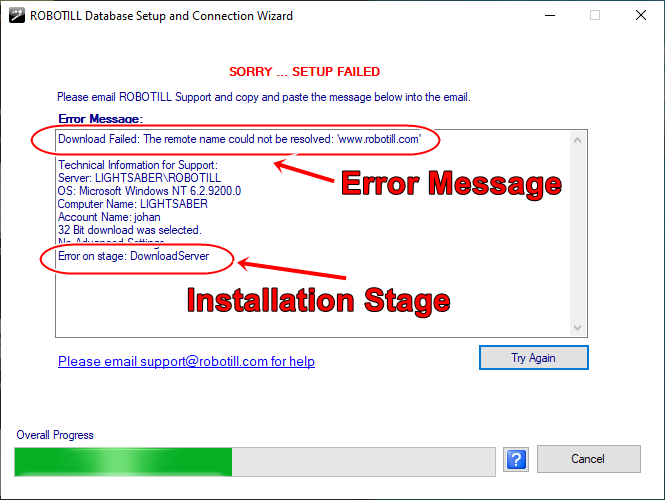
Take note of the error message and select the corresponding option below.
Download Failed - remote server could not be resolved or action cancelled
If you get an error during the 'download server' stage, it means that ROBOTILL failed to download the SQL server install file.
You don't need an internet connection while using ROBOTILL, but you need to be connected during the installation.
If you have problems with your internet connection, you can follow the
instructions to do an offline installation.
Download Failed - Could not create SSL/TLS secure channel
This error means your PC is not up to date with the latest internet security protocols. If you are using Windows 10/11, then run all outstanding Windows updates and try again.
Windows 7 is no longer supported by Microsoft and it is not receiving the required updates. You will need to upgrade to Windows 10/11.
If you prefer to stay on Windows 7, you can try to manually install SQL Server Express 2014 (that can run on Windows 7) by following the
install instructions for a direct SQL server install.
Error 84C40034
If the error message contains the number 84C40034, it means that your computer is not up to date with the latest Windows updates and SQL Server requires some of those updates. Run ALL outstanding Windows Updates. Once your computer is up to date, open ROBOTILL Manager again so that the Wizard will attempt to install SQL Server again.
Cannot create file '...\redtill.mdf'
If you get this message, it means there was a previous installation of ROBOTILL but that there was a problem with the database or SQL Server. Go to the folder that is mentioned in the error message (it will be 'C:\Program Files\Microsoft SQL Server\MSSQL12.ROBOTILL\MSSQL\DATA or something similar). Delete these two files (and only these two files):
- redtill.mdf
- redtill_log.ldf
After you deleted the files, follow
these instructions (even though you did not get the error in the instructions).
Other SQL Server install errors
All other error codes (if it was not one of the above), can be resolved by following the instructions below
(again, start from the top and work your way down if needed).
2) Install SQL Server Directly
2.1) Uninstall SQL Server by following these instructions. If you can't find a ROBOTILL instance of SQL Server, go to the next step.
2.2) Restart your computer - DO NOT SKIP THIS STEP!
2.3) Follow these instructions to directly install SQL Server.
3) If all of the above failed
If you got to this point, Microsoft SQL Server installation failed on your PC. It means it is not a ROBOTILL issue
but there is an underlying problem on your PC that is preventing a Microsoft product from installing.
Your options are then to reinstall Windows and start again or to
contact one of our resellers to assist you with the installation.