Sureswipe Card Setup

Surewsipe is supported in South Africa. For more information contact surewipe direclty at www.sureswipe.co.za
Setup your Sureswipe device
Go to ROBOTILL Manager > Setup > General Configuration > Payment Options.
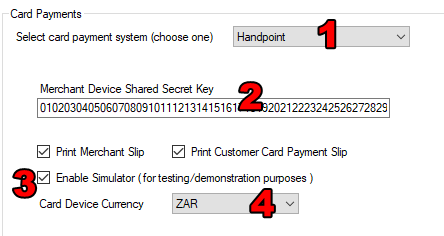
- Select Handpoint as your card processing system.
- Enter your Shared Secret Key. The Shared Secret key is a key that is unique to your devices. The company that supplied you the devices will give you this key.
- This option is only for testing. If you are thinking of getting a card payment machine and want to see how
it works, check this box and select the simulator when you connect.
See below for more info on how to use the simulator.
- Select your currency
If you want to use the simulator for a demonstration, you have to use the default shared secret key:
0102030405060708091011121314151617181920212223242526272829303132
Connecting a Device
You can connect a device via Bluetooth, USB or Serial. When you do a card payment and no device is connected,
the system will ask you to choose a device. It will search for devices depending on your chosen connection method.
Managing your Card Machine
To manage your device log into your POS module (ROBOTILL Retail or ROBOTILL Restaurant) and select Menu > Card Payment Device.
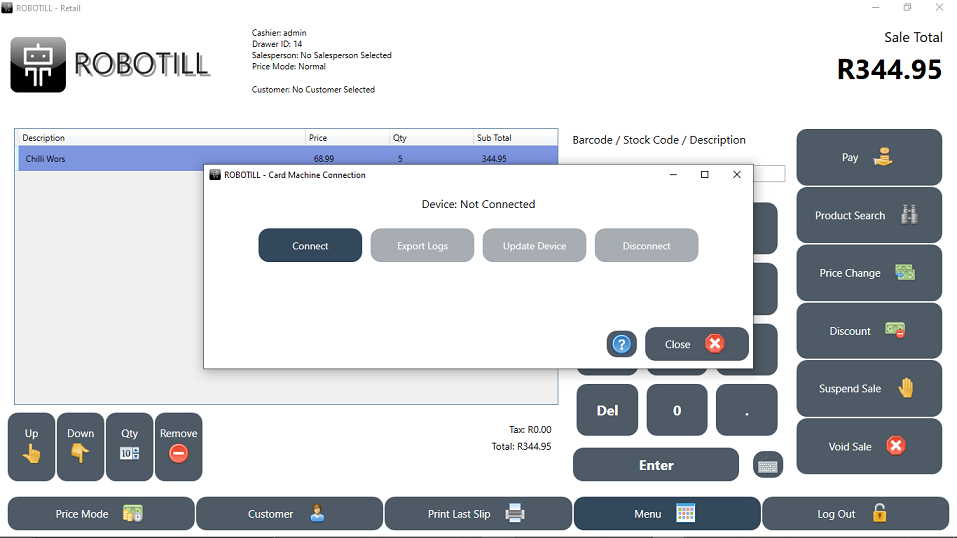
You will be able to connect, disconnect and export logs. The purpose of the logs is to analyze technical problems with the card reader.
There are reports for card payment transactions that can be viewed from the Report menu in ROBOTILL Manager.
You can also update the software on card payment device.
Using the simulator
You can use the simulator for testing to see how ROBOTILL will work with the payment device before you get the device.
To use the simulator enable the option in your set up (see 'Set up your card machines' above).
To simulate a payment where the transaction was declined the payment amount must end with a 1 just before the decimal
separator.
For example, if you are using the simulator and your amount is 1231.54 - then simulator will decline the
transaction.
Any other amount that does not have a 1 before the decimal separator will be approved.
Note that these rules only apply when using the simulator and not when using an actual device.