Stock Take
ROBOTILL will keep track of your stock levels as you receive and sell stock.
These levels however sometimes needs to be adjusted as actual stock levels might be different due to things like theft
or stock that were lost without using the
Discard Stock
option.
Taking stock of compound items
Compound items are products made up of sub-items (other products). During a stock take, you will count either the compound item or its sub-items, but not both.
Example: If you have 2 six-packs of coke cans and 3 loose coke cans, you will count either:
- 15 loose cans of coke, or
- 2.5 six-packs of coke.
When taking stock of compound items and you count 2 six-packs of coke, the sub-items (cans of coke) will be reduced to 12 loose cans.
Different ways of taking stock
There are two ways in ROBOTILL to do a stock take - either entering values in a list (grid) or by scanning items and
entering the quantity for each item scanned.
To do a stock take, go to ROBOTILL Back Office > Home > Products and Stock > Stock Level Management.
Stock Take (Scanning)
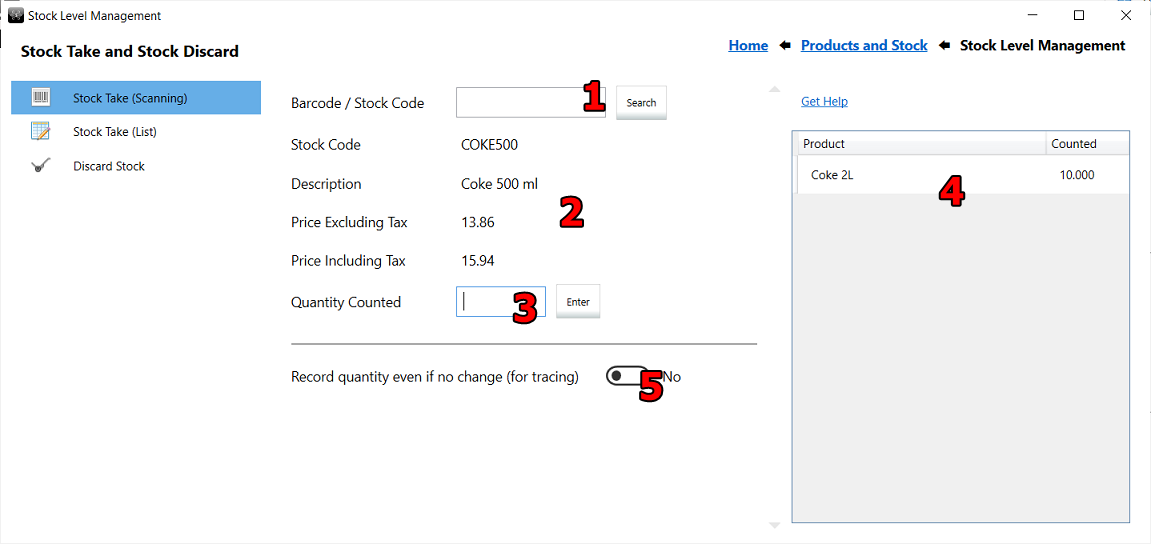
- You can scan the item that you are counting. You could also type in the stock code or search for the item if needed.
- Details of the selected item will be displayed.
- Enter the number you counted and press ENTER. The quantity for the item will be updated and the barcode box will get focus - ready for the next scan.
- A list of the items you counted in this session will be displayed.
- This option has been removed in the latest version and is no longer needed.
Stock Take (List)
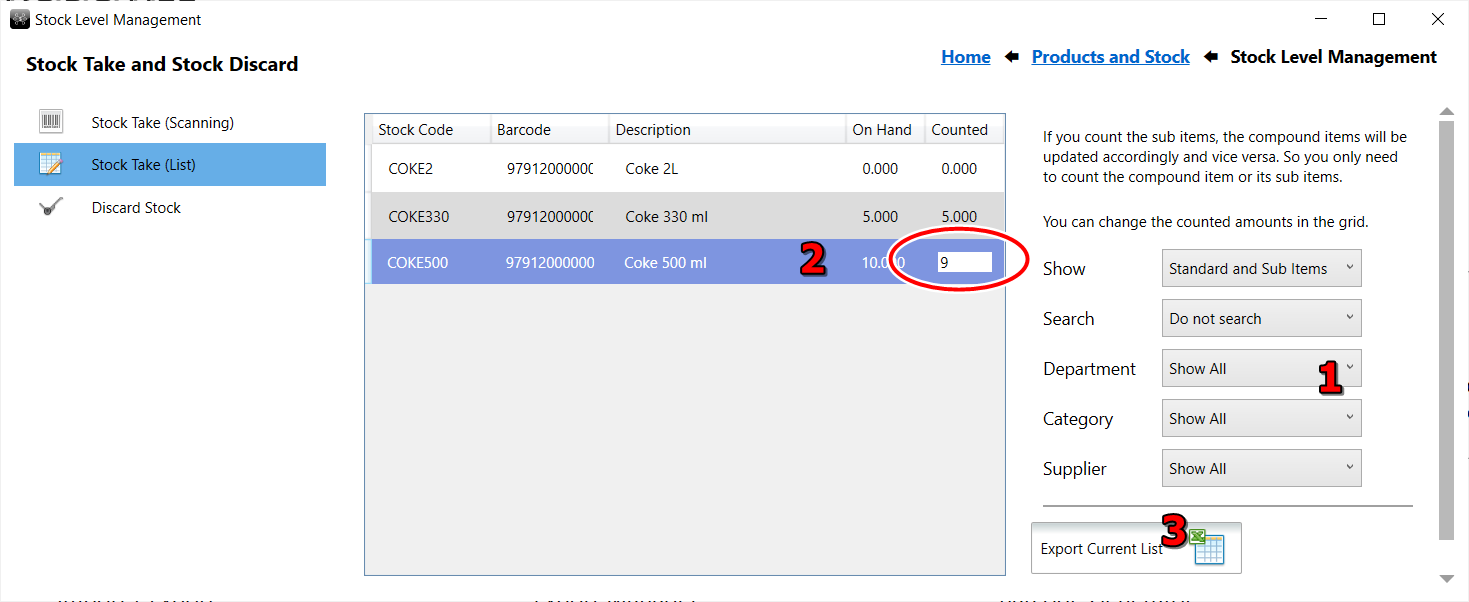
- You can choose if you want to take stock of the sub items or the compound items (see the section regarding compound items above). You can also choose to take stock for a specific department, category or using other filter options you require.
- The list of items for the current selected filter will be displayed. You can enter the number counted for each item in the grid.
- If needed you can export the file to CSV format so that you can open it in a spreadsheet for formatting and printing.
Stock counts not making sense?
If you want to know how you got to a specific number of stock items, you can do a stock trace.