Bookings Menu
When you add a sale transaction to a booking the booking transaction menu will appear.
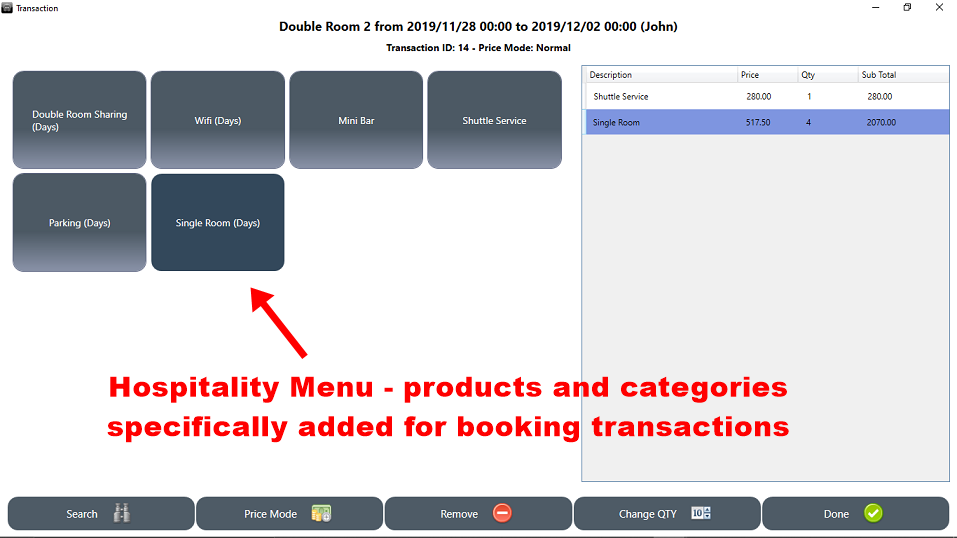
By default this menu will be empty and you will first need to set it up.
This page will explain how to add items to the booking transactions menu.
Adding a product
You first need to create the product you want to add. In ROBOTILL Back Office go to 'Products and Stock' > 'Product Setup'
and add a new product.
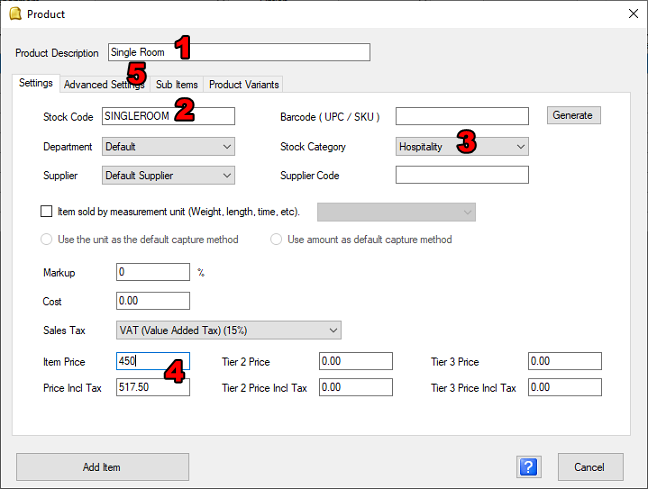
- Choose a name for the product – this is the name that will appear on the hospitality menu button and on the customer's receipt.
- Choose a unique stock code for the product. It can be a shortened version of the product name.
- It is recommended that you create a special category for the hospitality items and add all the products for hospitality to that category (you can also create more than one hospitality category).
- Enter the per unit price – for example the price per day or per hour.
- You could also set it as 'not a counted' item under the 'Advanced Settings' tab if the item must not be counted – for example it is a room that is rented out and not cans of coke that must be deducted from the stock count.
Once the product has been added to your list of products, you can add it to the hospitality menu.
In ROBOTILL Back Office go to Home > Setup & Settings > Settings > Booking Settings.
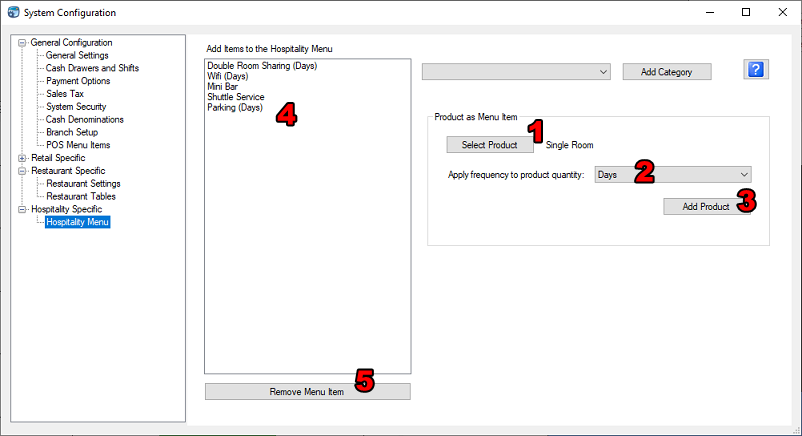
- Select the product you want to add.
- If the item must be added with the same quantity as the period of the booking, choose the frequency. For example 'Days' or 'Hours'. If the item is added to the transaction, ROBOTILL will calculate the number of days or hours for the booking period and add the item with that quantity to the sale transaction.
- Click on Add Product.
- The product will appear in the list of items that will be displayed in the menu.
- To remove an item click on 'Remove Menu Item'. To edit item simply remove it and add it again (you only remove the menu option and not the product that was created.
Adding a category
You can also add a complete category to the menu. When the category button is pressed in the Hospitality Module
all the items for that category will be listed for selection. Note that items added from a category button will
not automatically be added for the frequency of the period. The quantity can manually be changed if needed.
A good example would be the items in the mini-bar or room fridge of a hotel room. The items is added to ROBOTILL as
usual but under a specific category (for example 'Mini-Bar'). In the Hospitality Menu setup the category is then added.
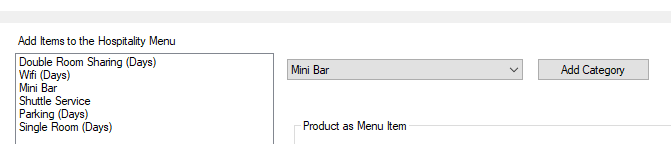
Select the category and click on 'Add Category'.