Linking to a Different Server
You might want to use a different computer as your server or you might have incorrectly installed an additional computer
that you wanted to add to an existing system, as a ROBOTILL Server. In both cases you need to change the connection settings
so that the computer 'links' to a different server.
Server and Local Network
The server already needs to be installed before you can follow these steps.
Click here for instructions on how to install the server.
All the computers also needs to be connected to the same network (LAN / WIFI).
To see if your computers are connected see
Network Test.
Changing the Connection
Before you start, do a
database backup
on the server computer (just in case you do something wrong).
Open the ROBOTILL Database Setup app. Go to Windows Start > All > ROBOTILL > ROBOTILL Database Setup.
You could also type in 'ROBOTILL Database Setup' in the Windows search bar.
The ROBOTILL Database Setup and Connection wizard will open. Click on 'Begin Setup'.
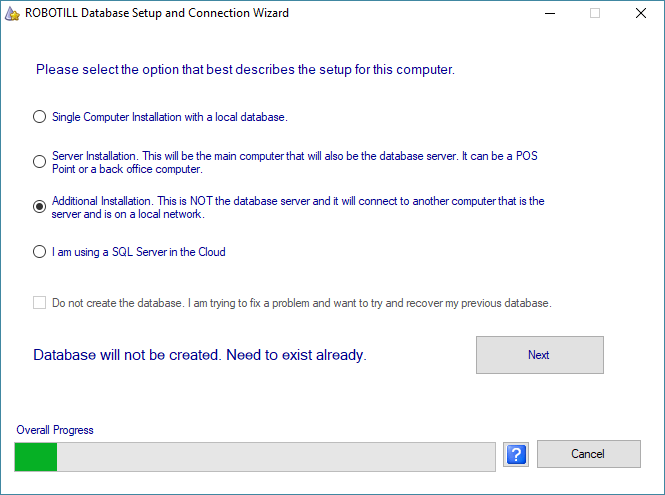
Select 'Additional Installation' and click on 'Next'.
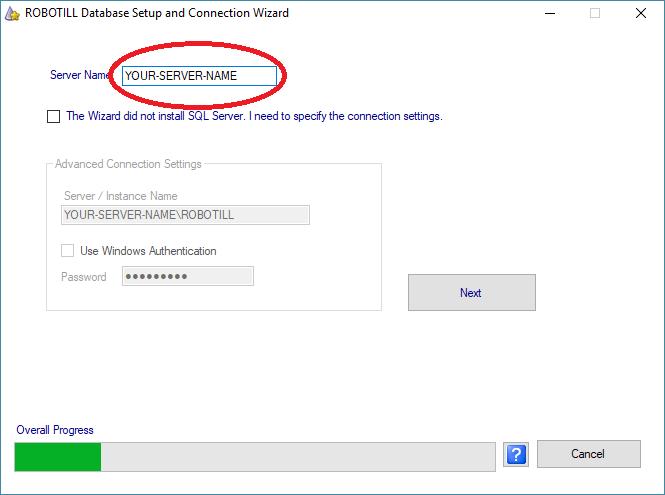
In the Server Name box, type the computer name of the ROBOTILL Server that you installed.
Note that it needs to be the computer name as displayed on the network and not the computer description.
Click on 'Next'. The Wizard will not install SQL Server but will instead connect this computer to the server that is already
installed.
If you get an error message after you followed these instructions carefully, click here.