Barcode Generation
Most products that a retailer will sell will have a barcode (UPC - Universal Product Code).
If however you sell products that does not have barcodes (probably because they are locally manufactured by a small vendor) you can use your own barcodes.
You can't use any number, as a barcode comes with an additional checksum digit that is calculated from the rest of the barcode. For example, if you use the EAN-8 barcode, you can only use 7 digits and the 8th digit needs to be calculated and added. The barcode number also needs to be unique.
ROBOTILL has a tool that generate the barcode numbers for you. It uses the EAN-13 barcode system. Note that these barcode numbers does not
follow strict EAN-13 guidelines as that would require you to register to get a GS1 prefix with a manufacturer code.
The barcodes will however be unique within your store and allow you to print unique barcode labels and scan them with a standard barcode scanner.
For more information about barcodes you can read EAN-13
If you want to generate your own barcodes you need to specify your own company prefix in
retail settings.
The company prefix is a 5 digit number that will be this first 5 digits of all your internally created 13 digit barcodes.
The first 3 digits of this 5 digit code is the GS1 Prefix. For more information about the GS1 Prefix see EAN-13
... but to keep it simple you can just start your number with 979 (example 97900).
To add a barcode in
Product Setup, simply click on the 'Generate' button next to the barcode field.
Generating barcodes for multiple existing products.
To generate barcodes for multiple existing products, go to ROBOTILL Back Office > Home > Products and Stock > Barcode Generator.
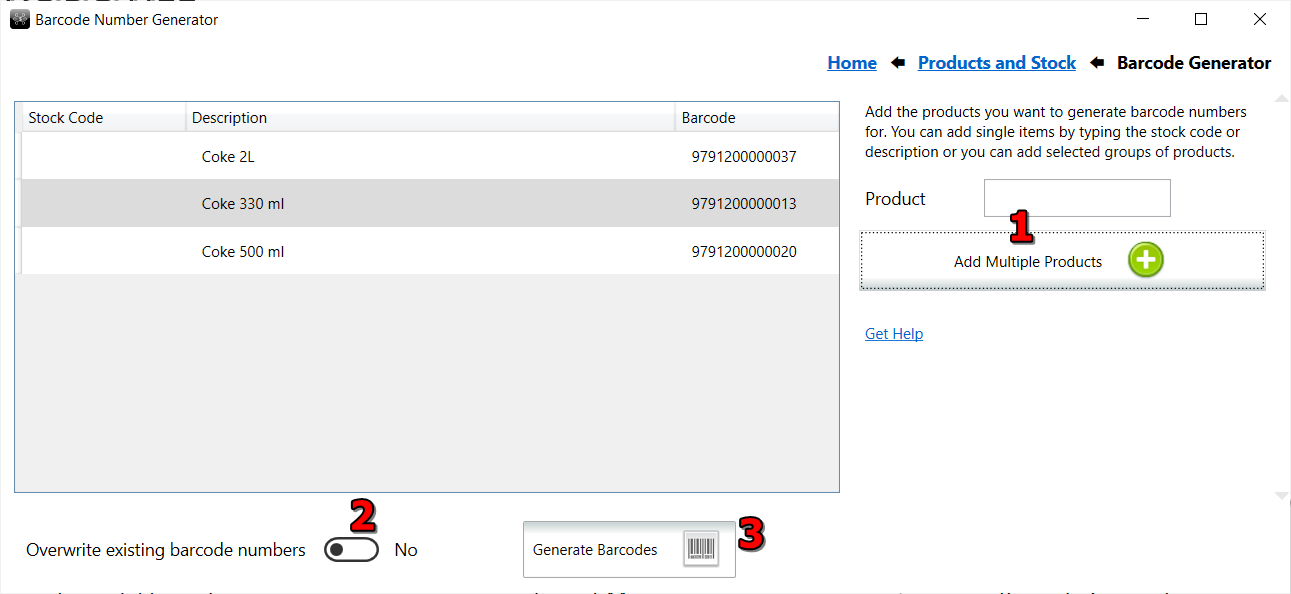
- Select the products you want to generate barcodes for. In the multiple product selection screen you can use SHIFT key to select a group or CTRL key to select multiple ones.
- You can choose it you only want to create barcode numbers for the ones in your list that does not have barcode numbers or if you want to overwrite all with new barcode numbers in your list.
- Click on 'Generate Barcodes' to update all the products in your list with EAN-13 barcode numbers.
Related Articles:
Printing Barcode Labels
Scale Generated Barcodes