POS Printers
When you are printing from ROBOTILL Back Office you will usually be prompted to choose a printer. From the POS modules (Retail/Restaurant) the printer selected for the specific form that must be printed will be used.
To choose specific printers for specific forms, in ROBOTILL Back Office, go to Home > Set Up and Settings > Settings.
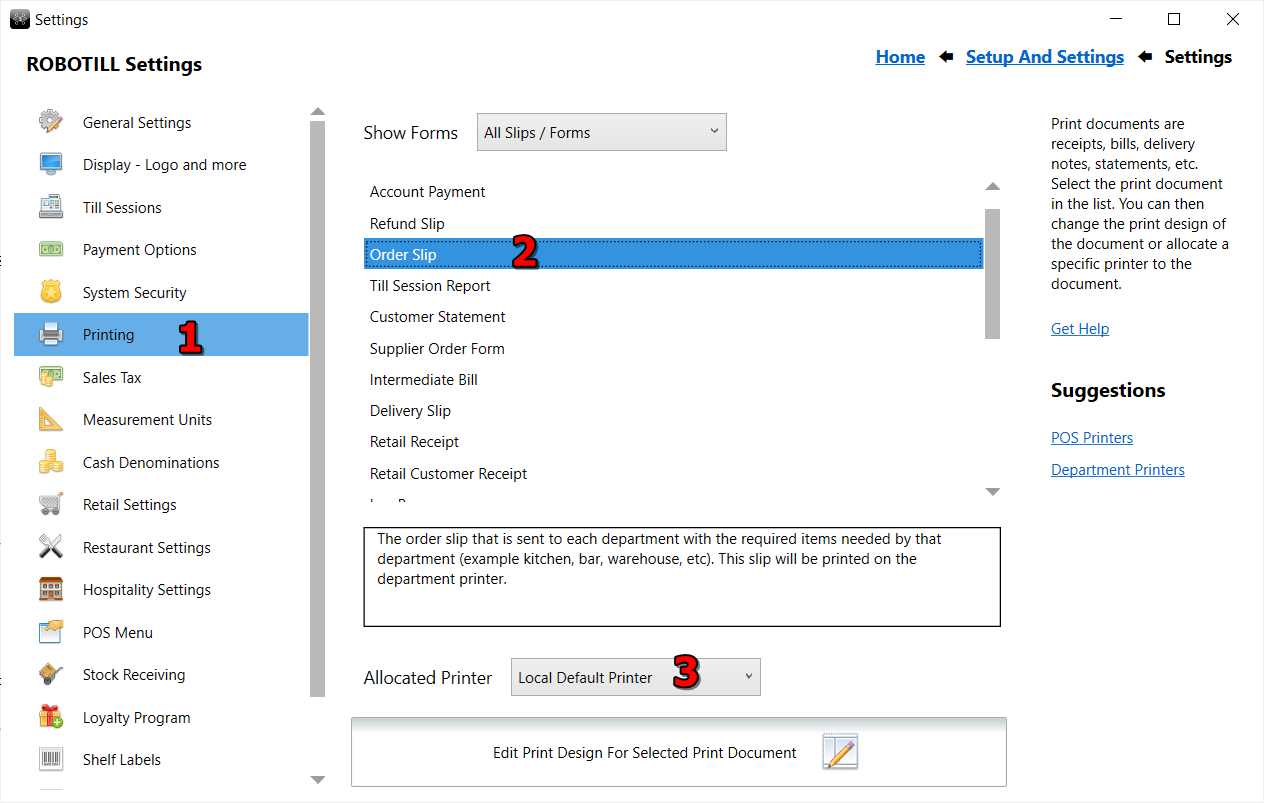
- Select Printing
- Select the document/form that you want to allocate a specific printer to.
- Select the printer. Your selection will automatically be saved.
- If any POS apps (retail/restaurant) are open, you will need to close them and open again so that the new printer selections can be loaded.
The various documents can be designed for various paper sizes according to your requirements in the
Print Design.
Note that the Order Slips
will be printed to the various
department printers.
Using the local default printer
Windows 10/11 will sometimes change the default printer that you selected and use another printer as the default.
To stop this, you need to go to 'Printers and Scanners' in your Windows settings and de-select 'Allow Windows to manage my default printer'.
Working with multiple computers that will print receipts and other documents.
If you have multiple computers each printing to its own printer, then the printer name must be the same on all computers.
In Windows 'Printers and Scanners' you can easily rename each printer (select the printer and go to Properties).
You can for example have a different printer (model and make) installed on each computer that you want to use as a POS printer.
You can then rename each printer on each computer to 'POS Printer' (or whatever you want) and then select that printer for the specific document (receipt).
Alternatively, you can select to use the local default printer on each computer.
If you do, remember to disable 'Allow Windows to manage my default printer' (see Using default printer above).
Remember to re-open the retail/restaurant apps if you make any changes to your printer selection.
If you have problems printing, see Printer Problems.