Clear Database
There are two options if you want to clear/clean your database and start from scratch:
Option 1: Clear selected data
This option will allow you to clear all sales (and sales related data) and optionally all products (and product related data) but keep
all your set up, print designs, departments, suppliers, customers, etc.
Note: This option is intended to clear some initial testing/training data or a small database. If you have a large database with several years of data, this option might fail. In that case, you will need to use
option 2 below.
In ROBOTILL Back Office go to 'Home' > 'Database' and select 'Clear Database'.
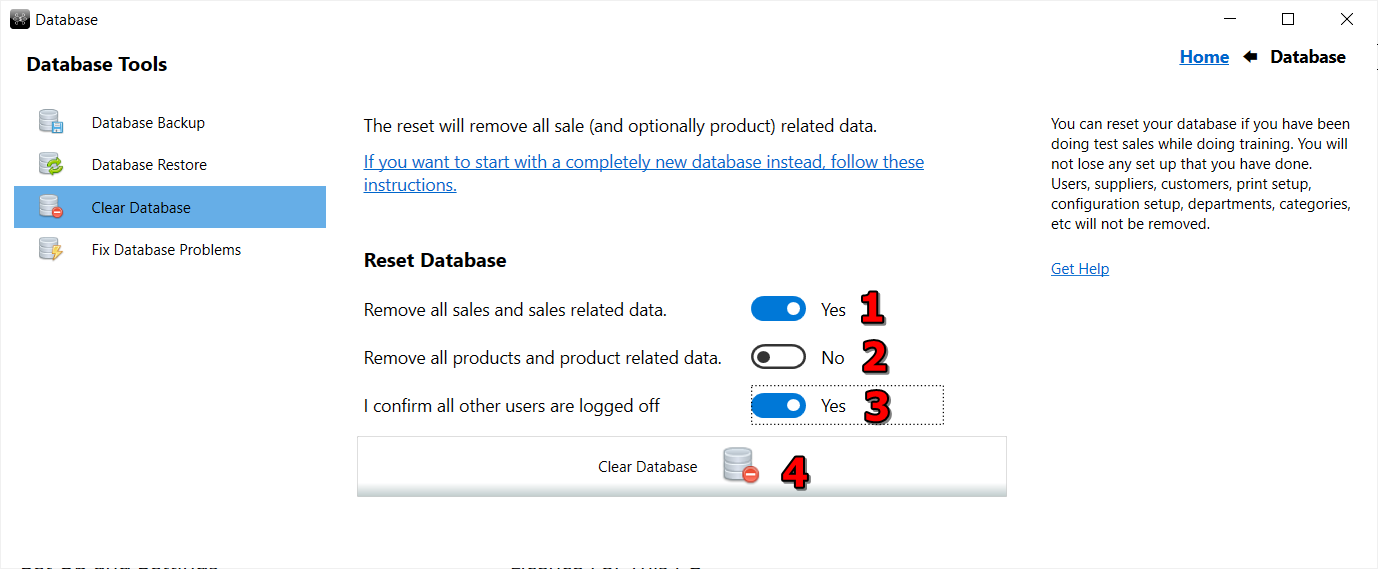
- You can choose to remove all sales and sales related data (see below). This is the minimum you can choose to use the clear database feature.
- You can optionally choose to also remove all products and product related data (see below).
- Make sure all users are logged off on all computers and confirm by selecting 'yes'.
- Click on 'Clear Database' (you might want to do a
backup
first as this action cannot be reversed.
If you choose sales and sales related data the following will be removed:
- All sales
- All payments
- Received stock
- Discarded stock
- Stock take adjustments
- Accounts entries (payments, credits, debits)
- Drawers (shift information)
- Refunds
- Layby payments and contracts
- Cash drops and withdrawals
- Customer loyalty points and purchase history
- Bookings and orders
- Supplier orders
- All stock quantities will be set to zero.
If you choose products and product related data the following will be removed:
- Everything in the list above for sale related data.
- Product setup, compound item setup and combo deals.
- Pending price changes
Option 2: Start with a clean database
Removing all data and starting with a clean database.
Note that if you follow these instructions all your current data will be deleted.
If you want you can first do a
backup of your current data.
You could also choose to first export your products and import it into the new database after you followed the steps below to clear the database- see bulk export/import.
On your main computer (your server computer where the database is installed), start the ROBOTILL Database Setup Wizard directly. 'All Apps' > ROBOTIILL > 'ROBOTILL Database Setup'
When the wizard start click on 'Begin Setup >>'
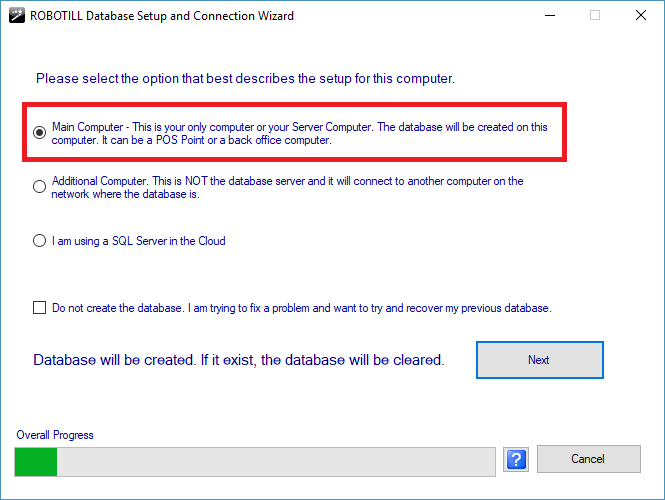
Select Main Computer and click Next.
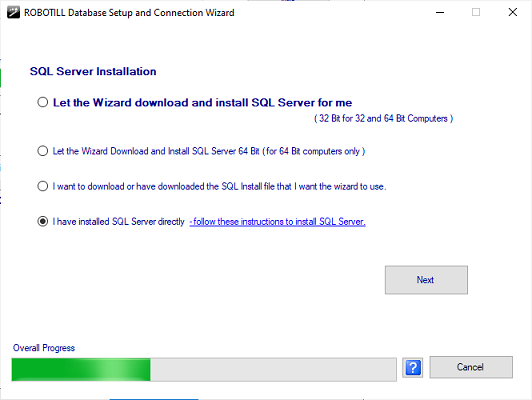
Select 'I installed SQL Server Directly' (even if you didn't). Click Next and then just accept all the default settings for the rest.
You will now have a new database. Your username will be 'admin' and password will be 'password'.