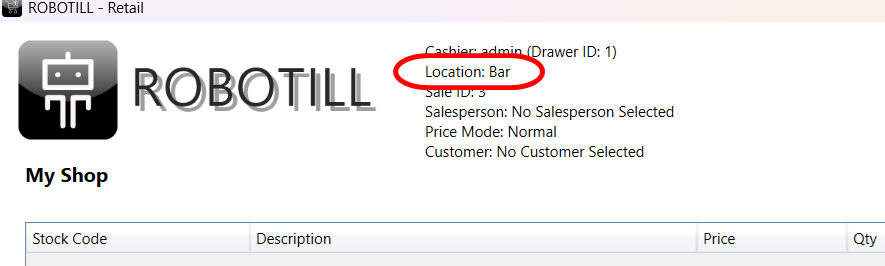Stock Locations
Stock locations refer to distinct areas within a single shop or restaurant where inventory is stored and tracked.
Common examples include storerooms, fridges, and the bar. Unlike branches, stock locations are part of the same
business premises and exist to help manage stock more precisely.
You should define a stock location only if you need to monitor inventory at that specific spot separately
from your main sales area. This enables you to receive stock directly into a designated location,
transfer stock between locations and more.
If your business uses lay-by, you can create a dedicated lay-by location to hold customer-reserved items.
This ensures the stock remains hidden from till point availability while still being traceable until it's
released to the customer.
How to create a stock location
To create a stock location, go to ROBOTILL Back Office > Setup and Settings > Stock Locations > Click on New.
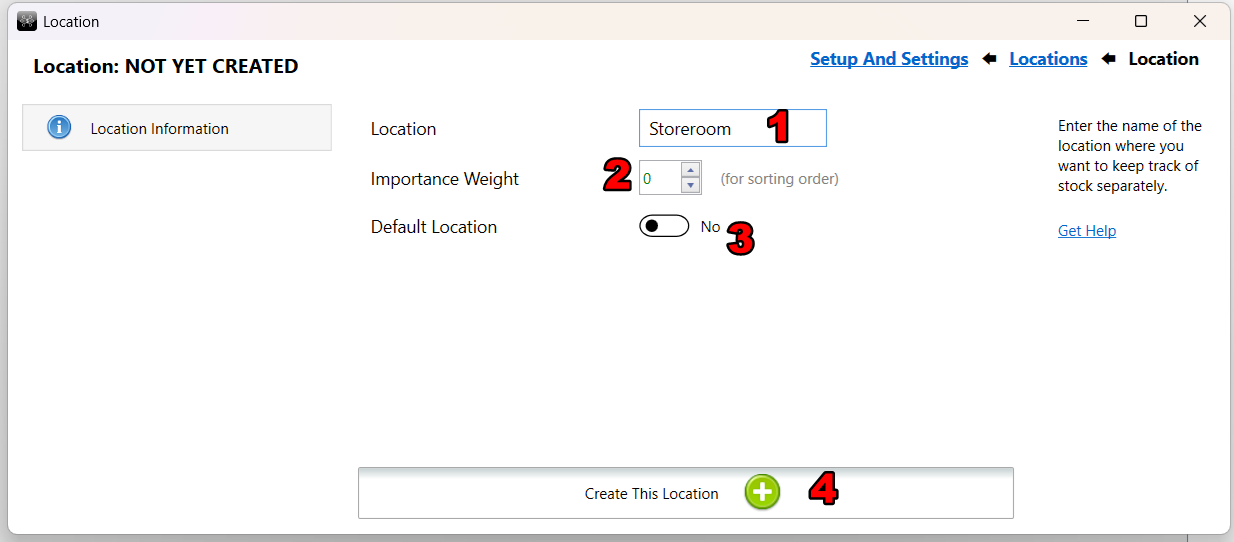
- Enter a name for the stock location.
- The importance weight is optional. You can increase the weight to make it more important, allowing it to show higher up in the order list.
- The default location will be selected by default. There can only be one default location. Selecting this option will make this location the default and remove any previous defaults. If no default is selected, the location with the highest importance weight will be used as the default.
- Click on 'Create This Location' to create the new location.
Locations in the Back Office
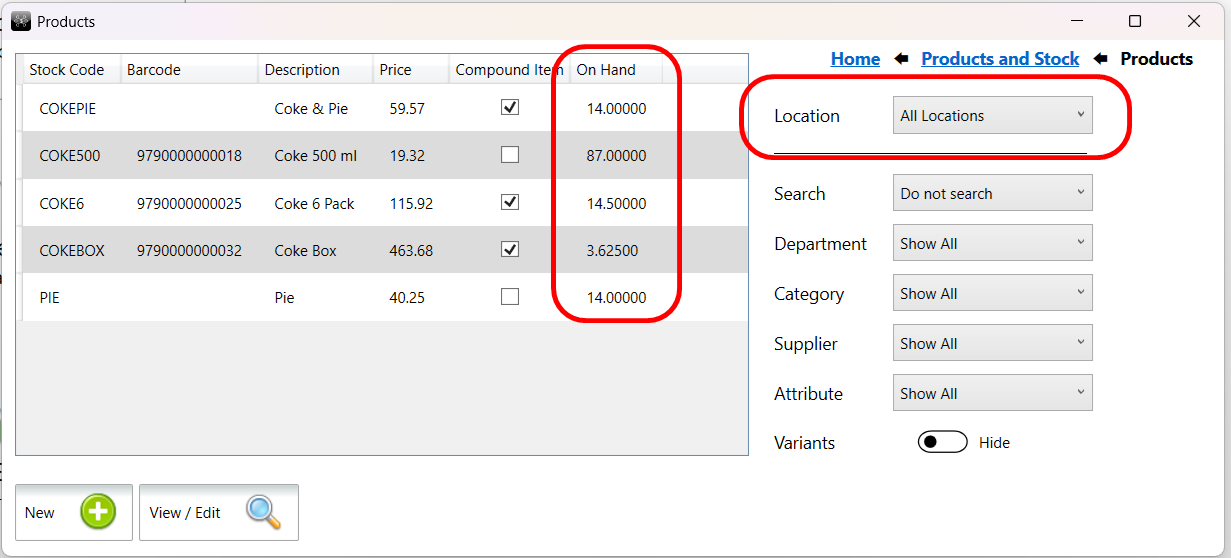
By default, when stock on hand values are displayed in the back office app, it will be total stock on hand that
will include all locations. In some screens in the back office you can choose to see the values for a specific location.
When you perform any action in the back office that will affect stock quantities like
stock receiving, stock take
and discarding stock, you will need to select a specific stock location
for the operation.
Some operations like bulk stock updates and head office transfers will only work with the default location.
To view the stock on hand at various locations, you can go to Back Office > 'Products and Stock' > 'Products' >
select the product and then click on 'Stock On Hand'.
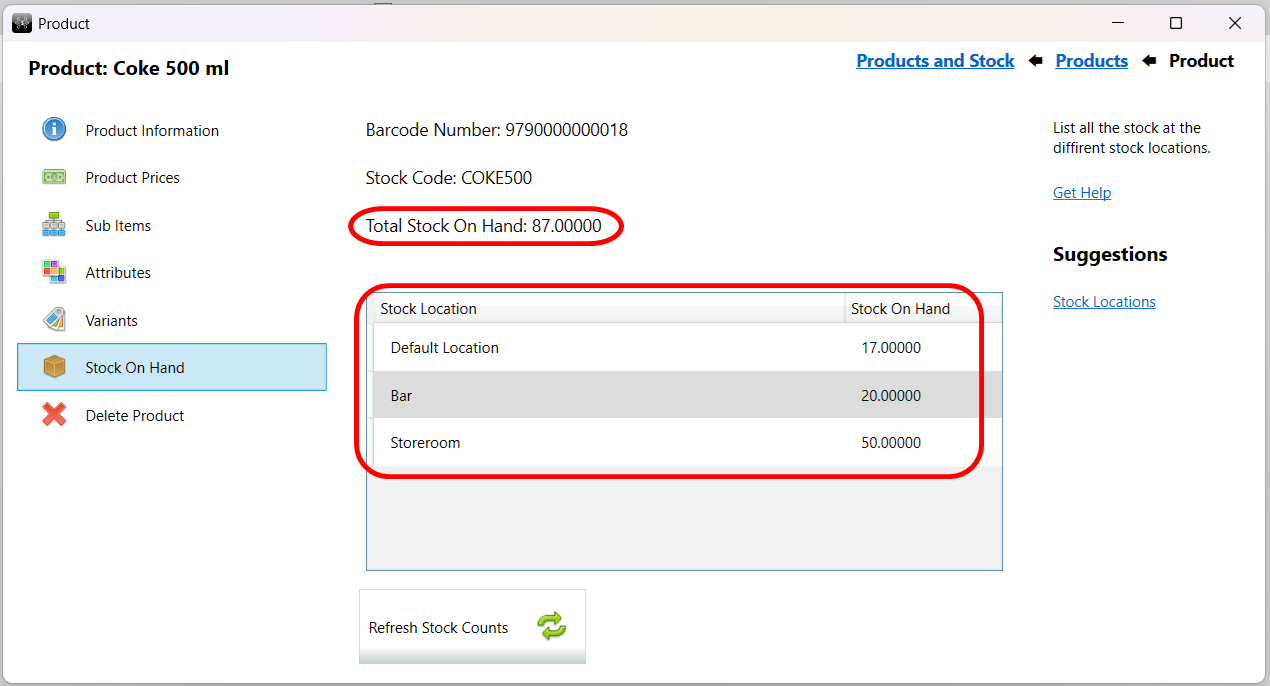
The total amount of stock at all locations will be displayed as well as a list of stock at each location.
Moving Stock
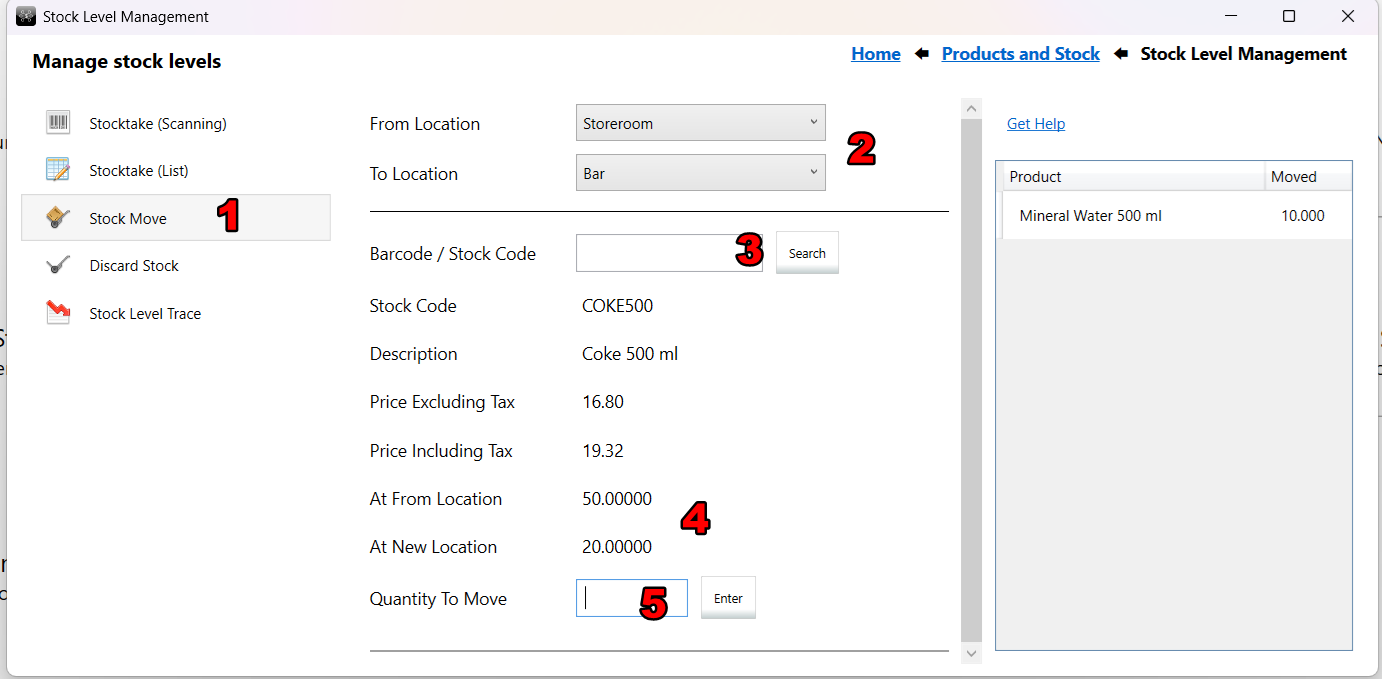
- To move stock between locations, go to Back Office > Products and Stock > Stock Level Management. Click on 'Stock Move'.
- Select the location where you want to move the stock from and the location where you want to move it to.
- Select the product you want to move. You can type the stock code, barcode or part of the description. You can also search for the product you want to move.
- The current stock levels at the location you want to move it from, as well as the location you want to move it to, will be displayed.
- Enter the amount of stock you want to move and press ENTER.
You can view a report of moved stock.
Locations at the till points
The till points (Retail app and Restaurant app) will use a specific location for all operations at the till point.
Stock from sales will be deducted from that location. If stock is returned from a refund, it will be returned to
the same location. By default, the default location will be used for all till points (Retail and restaurant apps).
You can change the stock location that the retail and restaurant app uses if required. In the Retail or Restaurant app,
go to Menu > Change Stock Location. You can set the security level required to change the location in
System Security.
You can also permanently change the location used by the Retail and Restaurant app for a specific computer. Go to Back Office > Setup and Settings > PC Settings. You can specify the location in General PC Settings.
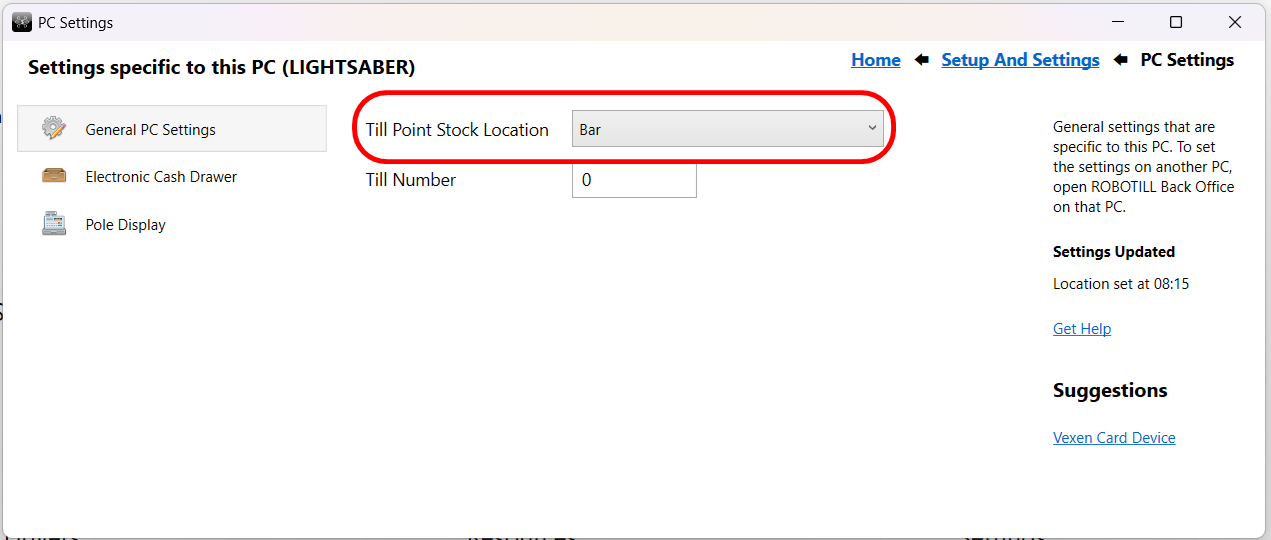
The stock location the Restaurant and Retail Apps are using will always be displayed in the main screen of the Retail and Restaurant apps.