Tax Setup
ROBOTILL can work with the tax setup of any country. To change the tax settings go to ROBOTILL Back Office > Home > Set Up and Settings >
Settings. Select 'Sales Tax'.
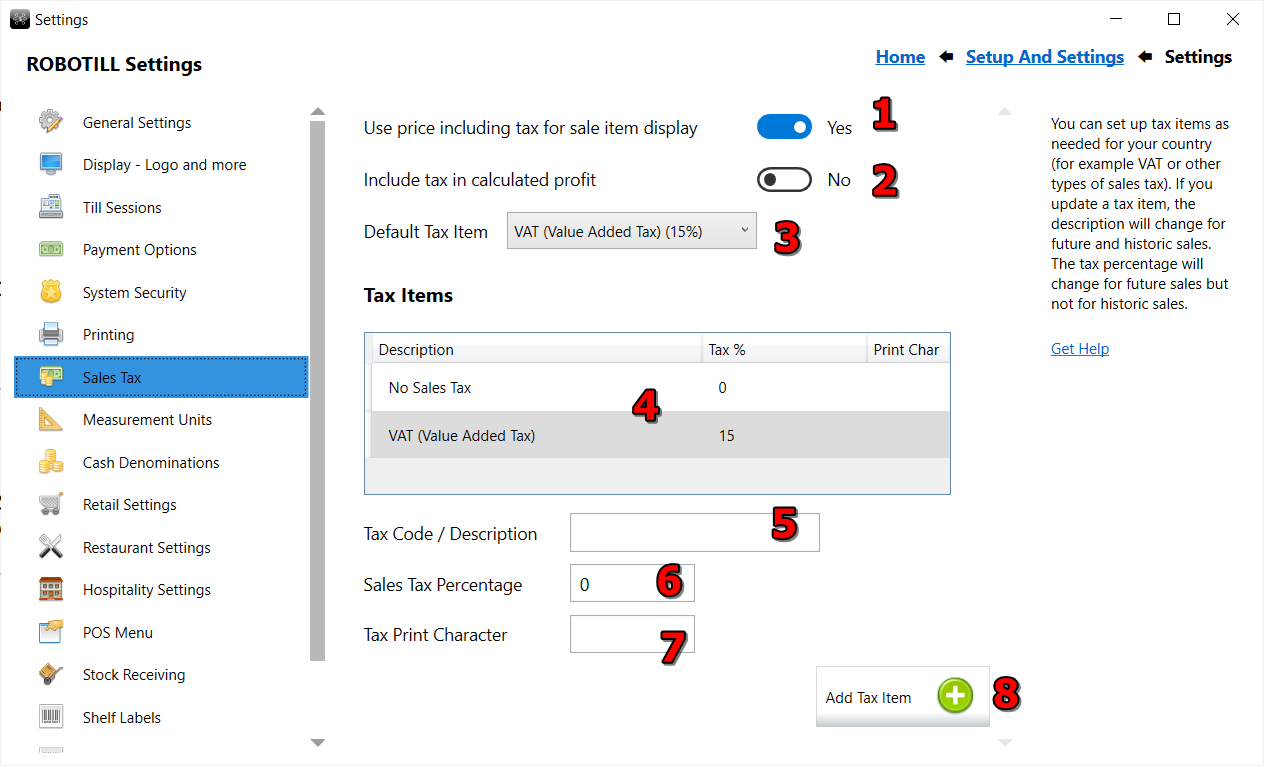
- You can choose if the amount being displayed in the POS Application and on the till slip needs to include tax (according to the tax regulations in your country).
- You can choose if the profit displayed in the reports should include tax or not
- You can choose a default tax item. When adding new products the default tax item will be selected. It can then be changed per product as required. If you do not specify a tax when doing a bulk import in the import file, the default tax item will be used.
- Your tax items that you can choose from will be displayed. To edit or delete an item select it in the list.
- The tax description (tax name). For example 'VAT (Value Added Tax)'.
- The tax percentage. Enter the percentage without the percent sign.
- The tax print character is optional and only needed if your country requires you to print a tax character next to each product on the receipts (see below).
- Click on 'Add Tax Item' to add the new tax item. There will not be an 'Add' or 'Save' button when editing an existing tax item as changes are automatically saved. You will also be able to delete an existing tax item.
Sales Tax Change
If you need to change sales tax, you can watch the video below.
Tax Print Character
Some countries require you to print a tax character next to each product in the receipt. If this is the case you can specify the tax print character in the tax setup (See #7 in the image above).
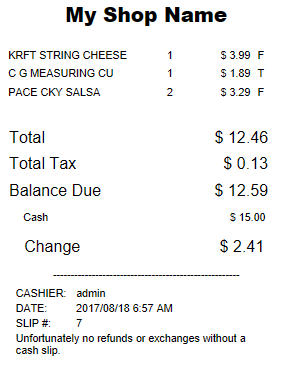
You can then add the tax print character to your receipts as shown above.
To do this, in the Print Design, edit the required slip(s).
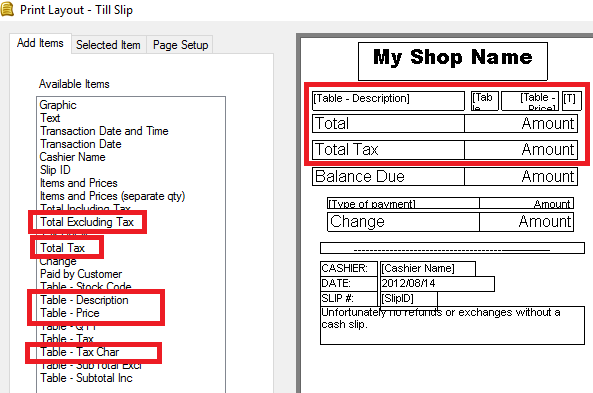
Remove the default 'Items and Prices' and 'Tax Detail' (if required) items from the till slip.
Replace the 'Items and Prices' with table items so that you can add the 'Tax Char' (the tax indicator) on the slip.
You can then also add 'Total Tax' and the Total amount excluding tax.
See Print Layout and Design for help on print design and table items.