System Security
You can specify what type of user can perform specific tasks in ROBOTILL. There are 3 different user groups in ROBOTILL:
- Managers - Management and administrators. Full access in ROBOTILL Back Office and all other apps.
- Supervisors - Super users. Limited access in ROBOTILL Back Office.
- Users - Normal users (cashiers, waiters, etc.). No access in ROBOTILL Back Office.
To see how to create users see Users and Login Options
Task Security and Supervisor Access
There are various tasks in ROBOTILL that you can specify who can perform the task. If a user with a lower security level tries to perform the task, then he will be prompted to call a supervisor or manager depending on the security settings for the task. The supervisor or manager will then need to authorize the task.
To change the security settings for a specific task in ROBOTILL, go to ROBOTILL Back Office > Home > Set Up and Settings.
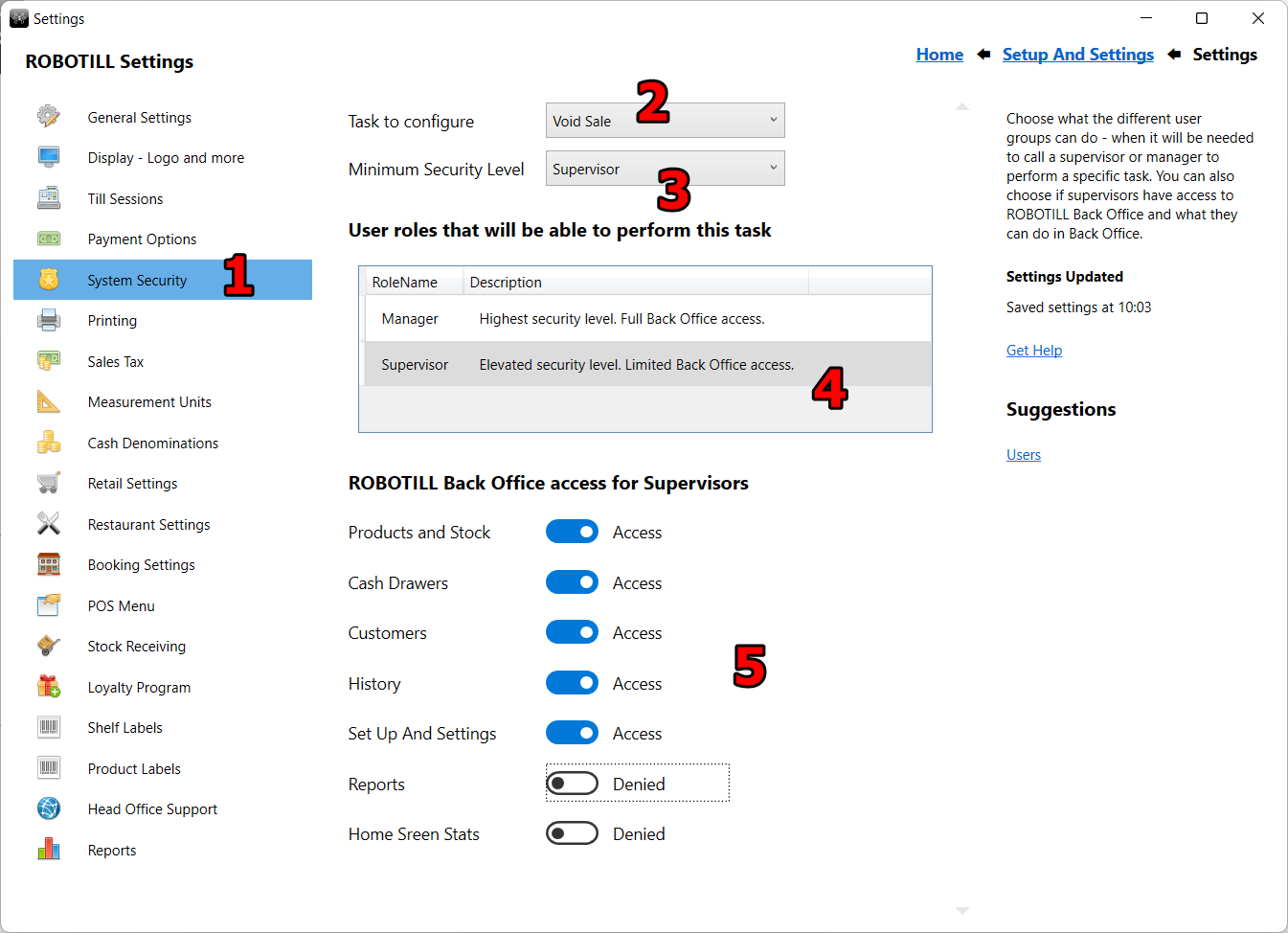
- Select 'System Security'
- Select the task that you want to change the security level for.
- Select the lowest user level that can perform this task. If you select 'User', all users will be able to perform the task. If you select Supervisor, then supervisors and managers will be able to perform the task. If you select Manager, then only managers will be able to perform the task.
- The user groups that will be able to perform or authorize the task.
- When a supervisor logs in to ROBOTILL Back Office, you can choose what areas in ROBOTILL Back Office the user group will be able to access.
In the POS Screen, if a user wants to perform a task that he does not have the rights to do, the following screen will appear.
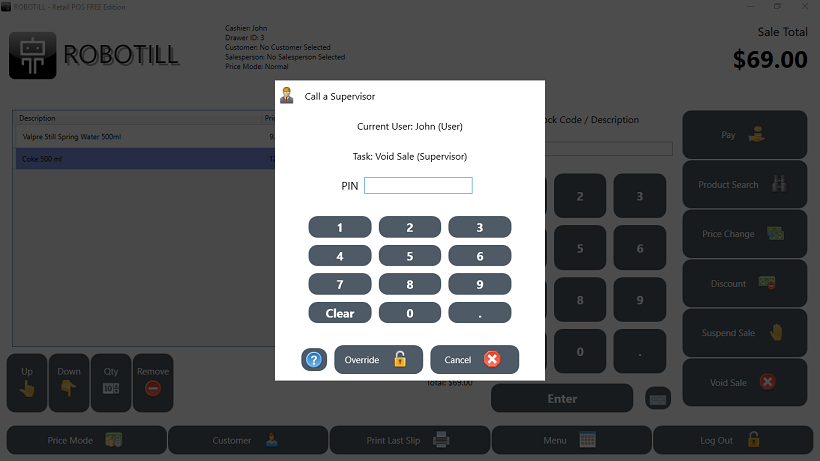
It will display what the level of the current logged in user (cashier) is and what level is required.
The user can then ask a user with the required level (supervisor, manager) to perform a security override.
The supervisor/manager can just enter their PIN or swipe/scan their card.
If a security override is done, it will be logged in the
Event Log.