Retail Deliveries
For online orders, telephone orders and collections, you can use the delivery feature in ROBOTILL.
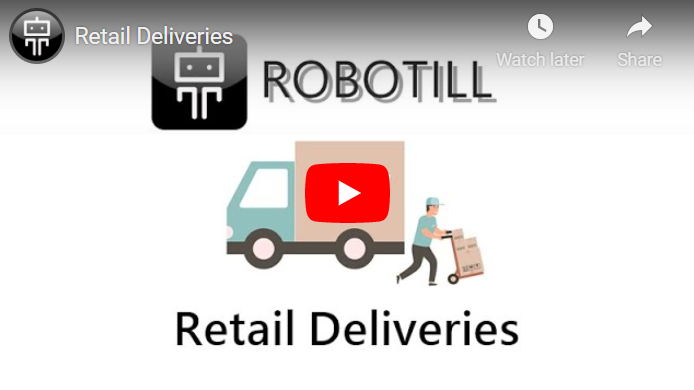
Creating a new delivery order
To create a new retail delivery order, log into ROBOTILL Retail and click on the Menu button.
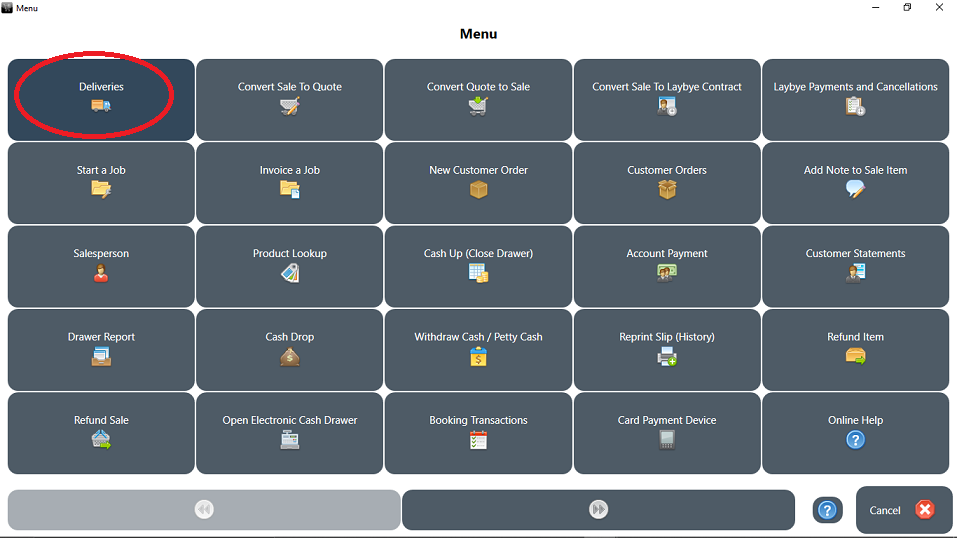
In the deliveries screen that will open, click on 'New' to create a new delivery order.
You will be prompted to select or create a customer, and to enter delivery instructions.
If the delivery address is different to the customer address, you can use the delivery instructions for that.
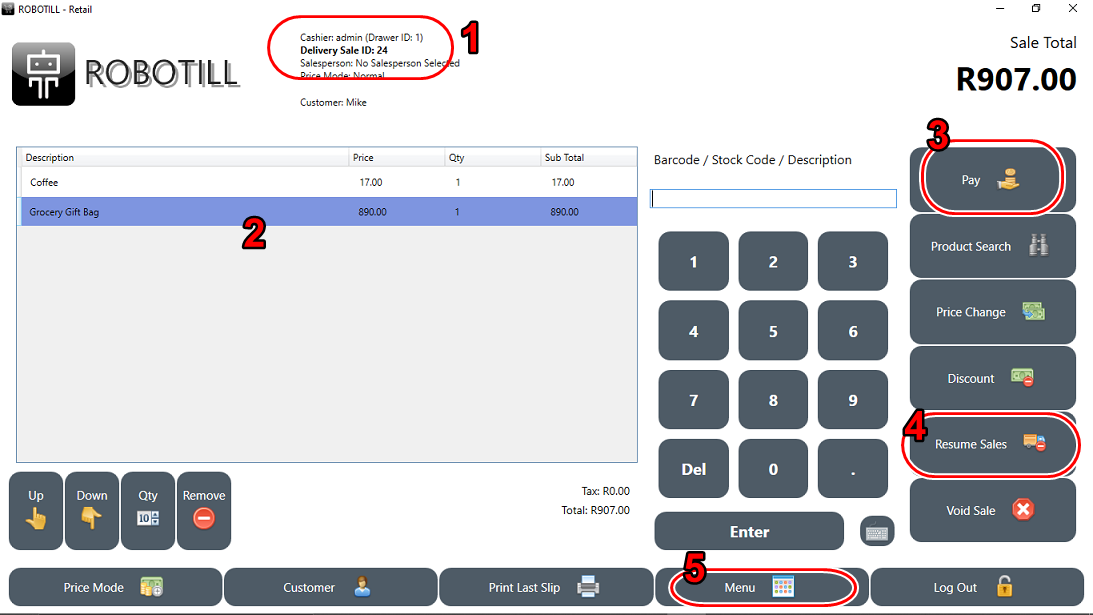
- The sale information will change to 'Delivery Order'.
- You will be able to scan or add items to the sale the same as you would do a normal sale.
-
Depending on the type of order, you can choose to complete the sale (payment) at this stage if the payment was already received (online or EFT payment). If however it will be a cash on delivery (COD) or another type of payment that will still be received, then you should not click on 'Pay' but use one of the alternatives below. If you do click on pay, the sale will be completed and the next normal (non delivery sale) will be ready to start. You will still be able to go back to this order and complete the delivery status and perform other actions on this delivery.
-
If you do not want to complete the sale at this time, you can choose to resume with normal sales. You can go back to the delivery sale at any time.
-
Alternatively, you can click on Menu and then Deliveries again to perform other delivery tasks on this sale before it is completed, or to continue with other delivery orders.
Working with delivery orders
To perform any delivery action (update delivery status, print delivery notes, add more delivery orders, etc.), click on Menu and then the Delivery button.
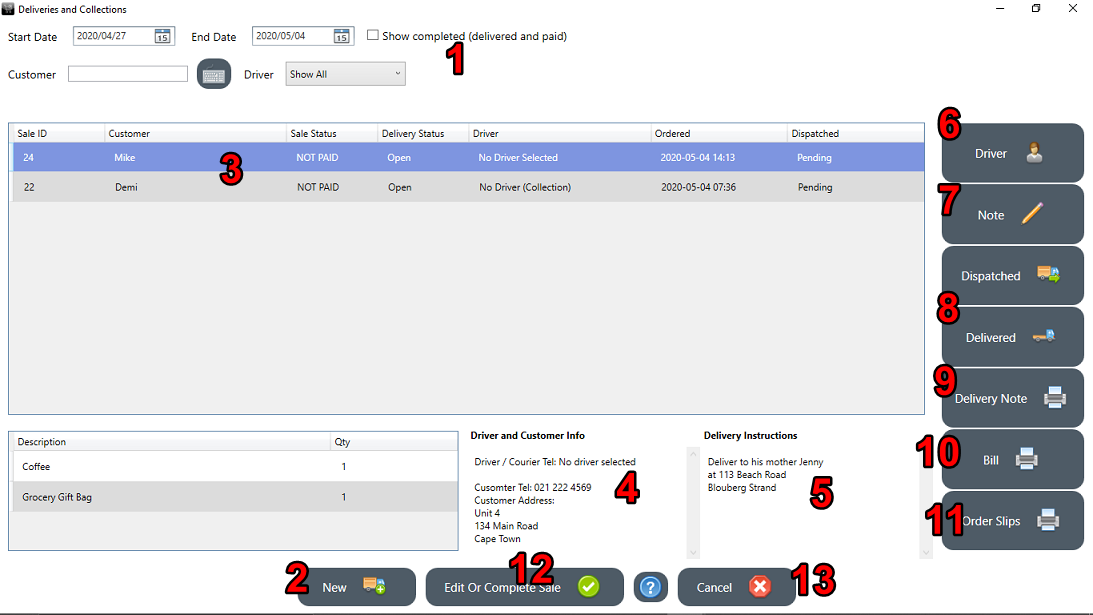
- You can filter or search for a specific delivery.
- You can create new deliveries (see the steps in the first section above).
- To perform any action on a delivery, you first need to select the delivery.
- The driver or courier telephone number as well as the telephone number and address of the customer of the selected delivery will be displayed.
- The delivery notes for the selected delivery will be displayed.
-
You can select a driver or courier for the order. A driver needs to be selected before an order is marked as delivered. You can add more drivers/couriers in ROBOTILL Manager > Setup > Drivers.
- You can edit the delivery note if needed. You can for example add a tracking number for the courier service.
-
You can mark the order as dispatched and delivered. Note that if an order is marked as delivered and it has been paid, it will be removed from the list unless you have chosen to show all in the filter.
-
A delivery note can be printed for the driver. The delivery note can be changed in the print layout of ROBOTILL Manager.
-
An intermediate bill (before payment is received) can be printed that the driver can use if it is a cash on delivery order. If the sale was paid upfront then the normal receipt that was printed when the sale was completed can be used.
-
You can use order slips where each department will receive items from their department that needs to be prepared for the delivery.
-
You can return to the sale to edit the sale (add more items, discounts, etc) or to complete the sale (pay the sale). You will only be able to return to sales that have not yet been completed.
-
To return to a normal sale instead of a delivery, click on Cancel.
Payments for deliveries
You can
set up additional payment methods in ROBOTILL.
If you for example you take online orders and payments, you can add EFT, paypal, or your eCommerce payment options. You can complete the payment before the driver/courier is dispatched and you can provide the driver with the delivery slip as well as the sale receipt.
If you allow cash on delivery, you can supply the driver with a delivery slip as well as an intermediate bill. Once the driver returns with the cash, you can select the delivery and complete the sale.
Reports
Sales from deliveries will be included in all the reports. There is also a
delivery report
and a
driver report
specifically for deliveries.