POS Combo Deals and Coupons
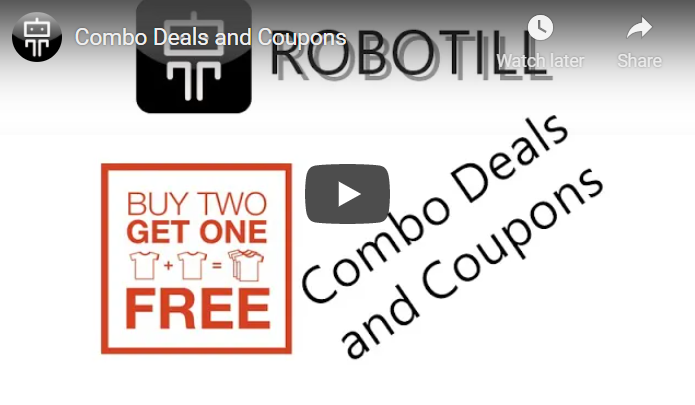
Please note: The video is using an older version of ROBOTILL, but you will still get the idea of how it works.
Examples of Combo Deals would be:
- Buy one get one free.
- Buy 5 for the special price of ...
- Buy a coke with your pie and get it for a special price of ...
- Get a free packet of crisps if you buy two 2L Cokes.
To set up a combo deal or coupon, open ROBOTILL Back Office. Go to Home > Products and Stock > Combo Deals.
Click on 'New'.
Each Combo Deal and Coupon work on the principle that some items are required (Required Items) in order to get a free item or discount (the Special Item).
Coupons and/or required items can be scanned in any order. At the end of the sale the system will check if the sale qualify for any active Combo Deals.
We will give 3 examples as most Combo Deals will fall into one of these categories.
Example of Special Price: Buy A Coke and Pie for a Special Price of ...
For our first example we will be giving a special price if you buy a specific combination of items. For this example, a discounted price if you buy a coke with a pie.
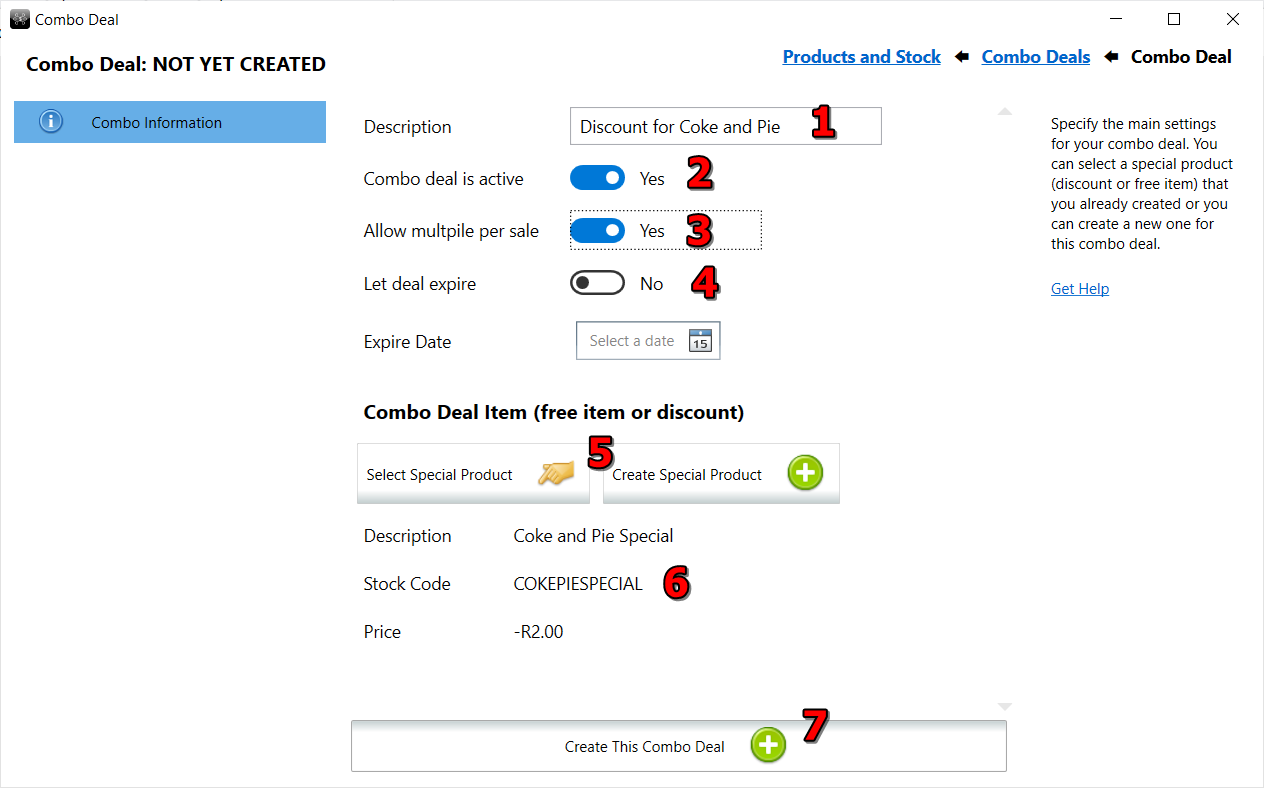
- The combo deal description is only used in ROBOTILL Back Office and will not be displayed in the POS application or the till slip.
- You can combo deals on or off as required.
- You can allow multiple deals per sale or restrict it to one per sale.
- You can choose to let the combo deal expire automatically on a specific date.
- We can select the special item if it was created before or we can choose to create it now.
- The selected special item will be displayed. In this example it is a product called 'Coke and Pie Special' (the prdouct description that will be
printed on the receipt) with a negative value of the discount amount for this special deal.
- Click on 'Create this Combo Deal'
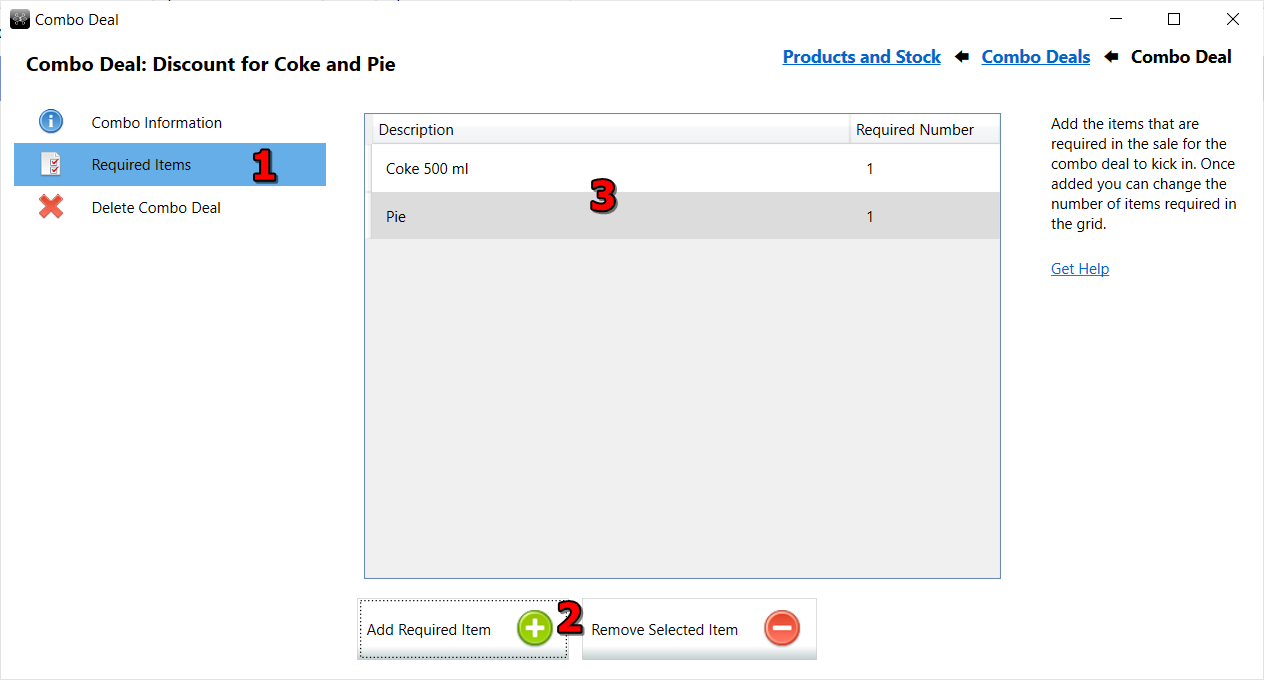
- Selecte 'Required Items'
- You add the required items for this combo.
- For our example we added a coke and a pie. Both items need to be scanned before this combo deal will kick in.
The combo deal will be added at the end of the sale and the special price will be displayed when the sale has been completed.

Example of a Free Item: Buy 3 Cokes and get One FREE
For our next example we will create a 'Buy 3 cokes and get 1 free' special. Our required items will be 4 cokes (3 + 1 free). The free coke needs to be scanned as well so that we can keep track of our stock.
The special item will be a 'Free Coke' product with a price with the same price as a coke but a negative value so that the price of one coke will be deducted from the sale (making one coke free).
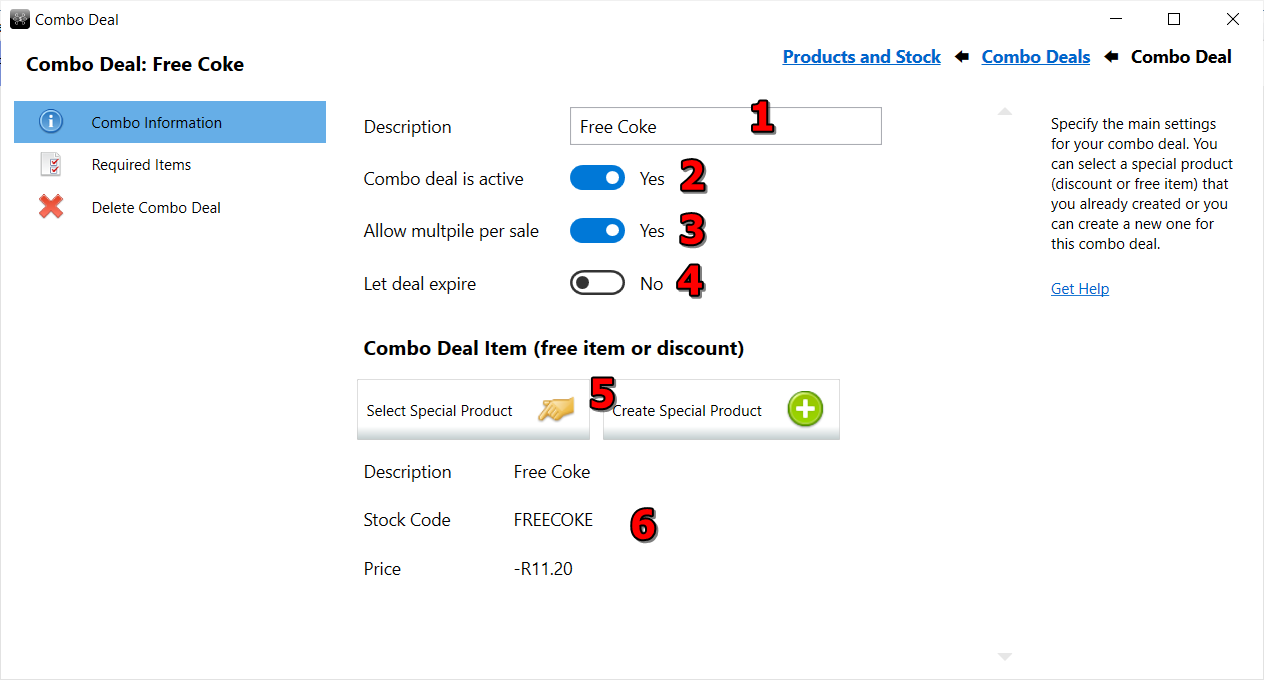
- The combo deal description is only used in ROBOTILL Back Office and will not be displayed in the POS application or the till slip.
- You can combo deals on or off as required.
- You can allow multiple deals per sale or restrict it to one per sale. For this example, if a person purchase 6 cokes you he will receive two free as 'allow multiple per sale' is selected.
- You can choose to let the combo deal expire automatically on a specific date.
- We can select the special item if it was created before or we can choose to create it now.
- The selected special item will be displayed. In our example it is a product called 'Free Coke' (the description that will be
printed on the receipt) with a negative value that is equal to the price of one coke.

- You add the required items for this combo.
- For our example we change the required number of cokes to 4 (3 + 1 free). All 4 cokes (including the free one) needs to be scanned
before this combo deal will kick in.
At the end of the sale, one coke will be deducted (free item will be added) if 4 cokes are scanned. Remember that combo deals are only
added when the sale is completed.

Example of a Coupon: Discount coupon for Dog Food
For our next example we will show how to work with discount coupons.
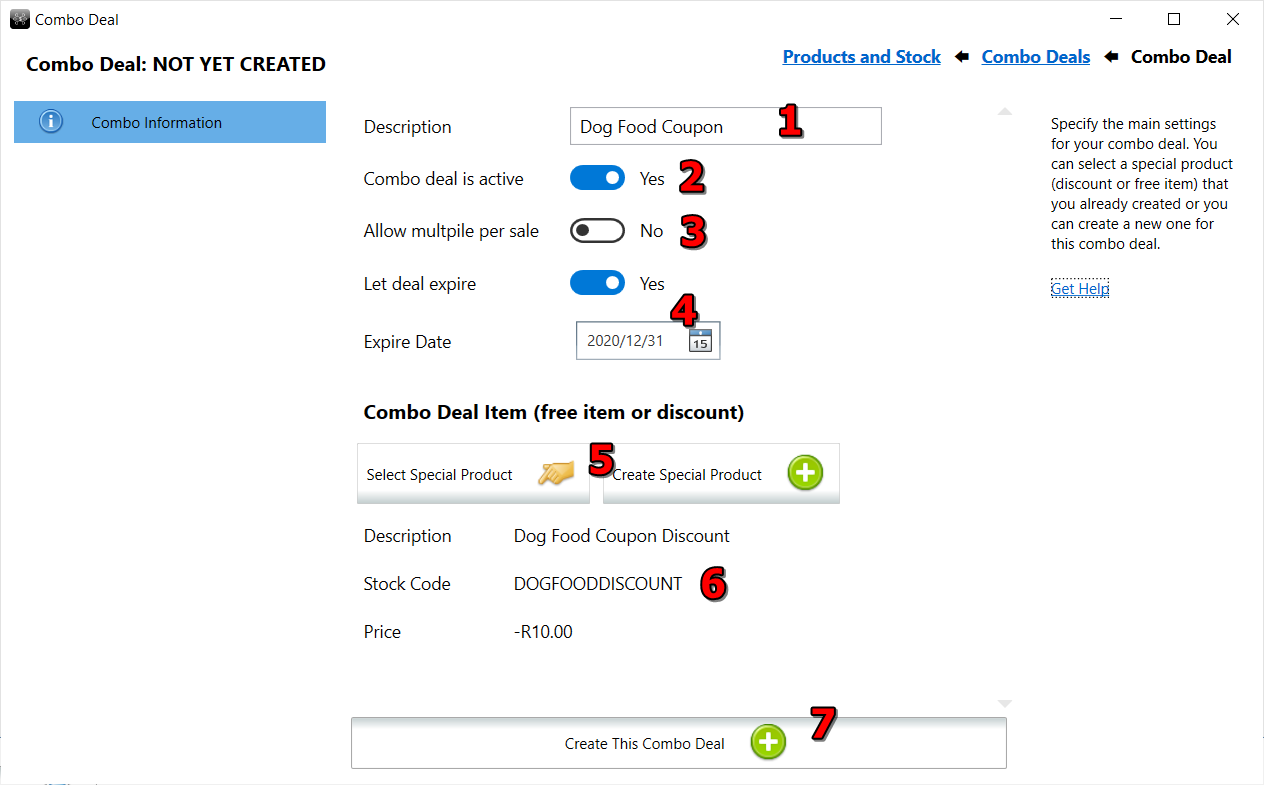
- The combo deal description is only used in ROBOTILL Back Office and will not be displayed in the POS application or the till slip.
- You can combo deals on or off as required.
- You can allow multiple deals per sale or restrict it to one per sale. For this example, we will only allow one of these coupons per sale.
- You can choose to let the combo deal expire automatically on a specific date.
As we have an expiration date on the coupon, we set that date so that the coupons can not be used after the expiration date.
- We can select the special item if it was created before or we can choose to create it now.
- The selected special item will be displayed. In this example it is a product called 'Dog Food Coupon Discount' (the prdouct description that will be
printed on the receipt) with a negative value of the discount amount for this special deal.
Note: The special item is not the coupon itself but a discount item that will deduct the discount amount from the sale.
- Click on 'Create this Combo Deal'
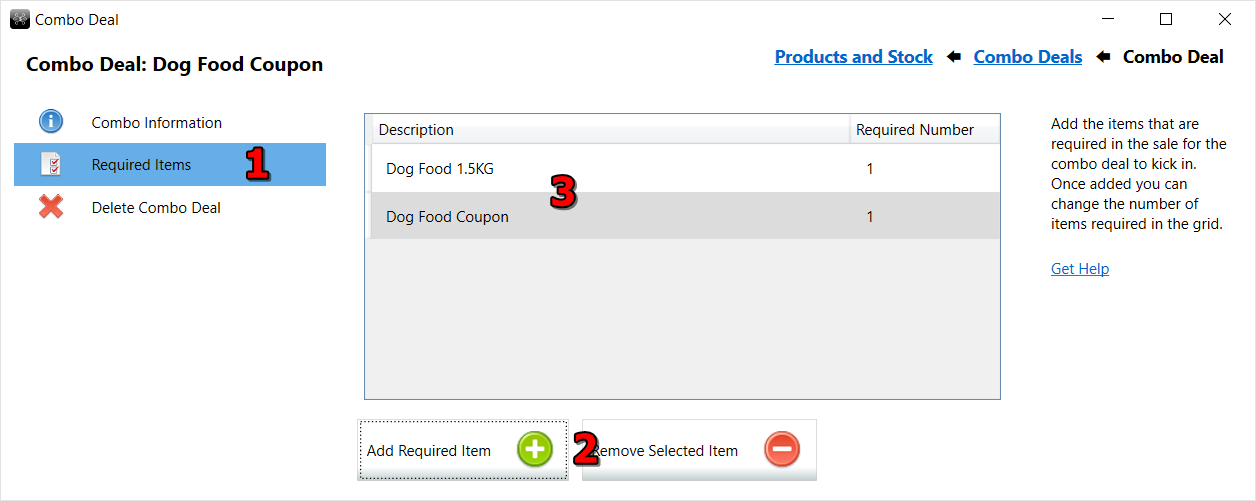
- Selecte 'Required Items'
- You add the required items for this combo.
-
For our example we added the dog food that will be discounted, as well as the coupon.
The coupon is a product we created that has the barcode number of the barcode number that is on the coupon that the customer will present and the cashier will scan. The price for this coupon product is zero and we have set it as 'not a counted item'. We also added it to a
category that is hidden
so that it must be scanned and cannot be selected.
Again, the coupon discount will only show at the end of the sale.
Using Coupons for the Loyalty Program
You can create free gifts for the loyalty program using the coupon functionality. See the
Free Coffee Reward Example.