Head Office Support Set-Up
Head office support is not available in the free edition.
You will need to have
purchased a licence
for head office support and
registered your head office
with ROBOTILL.
The head office can be a head office only (not a shop/restaurant) or it can also be a branch (shop/restaurant).
The following is important:
- The head office updates the branches with product information. It is therefor important that your head office PC has all the products that should be rolled out to the branches.
- If you add a head office PC after you have already created products at the branches, you need to start by doing a database restore or using the bulk import at the head office to bring your head office up to date.
- Products created at branches will not be rolled out to the head office or other branches. If you want products to be rolled out to all branches the products must be created at the head office and rolled out to the branches.
- Products at all your branches must use the same barcode number and stock code.
- Stock codes must be unique. Enforce unique stock codes.
To enable head office support, go to ROBOTILL Back Office > Home > Setup and Settings > Settings > Head Office Support.
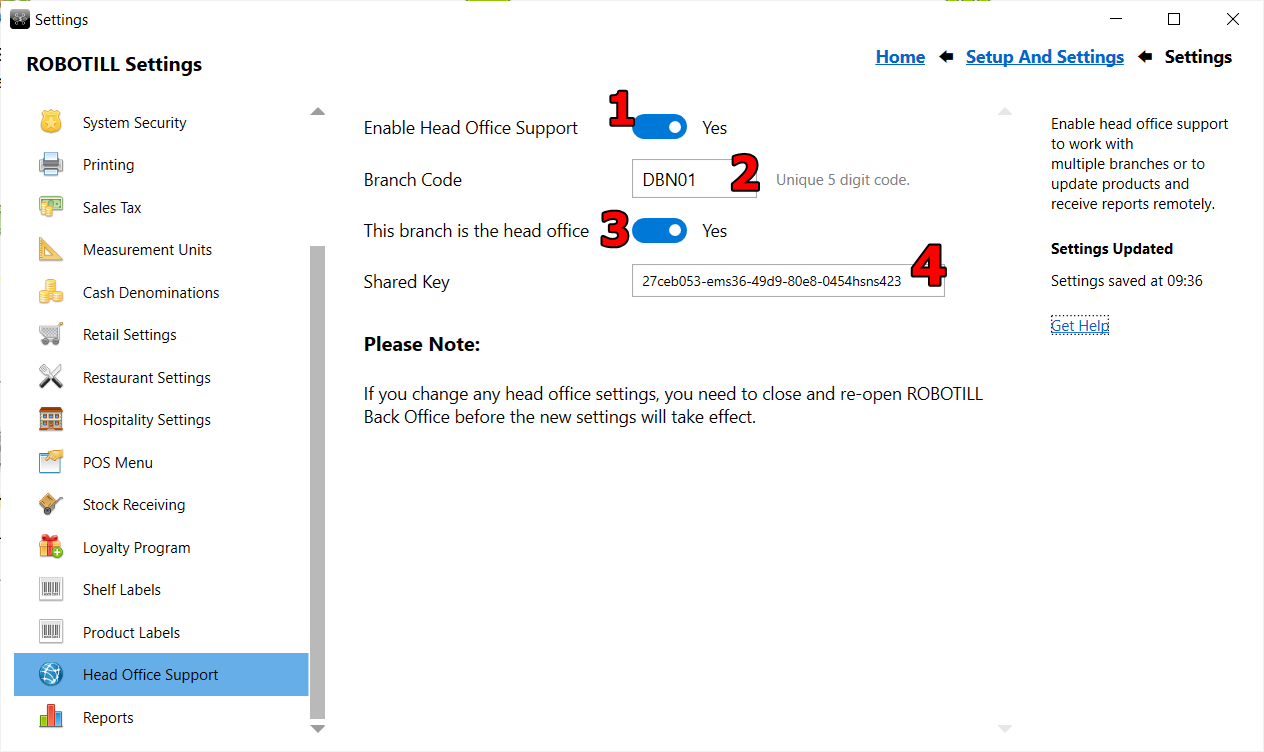
- Enable Head Office Support.
-
The branch code is a 5 digit code that you can choose for each branch (shop/restaurant). The branch code must be unique for each branch. If you are setting up your head office, then you only need a branch code if you will be transferring stock to and from the head office.
- Select 'yes' if this is your head office. Your head office can also be one of your branches. You can only have one head office and the head office must be
registered with ROBOTILL.
- The shared key will be unique to your organization. All your branches and head office will use the same shared key. ROBOTILL will supply you with the shared key.
Unlike other setting changes you made in ROBOTILL Back Office, head office support setting changes will only take effect
when the ROBOTILL Back Office program has been restarted (no need to restart your computer).
Additional set up at your head office
After you followed the instructions above, close and re-open ROBOTILL Back Office. Click on the new 'Head Office' icon on your home screen.
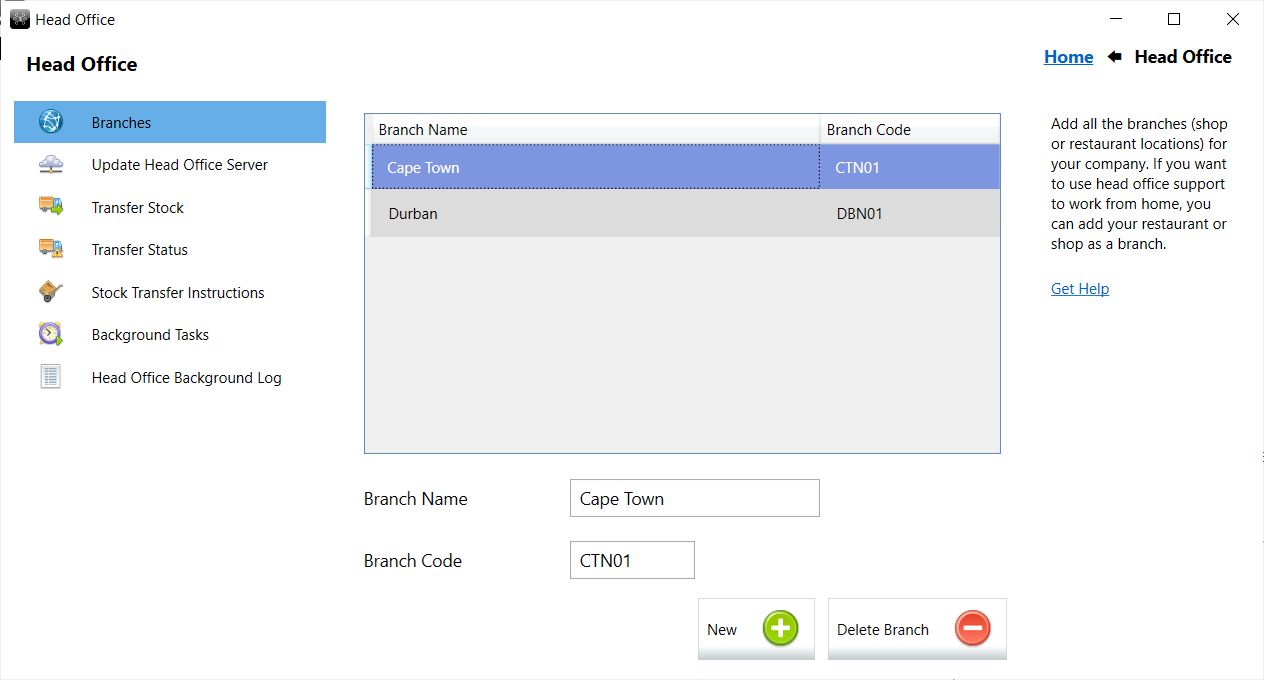
Add your branches. All you need is the unique branch code (that you can choose for each branch) and the branch name.
The specific branch code you have chosen for each branch, must be entered at the branch itself (see above).
You will then need to
upload
the branch codes, attribute groups, products and print design to the ROBOTILL head office cloud server.
Additional set up at each branch
You only need to enable head office support and enter the branch code at each branch (see above). No additional set up is required.