Sale Discounts
Creating a Discount
In ROBOTILL Back Office go to 'Home' > 'Set Up and Settings' > Discounts. Click on 'New'.
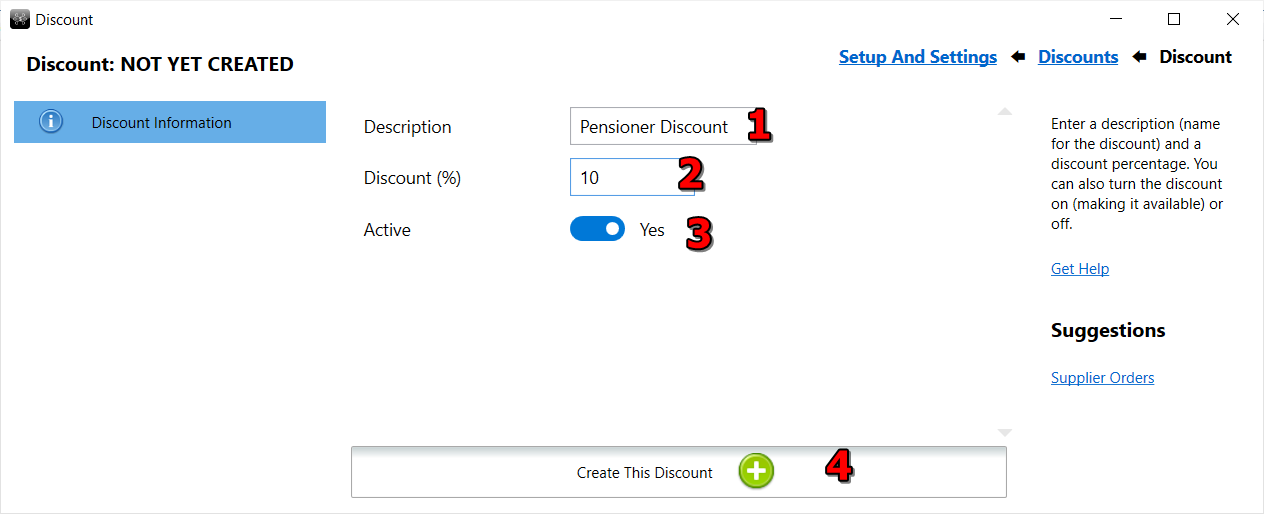
- Enter a description (name) for this discount.
- Enter the percentage amount for the discount (do not include the % sign).
- You can deactivate or activate a discount at any time.
- Click on 'Create this Discount' to create the discount. Note that once created, there will not be an update or save button as changes are automatically saved.
Using the discount at the till
In the retail module click on 'Discount' in the main screen.
In the restaurant module click on the 'Menu' button and then on 'Discount'.
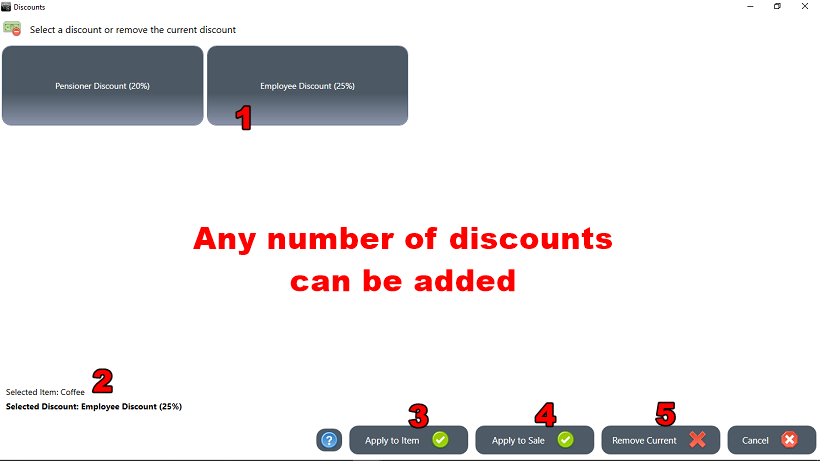
- Select the discount you want to add.
- The selected discount as well as the item it will be applied to will be displayed (if you choose to apply the discount to a specific item).
- You can choose to apply the discount to a specific item in the sale.
- You can alternatively choose to apply the discount to all the items in the sale.
- You can also remove a discount that was allocated. See the section below on removing discounts.
Removing a discount
To remove the discount for a specific item, select the item (not the discount) in the sale.
Click then on Discount and select to remove the discount.
To remove the discount for a sale, select any item in the sale (not the discount).
Click then on Discount and select to remove the discount.
Other forms of Discounts
1) Specials:
Price Maintenance and Specials
2) Price Tiers for Customers:
Price Modes and Tiered Pricing
3) Combo Deals and Coupons