Database Backup
It is important to do regular backups. It is also advisable to
store the backup files on another device in a separate location or in the cloud
as part of a disaster recovery plan in the event of hard drive failure, fire, theft, etc.
To do a backup, or to change your backup settings, go to your main PC (Server PC)
and then in ROBOTILL Back Office > Home > Database.
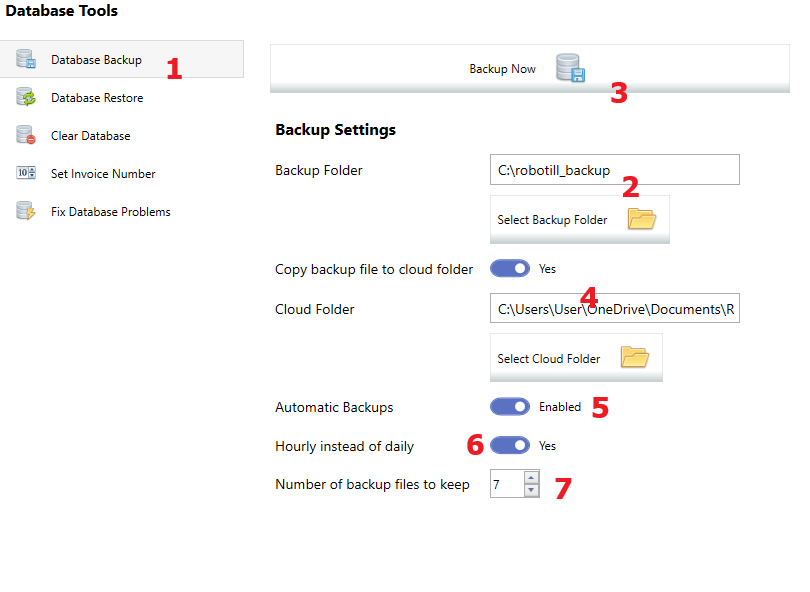
- Select Database Backup
-
You need to select a backup folder where the backup files will be created. You only need to select a backup folder once. When selecting a backup folder
do not use a user folder.
- To do a backup now. You can click on 'Backup Now'.
-
Cloud storage services like OneDrive will make sure your data is backed up to the cloud automatically.
This is ideal in case of fire or theft. SQL Server might however not allow you to create a backup
directly in your cloud folder (as it is usually in a user folder - see below).
To automatically copy your backup files to your cloud folder, you can select this option.
- You can choose this option to do automatic backups. Note that for the backups to be done, the back office
app needs to be open (no one needs to be logged in) on the server (main) computer.
- The default backup frequency is once a day. You can change it to hourly if required.
- You can choose the number of backups to keep. It is a good idea to have backups that go back at least a day or two. In case a problem is picked up you need to do a database restore using a file that was created before the problem was introduced.
Do not use a user folder
The backup folder cannot be in user specific folders like Documents, Download, Desktop, etc. If you do, you will get a SQL Server
error of 'Access Denied'.
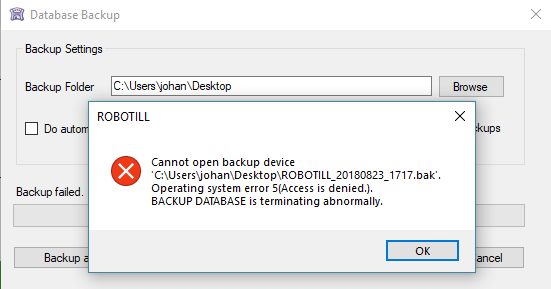
Create a folder out of your C drive (or another drive) to use for backups. For example: C:\Backups.
Restore a backup file
See Restore Database