Transfer Stock
You can remotely transfer stock from one branch to another.
To do this a transfer instruction is created that is then automatically sent tot he dispatching branch and the receiving branch.
At the head office, you will be able to monitor when the stock has been dispatched and received (as well as the actual number dispatched/received vs the requested number).
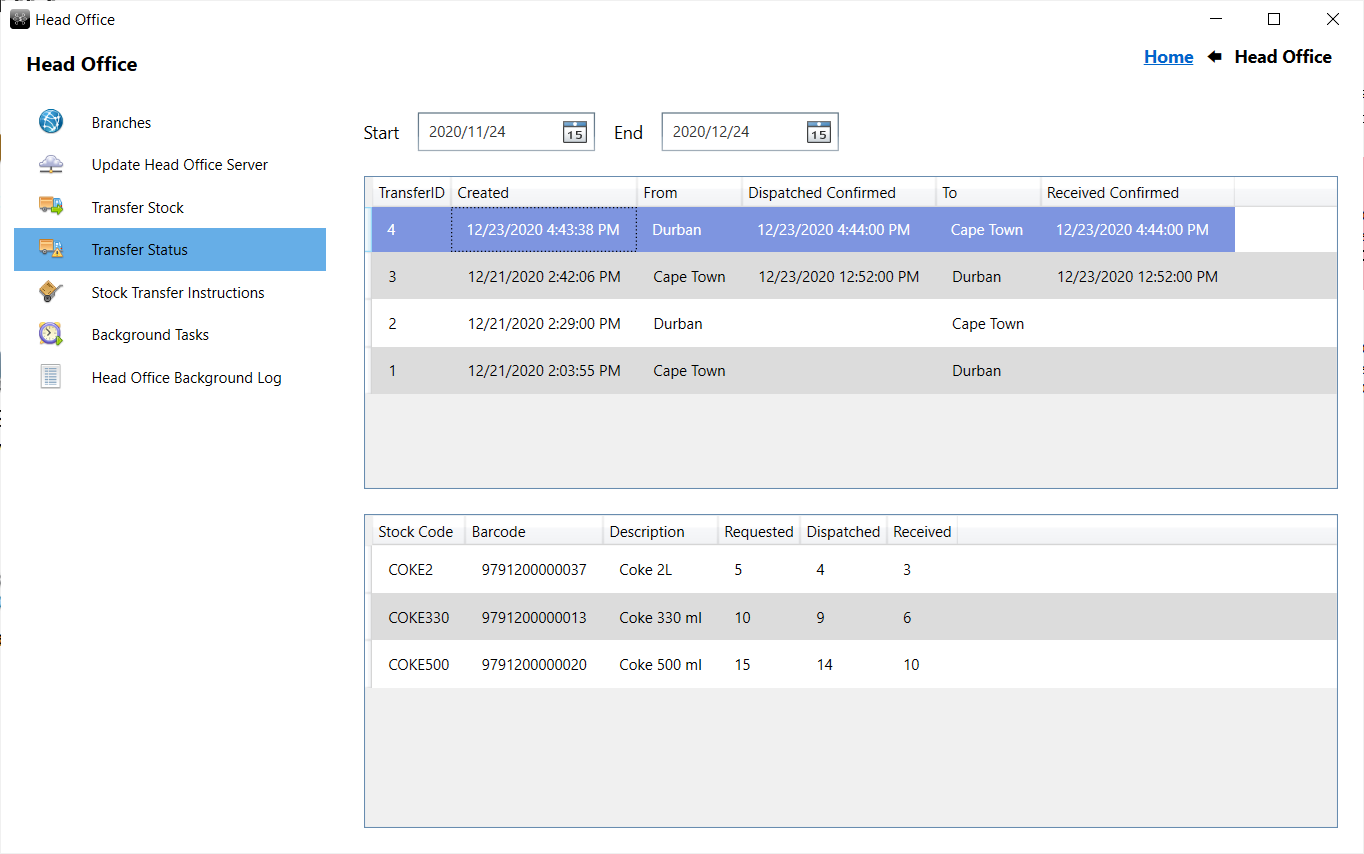
Transfer stock - Steps at head office
To transfer stock, at the head office, go to ROBOTILL Back Office > Home > Head Office.
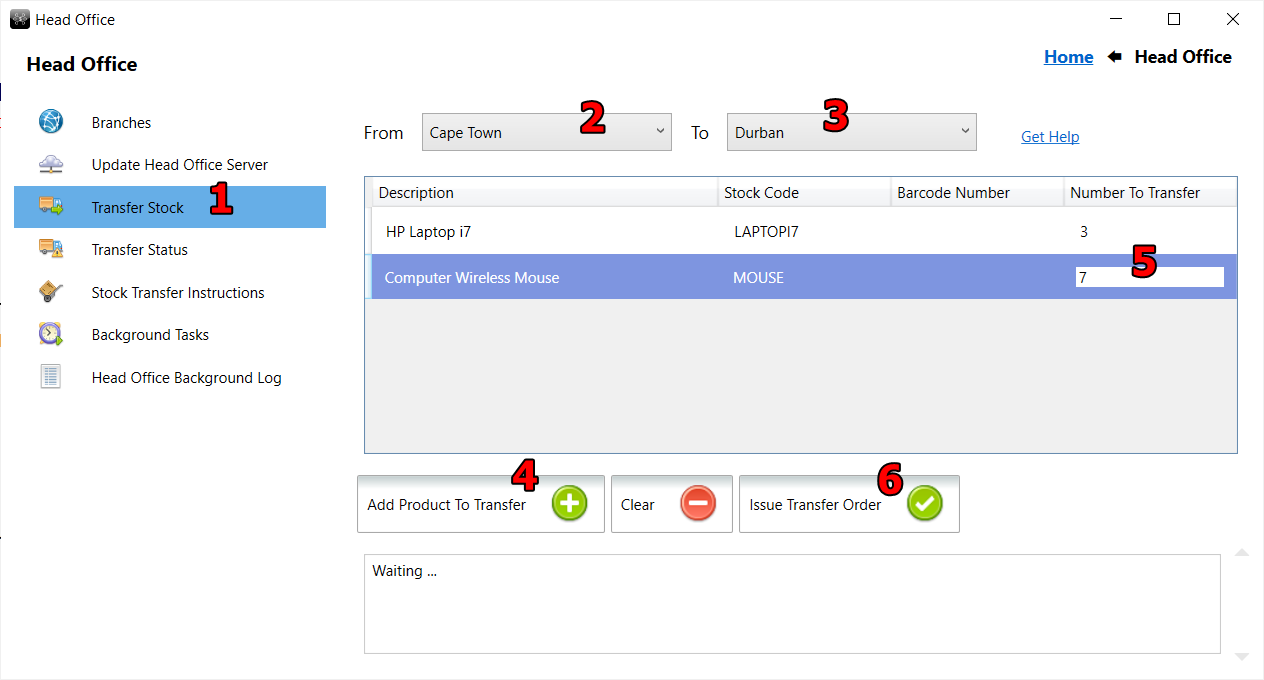
- Select 'Transfer Stock
- Select the branch that you want to transfer the stock from.
- Select the branch that you want to transfer the stock to.
- Add the products you want to transfer.
- Enter the number of items you want to transfer in the grid.
- Click on 'Issue Transfer Order'. This will create the transfer instruction on the head office server.
You can at any time track the transfer status by selecting the transfer instruction under 'Transfer Status'.
Transfer stock - Steps at the branch
At the branch you will receive a stock transfer instruction (remember that a head office can also be a branch).
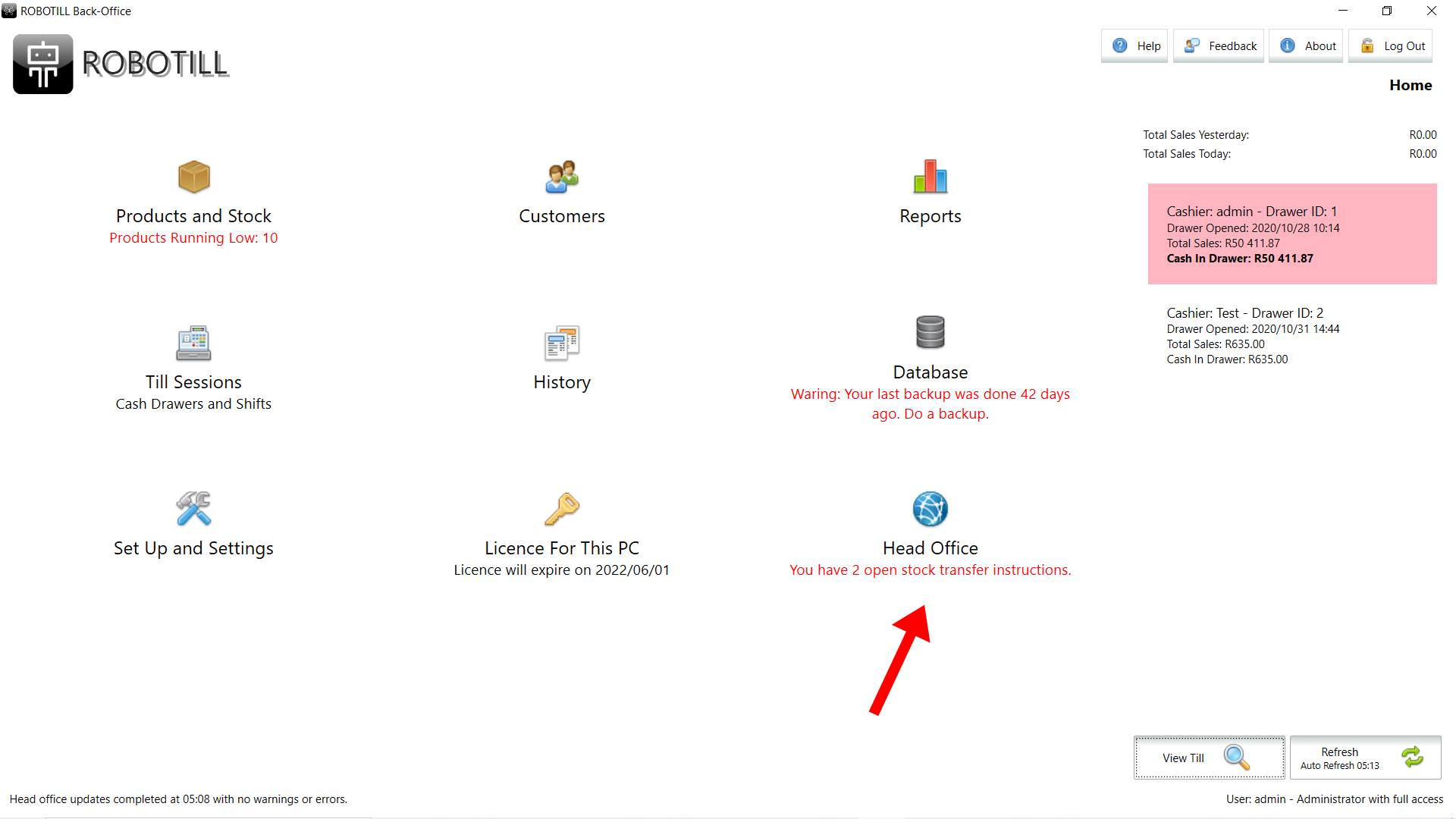
If there is a new instruction that needs to be processed, there will be a message under the head office icon on your home screen of
ROBOTILL Back Office. Click on the Head Office button to process the instruction.
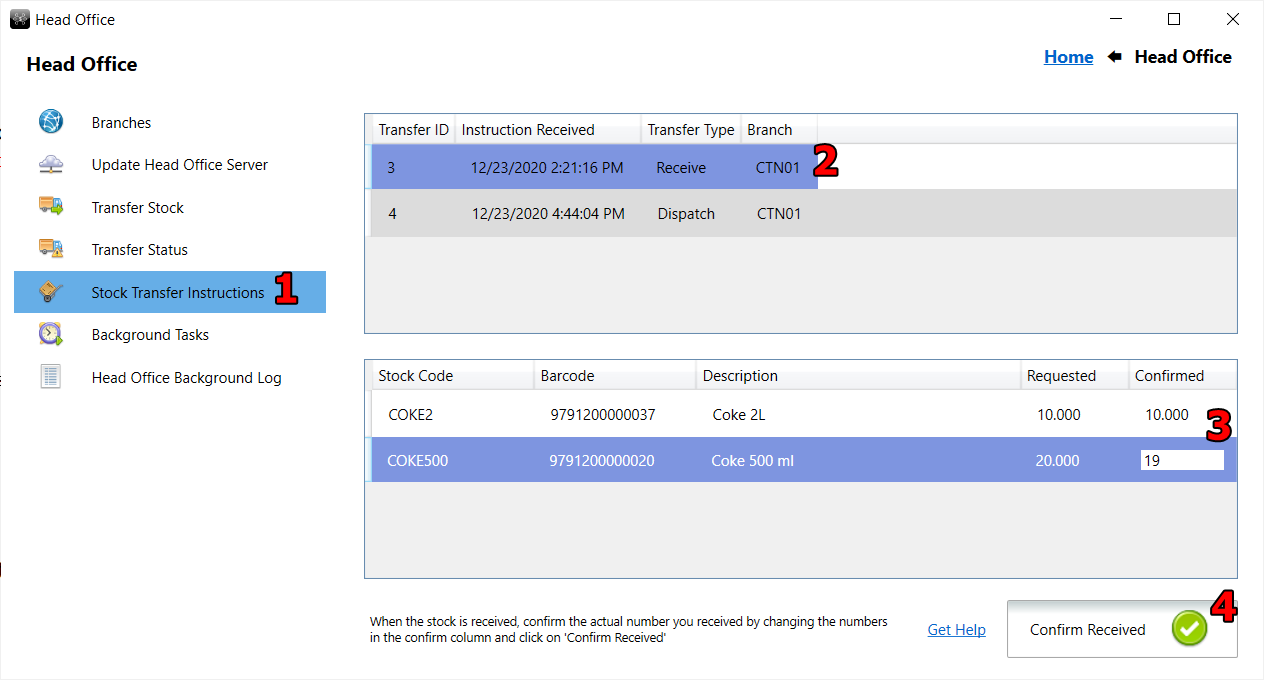
- Select Stock Transfer Instructions
- The main instruction information will show if you need to receive stock and from which branch, or if you need to dispatch stock and to which branch. Select the instruction you want to process.
- The requested stock items and the number to transfer will be indicated. When you actually dispatch or receive the stock, you can confirm the requested amounts or enter the number you were able to transfer or receive.
- When you are done, click on 'Confirm Receive' or 'Confirm Dispatch'. This will adjust your stock on hand quantities accordingly and send a confirmation through to the head office server.