Department Printers
Department Printers are used to print Order Slips. An example would be the kitchen printer.

Other exmaples would be:
- If your retail shop has a take-away section, you can print orders for the kitchen to the kitchen printer.
- Your shop might have a store room where some bigger items are stored. When a purchase for one of these items are done, you can print a order slip to the store room so that the purchased item can be collected.
For information on how Order Slips work for a Restaurant, see Restaurant Order Slips.
To allocate a department printer to a department, go to ROBOTILL Back Office > Home > Setup and Settings > Departments.
Select the department and click on Edit. Select Department Printers.
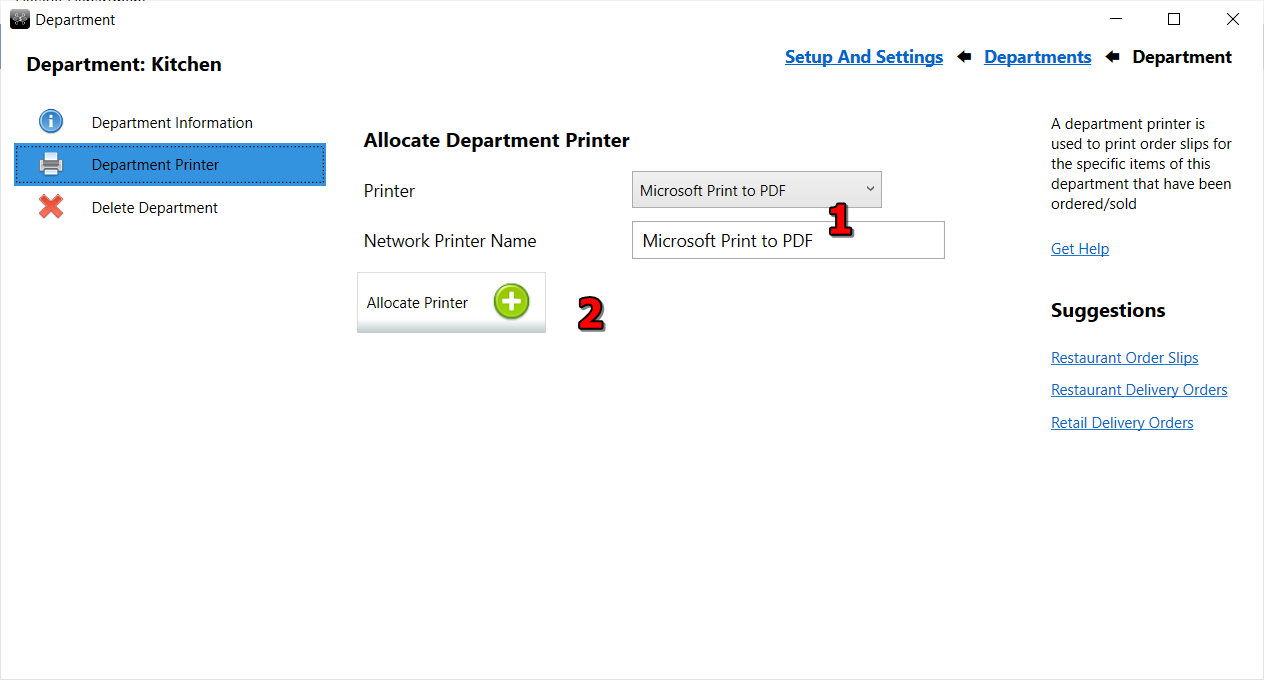
- Select the printer (or enter the correct printer name).
- Click on Allocate Department Printer.
Note that the printer name for the department printer must be exactly the same in Windows ( Printers & Scanners) on all the
computers. You could rename the printer name in printer properties if needed.
Each time a sale is done and items for that department is part of the sale, a order slip will be printed on that department printer with only the items for that department that is part of the current sale.
The order slips can be setup in the Print Layout