Register ROBOTILL - Upgrade to the Full Edition
Remember, you do not need to register the Free Edition of ROBOTILL.
You can use the free edition for as long as you want.
New Registrations and Renewals
If you are registering the computer for the first time, or if you need to renew your licence, you need to follow the same steps.
You can renew your licence up to two months before it expires. The key we email you will extend your licence for the period you purchased from the time your current licence expires.
Steps to Register
- Purchase a licence (skip this step if you already purchased the licence)
- Email the registration information
- Register the PC
Email the registration information
On the computer you want to register, open ROBOTILL Back Office and go to Home > 'Licence for this PC'
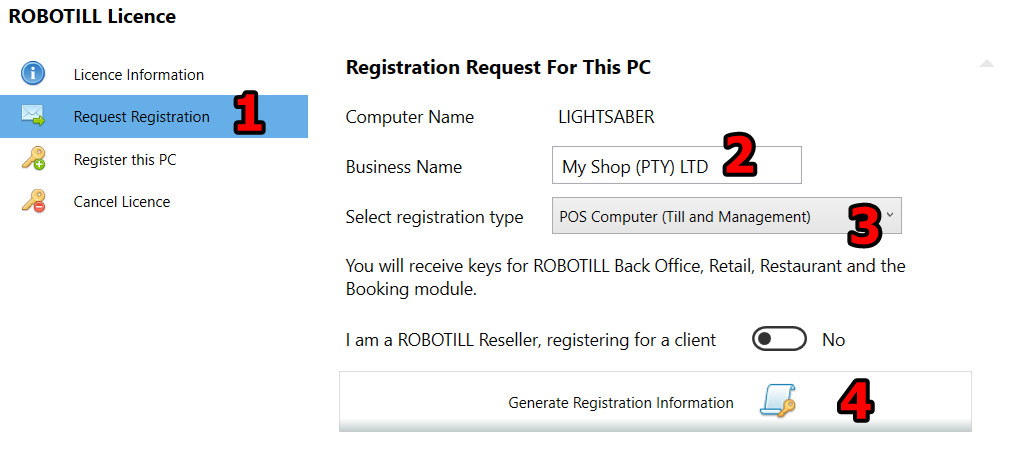
- Click on 'Request Registration'
- Enter the name for your shop or restaurant. This name will appear below your logo in the retail and restaurant applications. Do not change the name if you already registered other computers for the shop/restaurant. If you do change the name that was previously used, you will need to register all your computers again.
- Select the registration type for this computer. What you will get for the specific registration type will be displayed.
- Click on 'Generate Registration Information'. The information will automatically be copied to your clipboard.
Email register@robotill.com and in the body of the email, right click and select paste.
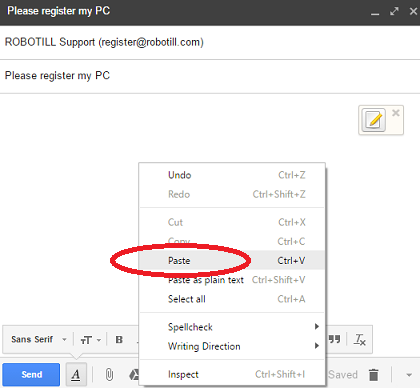
The needed information will be pasted into your email.
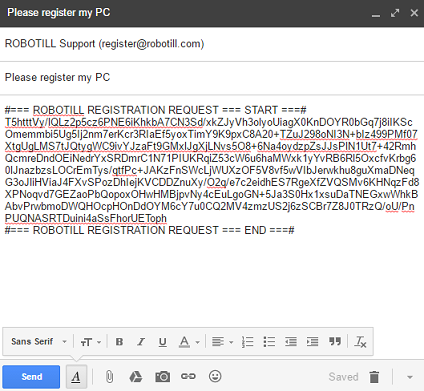
No other information is needed, just click 'send'.
ROBOTILL will usually reply within an hour with your key - but allow for up to 12 hours. You can continue to work in the free edition while you wait for your keys.
Register the PC
Once you received the key from ROBOTILL, copy the key to your clipboard.
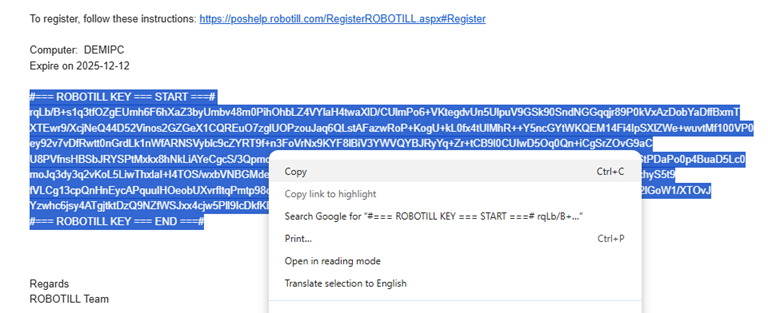
On the computer you want to register, open ROBOTILL Back Office and go to Home > 'Licence for this PC'
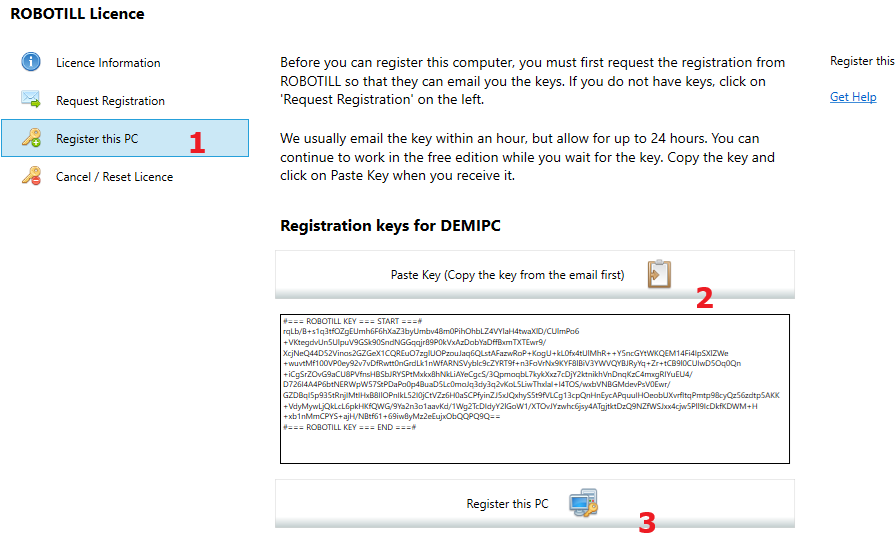
- Select 'Register This PC'
- Click on 'Paste Keys. If the keys are not pasted, then you did not copy them (see above). Do not edit the keys in any way.
- Click on 'Register this PC'
Licence Validation
Once your computer is registered, the licence still needs to be validated from time to time. This will usually be done automatically.
For more information about the validation process, see Licence Validation.