Changing Prices and Specials
You can change a price for a singe item in the
Product Setup Screen.
If you however have multiple price changes to do, it will be faster to do it with 'Price Maintenance and Specials'.
You can also set up specials for prices that will change for a specific period. In Manager, click on Stock and then 'Price Maintenance and Specials'.
In ROBOTILL Back Office, go to 'Home' > 'Products and Stock' > 'Price Changes'
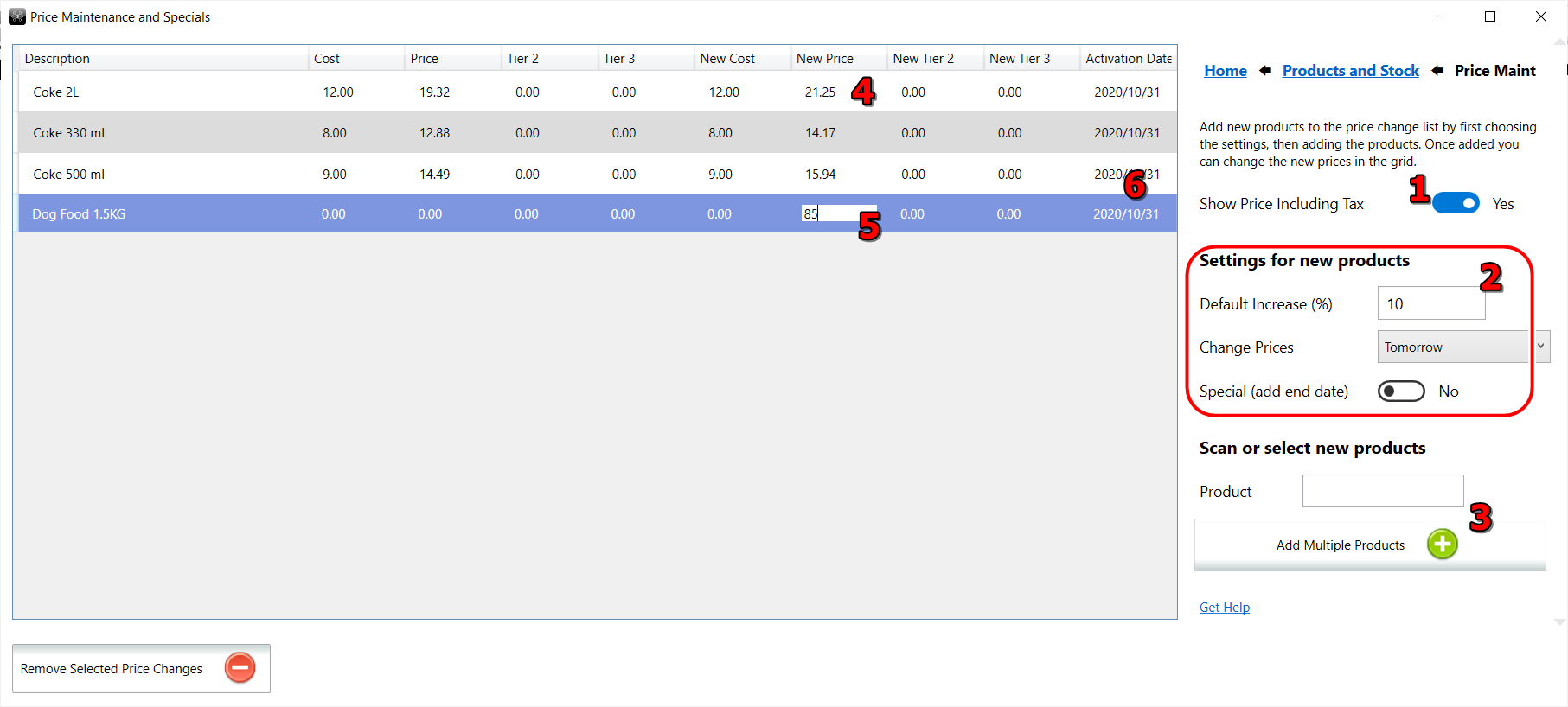
- You can choose if you want to change the prices including tax or excluding tax. Whatever you choose, the other price (including or excluding) will then automatically be calculated.
- BEFORE you add products for price changes, select the default price settings for the group of products you want to add. You will be able to change the default price increase once the product has been added to the list, but you will have to do it individually. You will not be able to change the effective date once added to the list. You can also choose to add them as a special - in that case two records will be added per product - one to start the special price and one to change the price back to the original price.
- You can then add products one at a time or add groups of products.
- The price change record will be added with the default price increase you selected.
- You can still make changes to the cost or prices in the grid itself.
- The price changes will only be implemented at the date you selected. If you selected 'Now', the prices will be changed the moment you finish with the price maint screen (when you exit the screen).
The specials in this screen is when you want to drop prices of products for a specific period. For more complex specials see
Combo Deals and Coupons.
Remember that it is always a good idea to to a
backup
before you do any changes that affects multiple items in the system.