Cash Up and End Shift
A Cash Up can be done by the cashier from the POS Application (Retail and Restaurant) or by the Manager from ROBOTILL Manager. If a Cash Up is done by the cashier in
the POS application, it still needs to be Finalized (confirmed) by the manager in the Manager application.
When you do a Cash Up, you count the actual cash in the drawer and declare it. You also close the Cash Drawer (shift).
If you want cashiers to do the Cash Up but you don't want them to count the cash at the till, you can let them log out at the till, take their money bag and log into the POS application in the back office to do the Cash Up.
Cash Up from POS App
To do a Cash Up from the POS application, click on the Menu button and then 'Cash Up'
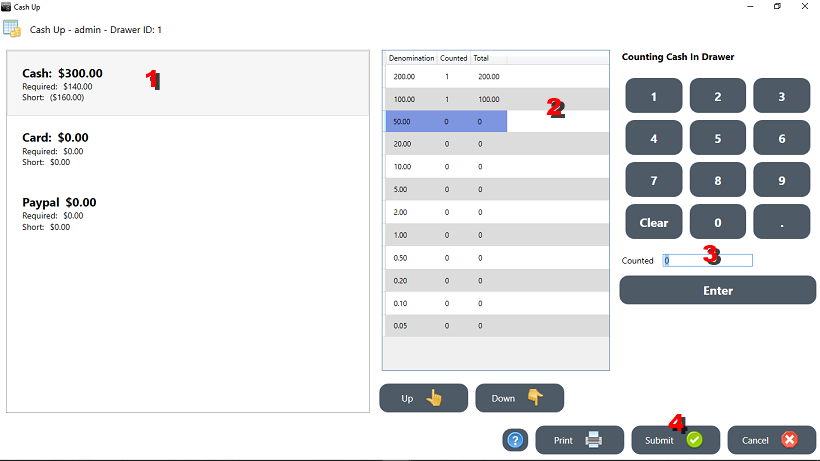
You might need to change the available cash denominations depending on your country. See
Cash Denominations.
- Select what you want to count first (Cash, card payments or other).
- Start at the top and count each denomination - counting not the amount but the number of notes or coins.
- For each denomination enter the number (not amount) that was counted.
- Repeat steps 1-3 for each group and click on Submit when you are done.
Cash Up from ROBOTILL Back Office
To do a Cash Up from ROBOTILL Back Office, go to Home > 'Till Sessions' > select the till session and select 'Cash Up'.
The cash up is then similar as the cash up in the POS apps (see above).
Finalizing a Till Session
A drawer that was closed and counted by a cashier still needs to be confirmed (finalized) by the supervisor / manager.
To finalize a drawer go to ROBOTILL Back Office > Till Sessions. Select the till session.
- To accept (trust) the cash counted by the cashier, select 'Accept Declared'.
- To recount the cash in the cash drawer, select 'Check Declared'.
The variances (money short or in excess) will be calculated from the returned cash (counted during Finalize) and
not the declared cash (counted during 'Close Drawer').
More on till sessions
1)
Till Sessions
2) Till Session Reports