Upgrade ROBOTILL to the latest version.
Step 1 - Backup
The upgrade process is quick and you will not lose any data - but in case something goes wrong during the upgrade process, make sure you have a backup that was done today.
If you have not enabled automatic daily backups, first do a
database backup.
Step 2 - Uninstall your current version
Before you install the new version you first have to uninstall your current version. You will only uninstall the ROBOTILL
applications and not SQL Server or your database - so you will not lose any data.
Important: Close all your ROBOTILL applications.
In your Windows search bar, type 'Add or Remove Programs'.
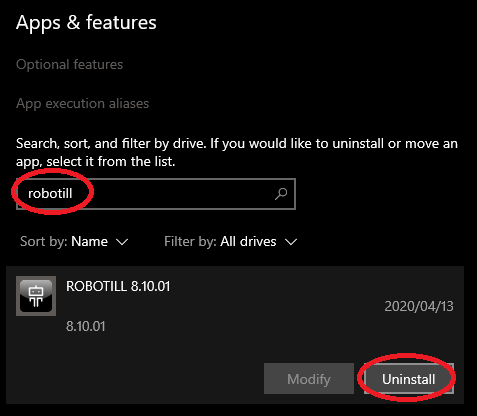
Under 'Apps and Features' type 'ROBOTILL' in the search box. Select ROBOTILL and click on Uninstall.
Step 3 - Download and run the latest ROBOTILL setup program.
Download the latest install program from
https://robotill.com/Download
Run the install file. As you will not be installing the database again, the setup will be quick.
All your previous settings and data will still be there and you can just continue where you left off.
ROBOTILL Already Installed Error
If you get the error message that ROBOTILL is already installed and you have uninstalled ROBOTILL by following the instructions above, then it means the uninstall did not finish because one or more ROBOTILL applications were open.
To finish the uninstall process, do the following:
- Open File Explorer
- Navigate to C:\Program Files (x86) (or where your program files are being installed)
- Delete the ROBOTILL folder (AND ONLY the ROBOTILL folder). You will not lose any data as no data is stored in that folder.
- Run the robotill setup program again.