Product Variants
Product Variants help you to add multiple products (Stock Items) quickly where the products are identical (price, tax option,
category, etc) except for attribute differences (example size, color, flavour, etc).
Variants are linked, so if you update the price (or other settings like category, department, unit cost, etc), then all the
linked variants will be updated. You will be able to track sales and 'stock on hand' for each individual variant of a product.
The variants can have the same description but should have a different (and unique) stock code or barcode. (SKU/PLU).
To use variants you must first create the different available attributes. See
Product Attributes.
You can have any number of attribute groups in the system and an attribute group can have as many attributes as needed but you can allocate a maximum of three groups to a specific product.
Once your attributes are created, you can create product variants.
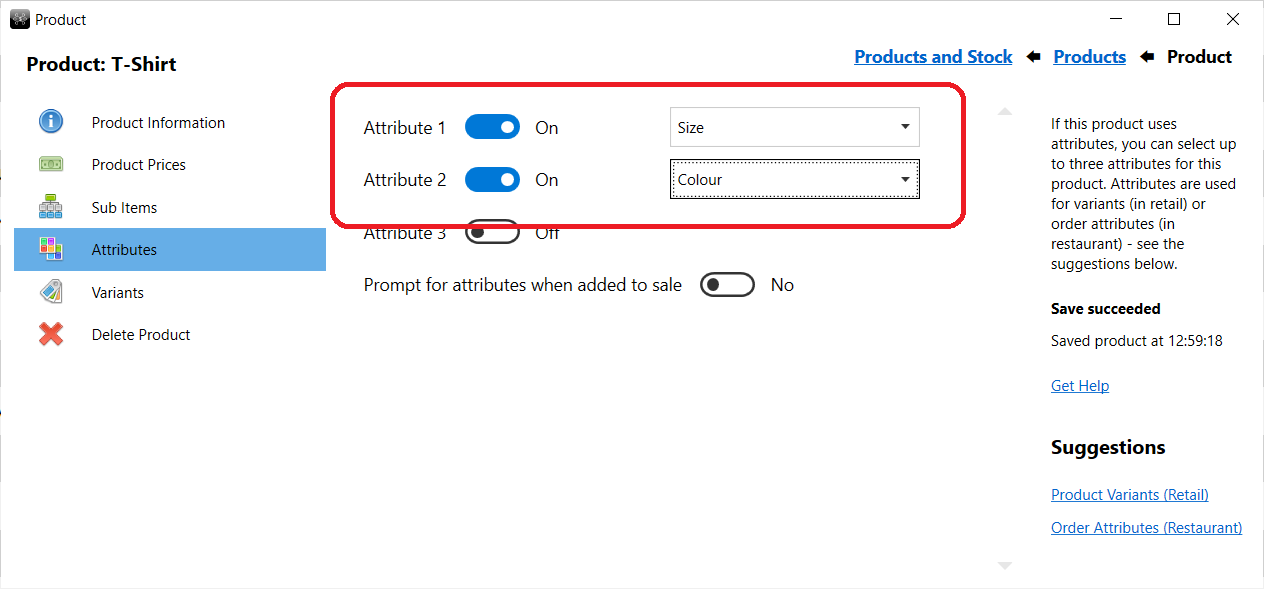
Create a product
and select 'Attributes'. You can then allocate the attribute groups you want to the product (see above).
Once you selected the attribute groups, select 'Variants' to add the variant products.
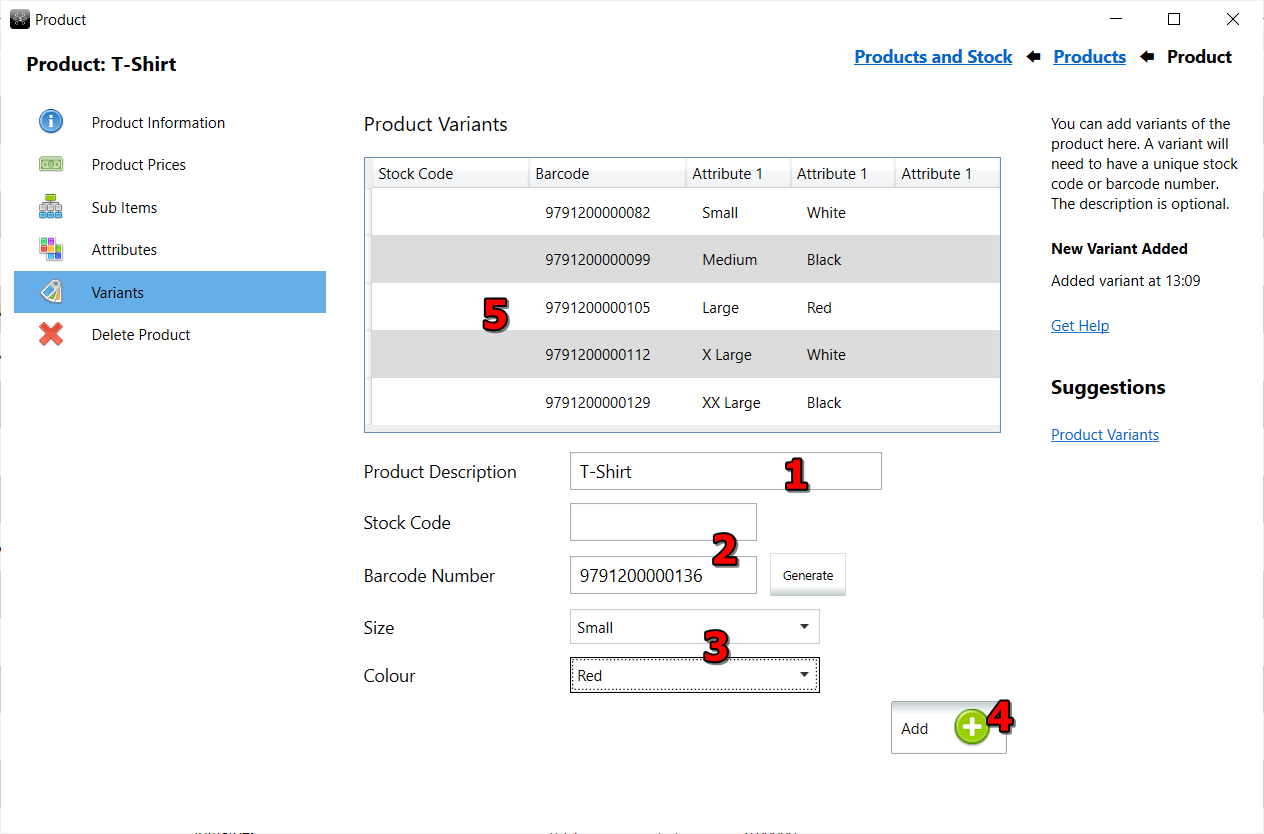
- You can use the same description as the main product (as mostly variants are seen as the same product with only attribute differences).
- You need to enter either a unique stock code or barcode number for this variant.
- Select the specific attributes for this variant of the product.
- Click on Add to add this product variant.
- The variant will be added to the list of variants for this product. To edit or delete a variant, select it in the list.
By default if you work with products, the variants of each product will be hidden.
To see the variants, open ROBOTILL Back Office. Go to Home > Products and Stock > Products.
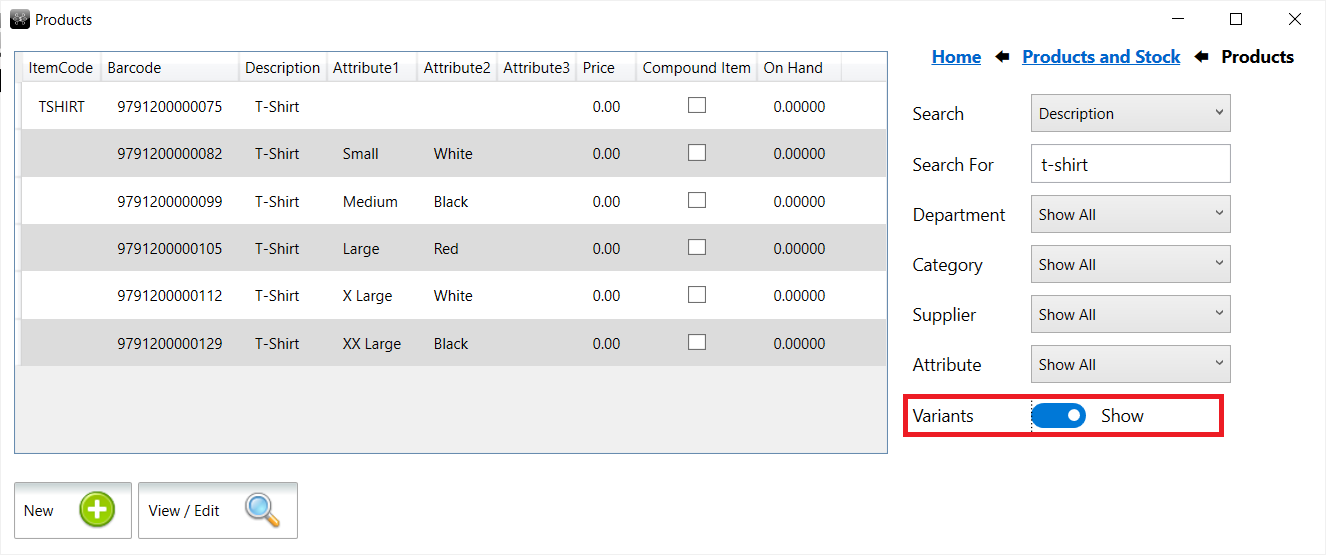
Select 'Show' for variants. The variants will be included in the filter as well as the attributes for each variant.