Supplier Orders

A Supplier Order is created for a specific supplier. An order form is printed that can be sent to the supplier.
There are two ways to create a Supplier Order.
Create an order from the Stock Running Low screen.
The easiest way to create an order is from the stock running low screen as the stock that needs to be ordered
(the stock that reached the Reorder Point or ROP) is already listed.
See 'Stock Runnning low'
for instructions on how to create the order.
Create an order directly
In ROBOTILL Back Office >'Products and Stock' > 'Supplier Orders'.
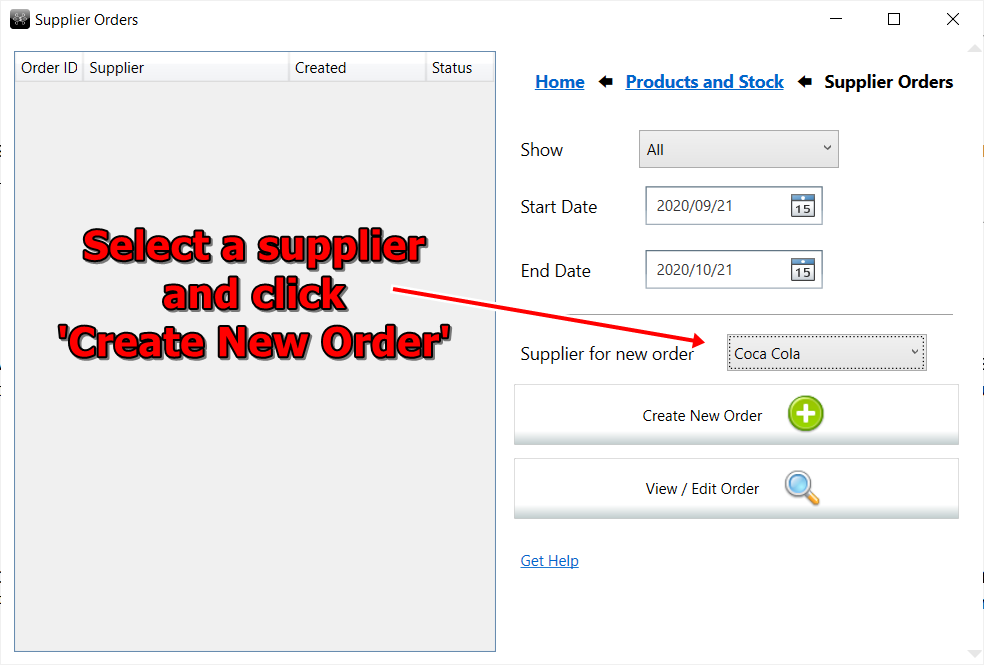
Select the supplier you want to order from and click on 'Create New Order'
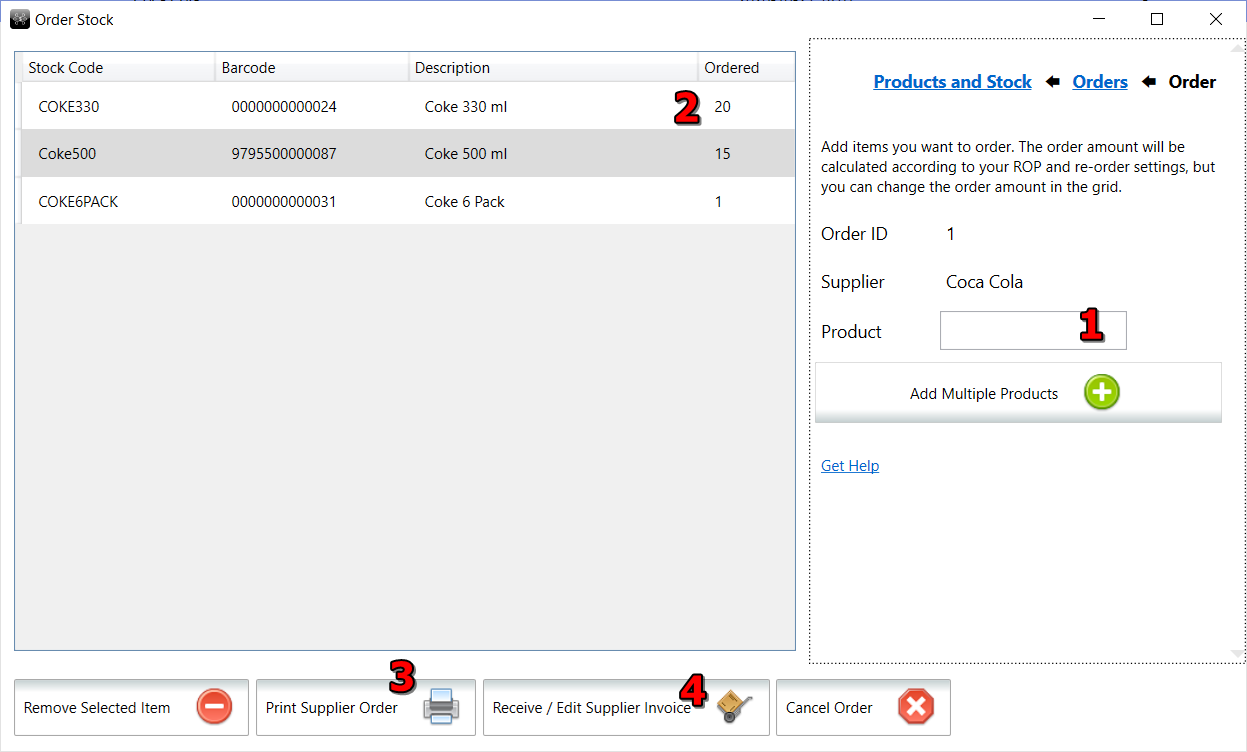
- Add the items you want to order from this supplier.
- The items will be added to the order with a default quantity to order that was calculated (see below how it is calculated). You can however change the default quantity in the grid itself.
- Once all the items has been added. You can print the supplier order (see below)
- When you receive the stock from the supplier, you can return to this form and click on 'Receive Stock'. The stock receiving screen will open and allow you to receive the supplier invoice with the stock. The supplier invoice will be linked to this order and you will be able to compare what was received with what you have ordered.
Default Order Quantity
A default order quantity will automatically be added. The default quantity can be changed if needed.
The default order quantity is calculated as follow:
Default Order Qty = 'Reorder Qty' - 'Stock on Hand' + 'shortfall due to Order Pack Size'.
- Reorder Qty: The amount of stock you would want after ordering. With other words your maximum stock level for this product.
- Stock On Hand: Your current stock on hand as calculated by the ROBOTILL system.
- Order Packs: Some suppliers require that you order a specific product in multiples of a certain number as they pack (box or shrink wrap) the product in those quantities for easy transport and delivery.
Note that if an item can be ordered in packs (bottles, containers, etc), then
Compound Items
should be used instead of Order Packs.
Reorder Qty and Pack Size can be specified in the
Product Setup.
Example 1: Carrots
If you order carrots in 1 Kg packs, then your Order Pack Size is 1. If your current stock level is 1.2 and your
Reorder Qty is 3, then 2 Kg will be ordered.
3 (Reorder Qty) - 1.2 (Stock On Hand) + 0.2 (Shortfall due to Order Pack Size) = 2
Example 2: Water Bottles
If you order water bottles in 24 packs, then your Order Pack Size is 24. If your current stock level is 9 and your
Reorder Qty is 60, then 72 will be ordered.
60 (Reorder Qty) - 9 (Stock On Hand) + 21 (Shortfall due to Order Pack Size) = 72
The Supplier Order Form
An Order Supplier Form will be printed when you create the order.
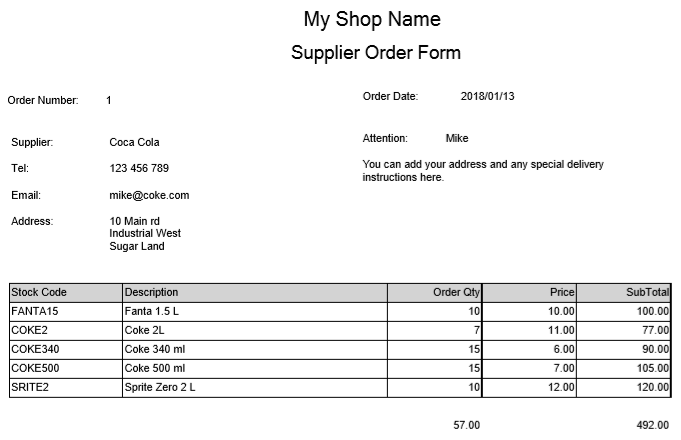
The order form can be customized in the
Print Design screen.
Receiving The Stock
To receive the stock see
Receive Ordered Stock