Categories
Categories in the Retail module and Restaurant module are created in the same way,
but used slightly differently in each module.
On the restaurant side, categories are basically your menu - for example 'Breakfast', 'Lunch', etc.
The categories will become the buttons on the left of the Restaurant module that the waiter will use
to select the different options from each category.
On the retail side, categories are used to group products (stock) into categories for selection and
reporting purposes.
To add or edit a category, go to ROBOTILL Back Office > Home > 'Set Up and Settngs' > 'Categories'.
Click on 'New' to add a category.
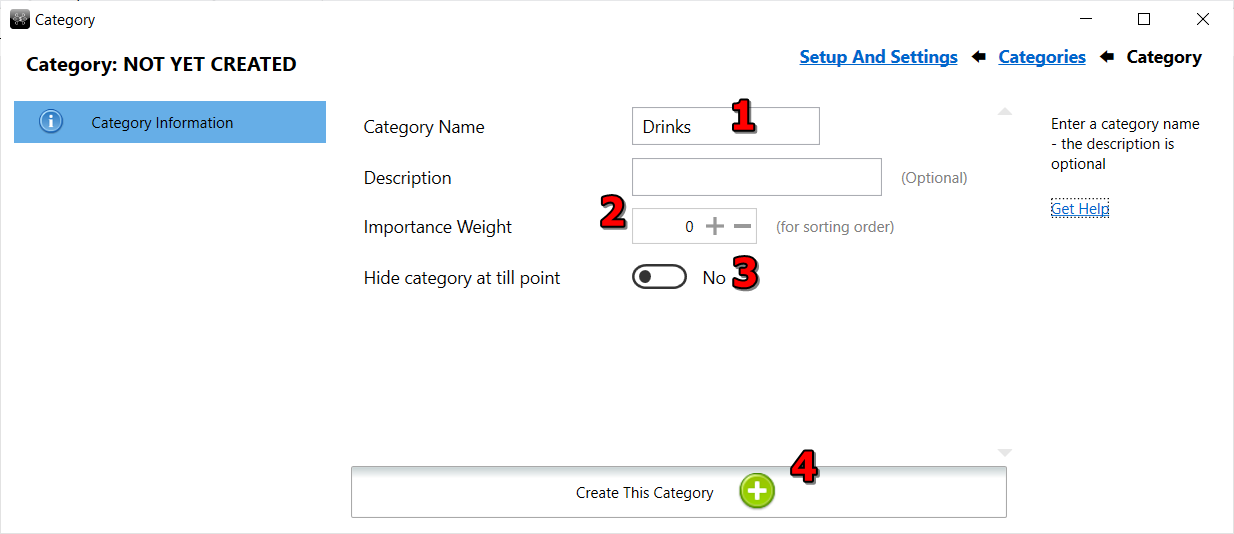
- Enter the category name. The description is optional.
-
The importance weight is used to order the categories. For example if you want the categories that are
used more to appear first in the restaurant module screen or selection lists in retail,
then you can give them a higher weight. For example, you can give the important once a weight of 3,
less important ones a weight of 2 and ones that are seldom used a weight of 1 or 0.
You can use any number range.
-
You can choose that the category should not appear at the till point (and watier stations). This can be used if you have a category that has products that are not sold (for example ingredients).
-
Click on 'Create this category' to create the category. Note that once the category has been created the button will no longer be displayed and there will not be a 'save' button as changes are automatically saved.
Category Groups
Category groups allow you to group categories together to help you organize your restaurant menu for faster product selection. An example will be to group all your drink categories (Wines, beer, soft drinks) under one group category called drinks. Category groups and categories are also known as categories and sub categories. Watch the video to see how it works.