Database Restore
A database restore is something that should be done as part of a disaster recovery process (after hard drive failure, fire or other disaster). It is not something that should be done on a regular basis (for example if you want to take a copy of the database home to make to update products at home).
When you restore the database, any sales or changes that were done after the backup was made will be lost.
A restore can only be done if you have a backup file that was done with a
ROBOTILL backup.
To do a restore, go to your main PC (server) and then in ROBOTILL Back Office > Home > Database. Select database restore and confirm you want to do a restore.
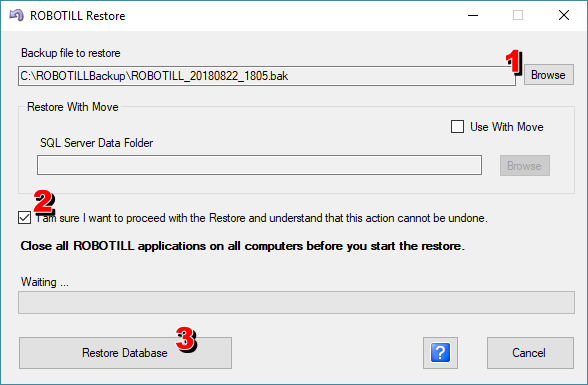
- Select your backup file. Note that your backup file should not be in a user folder like 'Desktop', 'Documents' or 'Downloads'.
- Check the box to confirm you want to do the restore (see the warning on top of this page).
- Close any ROBOTILL applications that is open on any computer and click on 'Restore Database'
Restore with Move
Use the instructions above to do a restore. A 'Restore with move' is only needed if you get the error below.
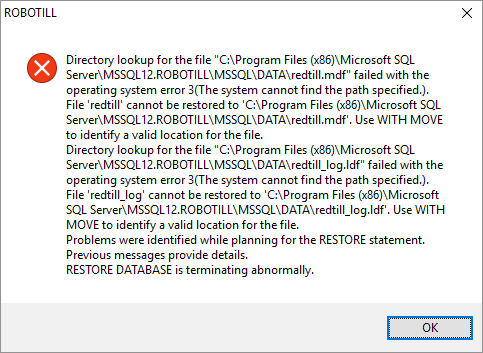
If you did get the error above it is usually because you moved from a SQL 32 bit server to a 64 bit
(or the other way round). In that case, follow the instructions below.
You first have to find the location of the new database files. Using File Explorer navigate to the
MSSQL12.ROBOTILL\MSSQL\DATA folder. It will be in one of the following locations.
- C:\Program Files\Microsoft SQL Server\MSSQL12.ROBOTILL\MSSQL\DATA
- C:\Program Files (x86)\Microsoft SQL Server\MSSQL12.ROBOTILL\MSSQL\DATA
Depending on how your Windows is installed the path or drive letter might be slightly different.
Make sure to navigate to the DATA folder. You might be asked if you want to continue as it requires user permission.
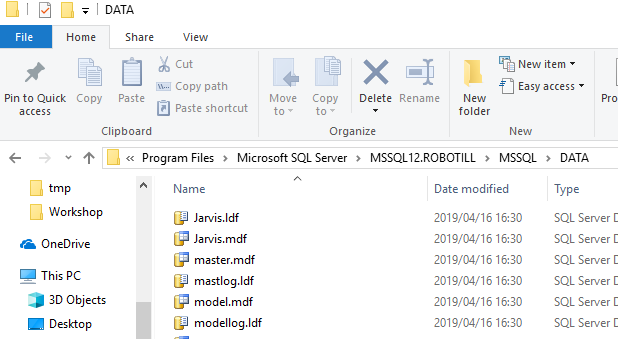
Leave the folder open in File Explorer to prevent a permissions problem in the next step.
Do a restore again but this time use the 'With Move' option.
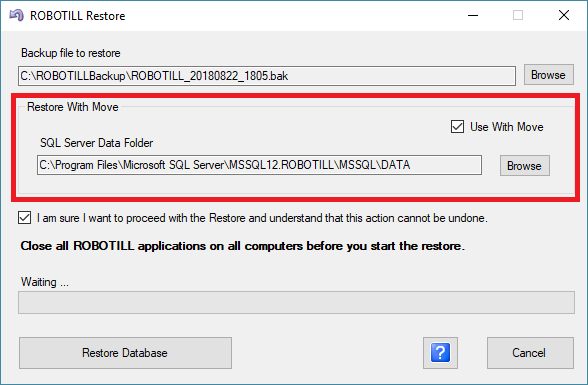
Click on Browse in the 'With Move' section and select your SQL Server data folder.
Select the folder you have open in File Explorer (remember it must have MSSQL12.ROBOTILL\MSSQL\DATA as part of the path)
and click on 'Restore Database'