Export Manager
The Export Manager allows you to export stock information to files so that it can be imported into other applications. This can for example be used to update
scale software with new prices and products. Another use could be if you want to print out price lists for customers. You can export to CSV, open in Excel, do some formatting and then print the price lists.
Note: You can also export stock with
Bulk Stock Import and Update.
To open Export Manager, go to ROBOTILL Back Office > Home > Products and Stock > Export Manager.
You can setup multiple export projects. You can then export using one of these projects as often as needed.
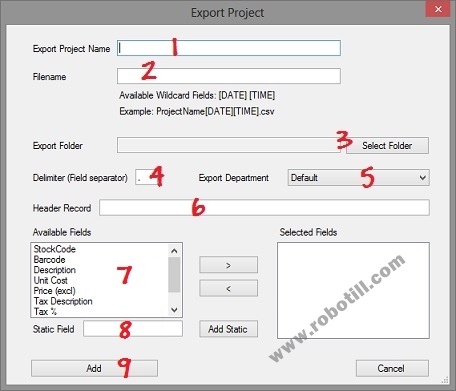
- You can choose any name for your project.
- Some scale software (and other programs) expect the filename to be in a specific format. You can choose the filename and also include the date and time. [DATE] and [TIME] will be replaced with the date and time the project is exported
- You need to choose the folder where the files for this project will be created.
- The normal field delimiter for CSV files is a comma. You can change the delimiter if needed.
- Only stock items of this department will be exported. If you need to export all stock, you need to set up a project for each department.
- Some scale software and other programs require the first record in the file to be the field names. If required, add the first record with the delimiters. Example: Stock Code, Description, ...
- Add the required fields in the required order.
- Some scale software expect some fields that is not used in ROBOTILL. You can use the static field to add an empty column (field) or a column with some other text that is required.
- Click on Add to add the project.
To export this project, simply open Export Manager, select the project and click on Export.