Electronic Cash Drawer
The electronic cash drawer is set up under PC Settings in ROBOTILL Back Office. PC Settings are specific to a computer, so you will need to open Back Office on each computer (till) you are using to set the settings for that specific computer.
On the computer you want to set up the cash drawer, open ROBOTILL Back Office. Go to Home > Setup and Settings > PC Settings > Electronic Cash Drawer.
USB or RS232 Cash Drawers
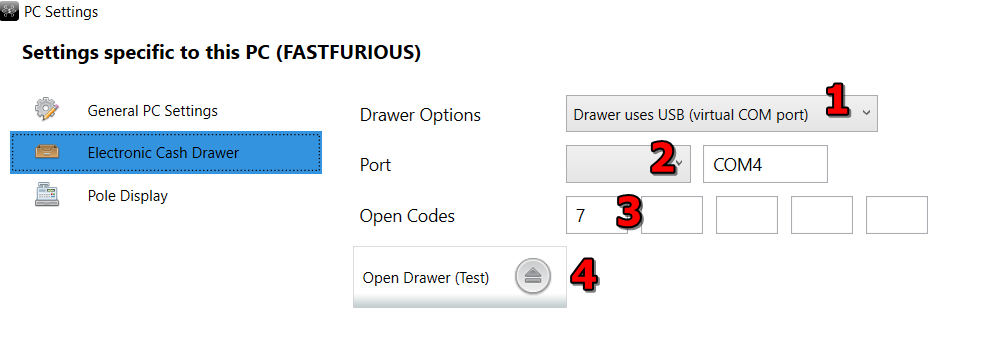
- For a USB drawer, select the USB option. For a RS232 (serial port) drawer select the RS232 option.
- For both these types you will need to select the port the drawer is using. A USB drawer will come with software that will create a virtual COM port for the drawer.
- Just one code of '7' will work for most of these types of drawers. If it doesn't, you will need to consult your drawer documentation to get the correct open codes.
- You can test your settings to see if the drawer opens.
Cash Drawer via Printer (RJ11)
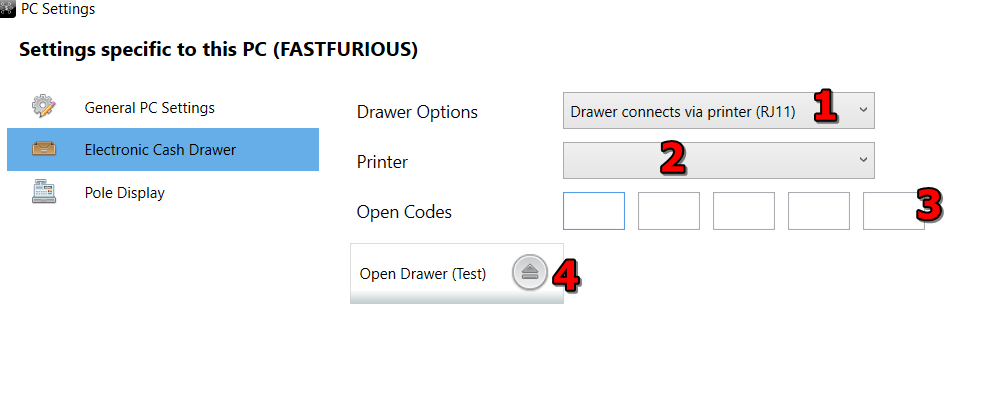
- If your electronic cash drawer connects via a POS printer, select the 'connect via printer' option.
- Select the POS Printer the drawer is connected to.
- Enter the drawer open codes for your printer. You can get the codes for your printer in our
list of drawer open codes.
- You can test your settings to see if the drawer opens.