ROBOTILL Reports
To view reports go to ROBOTILL Back Office > Home > Reports. Reports can be viewed in ROBOTILL or
exported to CSV format.
To change your report settings go to ROBOTILL Back Office > Home > Setup And Settings > Setttings > Report.
You can choose to hide reports that you will not be using.
Sales Per Day Report
Total sales for each day within date range. This report can also be used as a month end report to get total sales for the month.
- Report Fields: Date, Cost, Price Excluding Tax, Price Including Tax, Sale Total, Net Sales, Gross Profit, GP %
- Export Fields: Date, Cost, Price Excluding Tax, Price Including Tax, Sale Total, Refund Loss, Net Sales, Profit, GP %
Report Notes
- Report will include discounts.
- Total sales might differ from total price including tax as total sales includes amount loss due to sale rounding (if rounding is enabled).
- To see how refunds affect number of sales: see A refund does not cancel a sale.
- Refund loss is the refund amount minus returned stock. (Available in the export version).
- Net Sales will be sale total minus refund loss.
- Profit is calculated from net sales or price excluding tax depending on your settings in tax setup.
- GP % is Gross Profit Percentage, a.k.a Gross Margin
Return to list of reports
Product Sales Report
Totals for each product sold within date range.
- Report Fields: Product Description, Stock Code, Cost, Total Excluding Tax, Total, Profit
- Export Fields: Product Description, Stock Code, Barcode, Supplier, Category, Department, Cost, Total Excluding Tax, Total, Profit
Report Notes
-
Amount will not include sale rounding if enabled. See
Sales Per Day report for totals that include rounding.
-
Profit is calculated from total sale amount (includes tax and rounding) or price excluding tax depending on your
settings in tax setup.
Refunds are NOT deducted from profit. See Sales Per Day for profit with refunds included.
Return to list of reports
Sales By Cashier Report
Sales by cashier.
- Report Fields: Username, Name, Surname, Cash, Card, Account, Payment 4, SaleTotal
- Export Fields: Username, Name, Surname, Cash, Card, Account, Payment 4, SaleTotal
Return to list of reports
Sales Detail By Date Report
Lists the items sold for each sale in the date range.
- Report Fields: Sale Date and Time, Receipt ID, Stock Code, Product, Description, Quantity, Price Including Tax
- Export Fields: Sale Date and Time, Receipt ID, Stock Code, Barcode, Product, Description, Quantity, Price Including Tax
Return to list of reports
Discounts Report
Lists all the discounts used within the given date range.
- Report Fields: Date and Time, Cashier Total of sale, Description(Discount name), Discount Percent, Discount Amount
- Export Fields: Date and Time, Cashier, Total of sale, Description(Discount name), Discount Percent, Discount Amount
Return to list of reports
Items Sold With Sub Items Report
Products sold including sub items of compound items.
- Report Fields: Product Description, Stock Code, Current Price, Product Type, Quantity sold, Current value
- Export Fields: Product Description, Stock Code, Current Price, Product Type, Quantity sold, Current value
Report Notes
The report cannot give the values items were sold for as some items were not sold directly but was sold as part of a compound item.
For that reason the current value of items sold are given.
Return to list of reports
Departments Report
Sales per department in date range.
- Report Fields: Department, Cost, Amount Excluding Tax, Amount Including Tax, Profit
- Export Fields: Department, Cost, Amount Excluding Tax, Amount Including Tax, Profit
Report Notes
Refunds are not added to this report. See Sales Per Day for a sales report that includes refunds.
Return to list of reports
Stock On Hand Report
Lists products with current stock levels.
- Report Fields: StockCode, Description, StockOnHand, TotalCost, Sell Value Excluding Tax, Sell Value Including Tax
- Export Fields: StockCode, Barcode, Description, StockOnHand, TotalCost, Total Sell Value Excluding Tax,
Total Sell Value Including Tax, Supplier, Category
Report Notes
The report shows current stock levels. ROBOTILL keeps track of stock movement (stock received, stock sold, discarded
stock and stock take changes) but not historic stock on hand values. If you need historic stock levels you need to export
the report to Excel or CSV format at a frequency you require.
Stock quantity history is only kept at the head office level with the Head Office Module.
Return to list of reports
Stock On Hand Trace
Run a trace on a specific product to see how it got to the current stock on hand value.
- Report Fields: Description, Value, Updated Quantity
- Export Fields: Value, Updated Quantity
Report Notes
- The report will search for the last stocktake adjustment or compound adjustment and use that as a starting point.
-
Compound Adjustment: If the report uses a compound adjustment date as a starting point it means that the product is a
compound item or part of a compound item.
The quantity of another product changed - either the main product of which this
product is a sub item or one of its sub items. This change initiated a quantity recalculation based on the compound item set up.
-
The report does not take product imports into account where product on hand can be set from the import file.
-
If the stock on hand is different to the final updated quantity and no product import was done after the start date of the report,
then it will be because the start date of the report predates the required software version for this report.
Earlier versions recorded some required data differently. If this is the case, do a
stock take using the scanning option and enable the 'record quantity for tracing' option.
Return to list of reports
Stock Profit and Tax Report
Lists products with tax and profit for each item in date range.
- Report Fields: Description, Stock Code, Cost, Amount Sold Excluding Tax, Amount Sold Including Tax, Profit, Total Tax
- Export Fields: Description, Stock Code, Barcode, Cost, Amount Sold Excluding Tax, Amount Sold Including Tax, Profit, Total Tax
Report Notes
Refunds are NOT deducted from profit. See Sales Per Day or the
Tax report for reports that includes refunds.
Return to list of reports
Stock Receiving Report
List stock received within the date range.
- Report Fields: GRV Number, Date Received, StockCode, Barcode, Description, Quantity Received
- Export Fields: GRV Number, Date Received, StockCode, Barcode, Description, Quantity Received, Cost, Value (Excluding Tax), Supplier, Username, Order Number, Invoice Number
Report Notes
-
If you filter by supplier the product supplier will be used and not the supplier linked to the supplier invoice.
-
A GRV is avaialble from stock receiving
-
In legacy reports (hidden by default) is a legacy stock receiving report for stock received under version 8 of ROBOTILL.
Return to list of reports
Discarded Stock Report
Lists all the stock discarded within the given date range.
- Report Fields: Date and Time, UserName, Description, Quantity, Price, Reason
- Export Fields: Date and Time, UserName, Stock Code, Barcode, Description, Quantity, Cost, Price, PriceInc, Reason
Return to list of reports
Stock Take Adjustments Report
Lists changes done by stock takes within given date range.
- Report Fields: Date and Time, UserName, Description, Original Qty, New Qty, Variance
- Export Fields: Date and Time, UserName, StockCode, Barcode, Description, Original Qty, New Qty, Variance, Loss, Income Loss
Report Notes
-
In ROBOTILL it is possible to do partial stock takes. Only the items that were counted and where a variance were found will be listed.
-
Loss - Loss is calculated by the variance times the unit cost.
-
Income Loss - Income Loss is calculated by the variance times the unit price.
Return to list of reports
Price List
List of products with prices.
- Report Fields: Description, StockCode, Barcode, Price, Price Including Tax
- Export Fields: Description, StockCode, Barcode, Cost, Price, Price Including Tax, Tier 2 Price, Tier 2 Price With Tax, Tier 3 Price, Tier 3 Price With Tax
Return to list of reports
Account Payments Report
Lists all the payments customers made towards their accounts. This report shows payments that were done where customers paid their accounts and not when accounts were used as a form of payment for sales.
- Report Fields: Payment Date, Customer Account Number, Customer Company Name, Customer Name, Customer Surname, Amount Paid
- Export Fields: Payment Date, Customer Account Number, Alternative Account Number, Customer Company Name, Customer Name, Customer Surname, Amount Paid, Payment Type, Cashier that received the payment
Return to list of reports
Customers Report
Lists customer accounts with balances.
- Report Fields: Account Number, Alternative Account Number, Company Name, Name, Surname, Balance
- Export Fields: Account Number, Alternative Account Number, Company Name, Name, Surname, Balance
Return to list of reports
Customer Statement (Report)
Customer statement for a specific customer in report format.
- Report Fields: Transaction Date, Description, Debit, Credit, Balance
- Export Fields: Transaction Date, Description, Debit, Credit, Balance
Report Notes
Customer statements is also a document that can be customized in print layout and printed from the POS applications.
Return to list of reports
Customer Loyalty Points Used
Lists loyalty points used by customers within date range.
- Report Fields: Date Used, Company, Name, Surname, Points Used, Description
- Export Fields: Date Used, Company, Name, Surname, CusomterAccount, Alternative Account Number, Points Used, Description
Return to list of reports
Customer Purchase History
Lists of purchases a specific customer made.
- Report Fields: Date and Time of Sale, Transaction ID, Description of item purchased, Quantity purchased, Price exlcuding tax, Price including tax
- Export Fields: Date and Time of Sale, Transaction ID, Description of item purchased, Quantity purchased, Stock Code, Barcode, Price exlcuding tax, Price including tax
Return to list of reports
Till Sessions
List of till sessions opened within date range.
- Report Fields: Till Session ID, Cashier, Drawer Opened, CashUp, Cash, Cash Returned, Variance
- Export Fields: Till Session ID, Cashier, Drawer Opened, Cashup Done, Finalized, Balance of cash in the drawer, cash returned, variance, comment
Return to list of reports
Till Session Report
This report contains various values related to the till session (shift)
The till session report is also available as a POS document that can be customized and printed from the POS applications.
Return to list of reports
Till Session Summary Report
This report contains various values related to all the till sessions opened within the selected date range.
Return to list of reports
Additional Payments - Option A and B
List of payments done using additional payment option A or B.
- Report Fields: Cashier, Date and time payment was received, Amount
- Export Fields: Cashier, Date and time payment was received, Amount, Payment Field 1, Payment Field 2, Payment Field 3
Report Notes
-
The name of the report will be the name of the option as you specified it in your set up.
-
If you disabled the option, the report will not show in the list of reports.
Return to list of reports
Card Payments Report
Card payments received during date range.
- Report Fields: Cashier, Date and time payment was received, Amount
- Export Fields: Cashier, Date and time payment was received, Amount, Card Type, Card Number, Approval Number
Report Notes
-
The report does not have any special notes.
Return to list of reports
Payments from accounts
Payments made for sales from customer accounts.
- Report Fields: Cashier, Payment date and time payment, Amount, Account number, Alternative account number, Name, Last name, Company name
- Export Fields: Cashier, Payment date and time payment, Amount, Account number, Alternative account number, Name, Last name, Company name, Email, Tel
Return to list of reports
Sale Payments Summary
Lists summary of payments received for sales (account payments and layby payments will not be included).
- Report Fields: Description, Amount
- Export Fields: Description, Amount
Report Notes
ROBOTILL allows multiple payments per sale, there is not a one-to-one relationship between sales and payments.
This is not a 'cash sales' or 'card sales' report as these types of reports are not possible in a system that allows
multiple payments per sale.
Return to list of reports
Sale Payment Report
List of all payments for all types received for sales. The report will give you a break down of the sale total, payments received tips and change given for each sale.
- Report Fields: Sale Date, Transaction ID, Description, Amount
- Export Fields: Sale Date, Transaction ID, Description, Amount
Return to list of reports
Sales Tax Report
Tax amounts (in most countries this will be VAT) received from all sales in the given period.
- Report Fields: Tax Description, Amount Excluding Tax, Amount Including Tax, Tax Amount
- Export Fields: Export Fields: Tax Precent, Tax Description,
Amount Excluding Tax Before Refunds, Amount Including Tax Before Refunds, Tax Amount Before Refunds,
Amount Excluding Tax, Amount Including Tax, Tax Amount
Report Notes
Refunded items are deducted from the totals. To see totals without refund deductions, use the export report.
Return to list of reports
Tax Invoices
List all sales within a specified period with date, transaction ID, invoice number, sale amount and sales tax amount.
- Report Fields: Date, Transaction ID, Invoice Number, Sale Amount, Sales Tax Amount
- Export Fields: Date, Transaction ID, Invoice Number, Sale Amount, Sales Tax Amount
Report Notes
Report can be filtered by all invoices, invoices with sales tax and invoices without sales tax.
Return to list of reports
Sales Tax Detail
List of sales tax amounts from sales. This will include amounts deducted for refunds.
- Report Fields: Date, Transaction ID, Description, Sales Tax Amount
- Export Fields: Date, Transaction ID, Description, Sales Tax Amount
Report Notes
There will be multiple lines per item (sale or refund) as items can have different taxes linked to it (example VAT items and exempted items).
The Transaction ID will either be the Sale ID or the Refund ID depending on the type of transaction.
The description will contain the invoice number.
Return to list of reports
Refunds Report
List of refunds given for specific drawer or within date range.
- Report Fields: Date and time, Description, Amount Refunded, Discarded, Refund Payment Type
- Export Fields: Date and time, Username, DrawerID, Description, Amount Refunded, Customer Name, Customer Tel, Reason, Discarded, Refund Payment Type, Payment Info
Return to list of reports
Refunded Items
List of products that was refunded from sale refunds and item refunds within date range.
- Report Fields: Date and time, Description, Quantity, SaleID, Discarded
- Export Fields: Date and time, Description, Barcode, StockCode Quantity, SaleID, Discarded, DrawerID
Return to list of reports
Cash Drops and Withdrawals Report
List of cash drops and/or withdrawals for a specific period and cashier.
- Report Fields: Date, Username, Drawer ID, Amount, Reason
- Export Fields: Date, Username, Drawer ID, Amount, Reason
Return to list of reports
Lay-by
List of Lay-By contracts with balances.
- Report Fields: Layby ID, Contract Date, Name, Surname, Sale Total, Total Paid
- Export Fields: Layby ID, Contract Date, Name, Surname, ID Number, Email, Tel, Sale Total, Total Paid
Return to list of reports
Stock On Hold for Lay-by
List of stock that is on hold for Lay-By.
- Report Fields: Layby ID, Contract Date, Stock Code, Barcode #, Description, Qty
- Export Fields: Layby ID, Contract Date, Stock Code, Barcode #, Description, Qty, Name, Surname, Atl Account Number, Tel, Email
Return to list of reports
Lay-by Payments Report
List of Lay-by payments for given date range
- Report Fields: Payment Date, Name, Surname, Amount Paid
- Export Fields: Payment Date, Name, Surname, ID Number, Email, Tel, Amount Paid
Return to list of reports
Sales by Salesperson Report
Sales by salesperson.
- Report Fields: Salesperson, Name, Surname, Sales, SalesTotal
- Export Fields: Salesperson, Name, Surname, Sales, SalesTotal
Return to list of reports
Waiter Report
Sales and tips per waiter.
- Report Fields: Username, Name, Surname, SalesTotal, Tips
- Export Fields: Username, Name, Surname, SalesTotal, Tips
Return to list of reports
Table Report
Sales per restaurant table.
- Report Fields: Table name, Number of sales, Total Sales
- Export Fields: Table name, Number of sales, Total Sales
Return to list of reports
Driver / Courier Report
Sales delivered per driver.
- Report Fields: Driver / Courier, Number of sales, Total Sales
- Export Fields: Driver / Courier, Number of sales, Total Sales
Return to list of reports
Deliveries Report
List of completed deliveries (paid and delivered) within date range.
- Report Fields: Sale ID, SaleTotal, Company, Name, Surname, Driver, Ordered, Delivered
- Export Fields: SaleID, DrawerID, SaleTotal, Company, Name, Surname, Driver, Ordered, Paid, Dispatched, Delivered, Notes, CustomerAccNum, AltaccNumber, Address, Tel
Return to list of reports
Order History
The dates and times specific items were ordered for a specific sale.
This report is available in the reporting module as a normal report for all sales that has been completed.
It is also available in the restaurant module for open sales. From the restaurant module, select the sale,
then click on Menu and select 'Order History'.
- Report Fields: Date and Time, Submission Type, Description, Quantity Ordered, Sale Quantity, Final Quantity
- Export Fields: Date and Time, Submission Type, Description, Quantity Ordered, Sale Quantity, Final Quantity
Report Notes
-
Submit Type: An order can be submitted by the user when the order button is pressed or automatically when a user logs
off or changes a table (if this option is enabled). Other options is a reprint or order re-submit.
-
Ordered: The number of items ordered for this specific item at the specific time
-
Sale Quantity: The total number of items for this specific product at the time the items were ordered. It can be more than the items ordered as some items could already have been ordered.
-
Final quantity: the final number of items for this product when the sale completed.
Return to list of reports
Sales Per Resource
Sales per booking resource.
- Report Fields: Resource, Number of Bookings, Number of Sales, Total Sales
- Export Fields: Resource, Number of Bookings, Number of Sales, Total Sales
Return to list of reports
Bookings Report
List of customer bookings for resources within date range.
- Report Fields: Resource, Start Date and Time, End Date and Time, Customer Name, Customer Surname, Company Name
- Export Fields: Resource, Start Date and Time, End Date and Time, Customer Name, Customer Surname, Company Name, Email, Tel
Return to list of reports
Branch Stock On Hand
Stock on hand for a specific branch at a specific date
- Report Fields: Stock Code, Barcode, Description, Quantity
- Export Fields: Export Fields: Stock Code, Barcode, Description, Quantity
Report Notes
Report is only available with the head office module.
Return to list of reports
Branch Sales Per Day
Total sales for a branch each day within the date range.
- Report Fields: Date, Cost, Price Excluding Tax, Price Including Tax, Sale Total, Refunds, Profit, GP
- Export Fields: Date, Cost, Price Excluding Tax, Price Including Tax, Sale Total, Refunds, Profit, GPli>
Report Notes
Report is only available with the head office module.
Return to list of reports
Branch Stock Sales
Totals for each product sold within date range for a specific branch.
- Report Fields: Product Description, Stock Code, Cost, Total Excluding Tax, Total
- Export Fields: Product Description, Stock Code, Barcode, Supplier, Category, Department, Cost, Total Excluding Tax, Total, Profit
Report Notes
-
Report is only available with the head office module.
-
The report will include data received remotely up until the previous day. The current day will not be
included as data is only received at the end of business day from each branch.
Return to list of reports
Exporting Reports
ROBOTILL allows you to export reports into CSV format. CSV format is comma separated files that can be opened in spreadsheet programs
like Excel, Open Office, Google Docs, etc.
On a lot of the reports, the export version contains more detail than the report that can be viewed within ROBOTILL.
To export a report, select a report, apply the filters you want and click on the Export button.
You can apply any required formatting to the exported file in your spreadsheet.
If the report does not display correctly in your spreadsheet, it will be because your spreadsheet is using the wrong list/field delimiter.
The delimiter should be a comma. Some spreadsheet programs like OpenOffice and some versions of Excel allow you to select the delimiter.
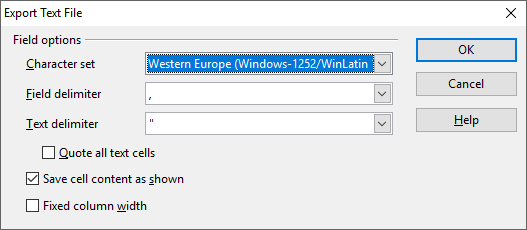
If your program does not allow you to change the delimiter, then you need to change your list separator in
your regional settings. Go to your Windows Control Panel > Region and click on 'Addional Settings'.
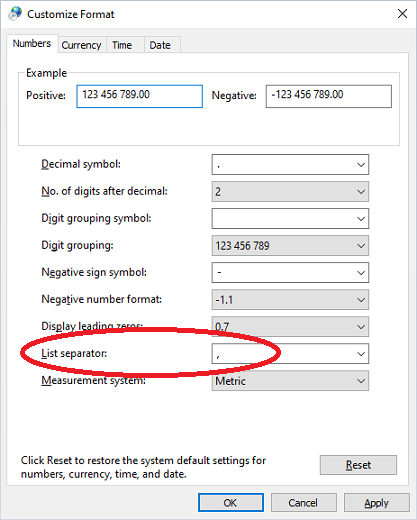
Once you changed the setting, remember that you need to re-open your spreadsheet program if it was open
for the new settings to be loaded.
You could also do an online search (google) on how to change the field delimiter for CSV files for the specific program you are using.