Bookings
To add a new booking open the booking module.
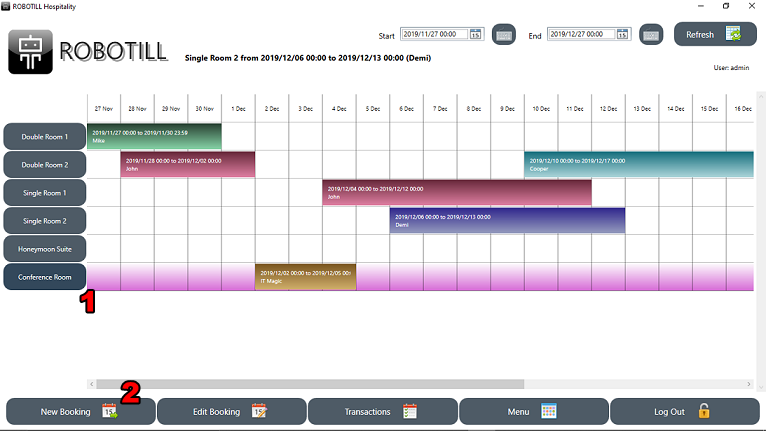
- Select the resource you want to book - the resource row will be highlighted.
- Click on 'New Booking'
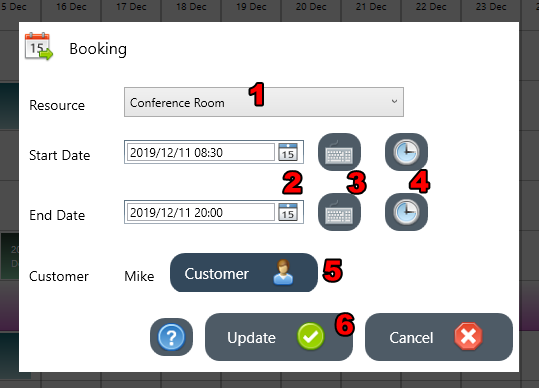
- The resource that was selected will be the selected resource in the booking window. It is possible to change the selected resource in the drop down list if needed.
- You need to select a start and end date and time. If you are using a mouse you can use the calender pop up menu.
- If you are using a touch screen you can use the keyboard buttons to open the date and time selection designed for a touch screen.
- You can reset the start and end times to the default booking start and end times (see below).
- Click on the Customer button to select a customer. You will also be able to set up a new customer in the customer screen if needed.
- Click on Update to add the new booking.
To set the default start and end time of bookings see
Hospitality Settings
Each booking will have a different color code. To see what the color codes mean, in the Hospitality module click on Menu
and then 'Color Keys'.
Once the booking was added, you can start allocating sale transactions to the booking. See
Booking Transactions.