Printing Barcode Labels
ROBOTILL can print EAN-13 and EAN-8 barcode labels for products and product shelfs (barcode label with an up or down arrow to indicate product position).
If your products does not have their own barcode numbers, you can let ROBOTILL generate the barcode number for you.
To print labels, go to ROBOTILL Back Office > Home > Products and Stock > Print Labels.
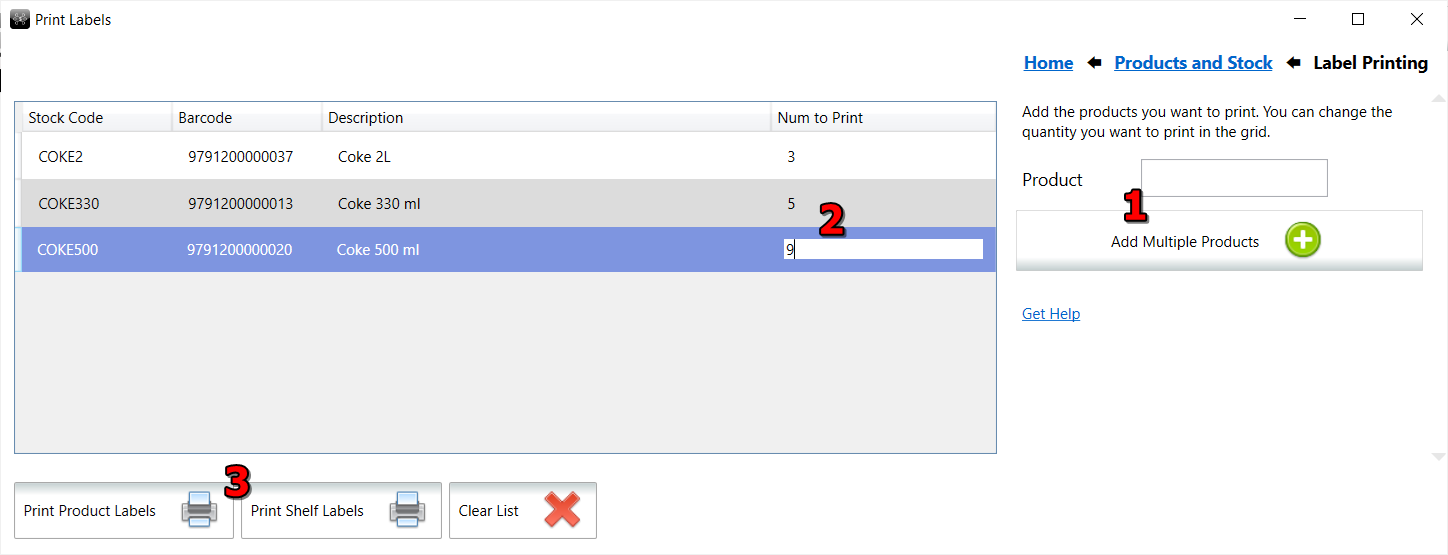
- Select the products that you want to print labels for.
- You can specify the number of labels per product by changing the number in the grid.
- You can print product labels and/or shelf labels.
Label Setup
To configure how your labels are printed, go to ROBOTILL Back Office > Set Up and Settings > Settings.
Select Product or Shelf Labels.
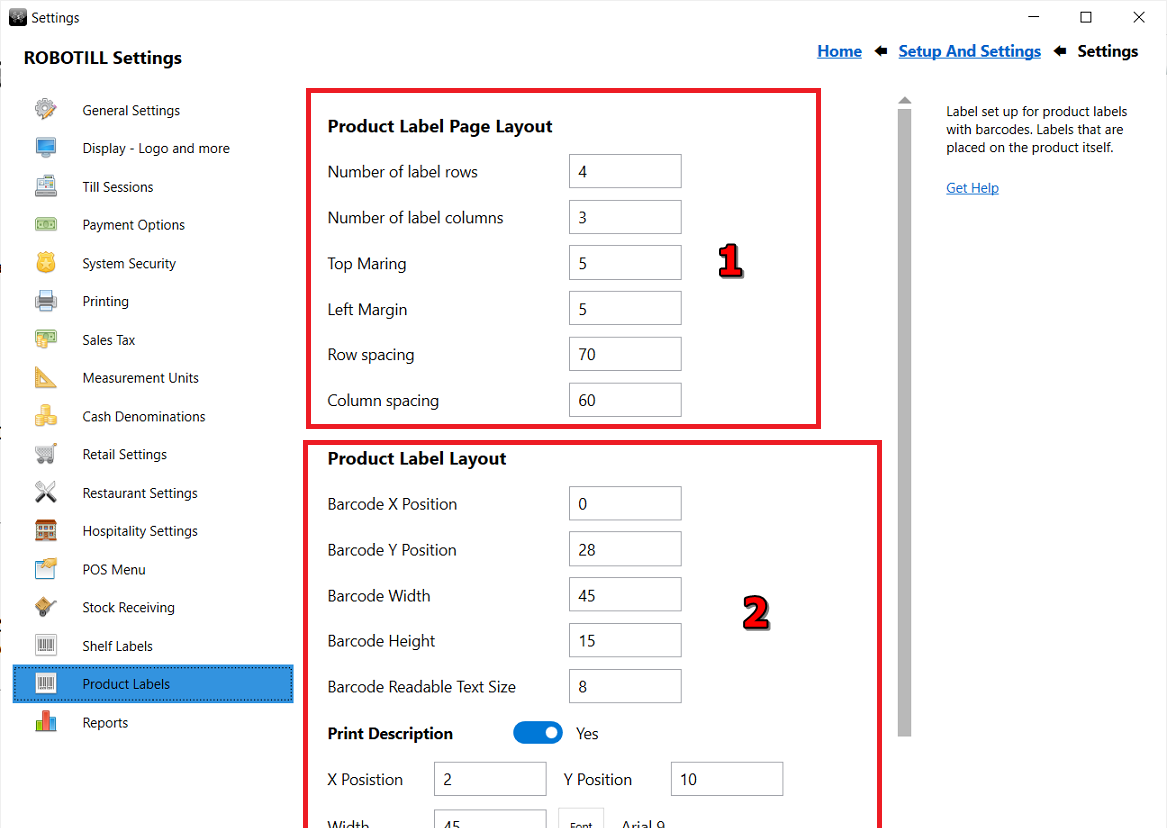
The label setup is divided in to two sections. The label page setup (1) and the setup of the label itself (2).
Label Page Layout (1)
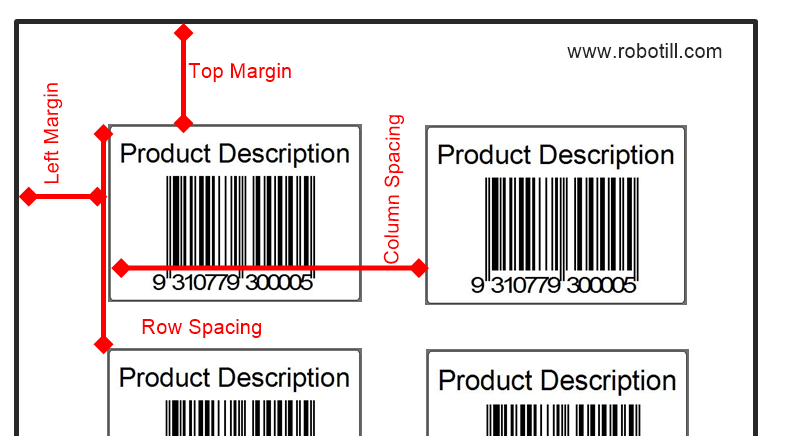
The page layout is where you specify where the labels on the page is located. It has nothing to do with what is being printed inside the labels.
Left Margin: The left margin is the distance in mm between the left side of the page and where the label begins.
Top Margin: The Top Margin is the distance from the top of the page to where the labels start.
The
number of rows is the number of rows of labels on a page. The
number of columns is the number of columns of labels on a page.
Note: If you are using
labels on a roll where there is a single row (column) of labels, then there is no page. You page setup will then be for one label. Your number of rows is one and your number of columns is one. You can then also ignore the row spacing and the column spacing.
Row Spacing: The row spacing is the space in mm from the top of one label to the top of the next row of labels.
Column Spacing: The column spacing is the space in mm from the left side of one label to the left side of the next label.
Label Layout (2)
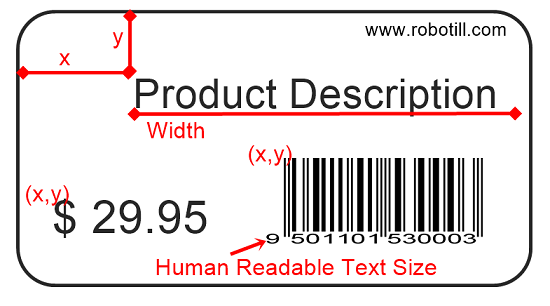
In the 'Label Layout' section you can check the items that you want to print on the label.
All measurements in the label section are taken from the top left corner of the label and not the page.
The
'X Pos' is the X coordinate. That is the distance in mm from the left side of the label to where the item should begin.
The
'Y Pos' is the Y coordinate. That is the distance in mm from the top side of the label to where the item should begin.
The
width is the maximum width for the item. If an item is longer than the width it will be wrapped.