Till Session (Shift / Cash Drawer)
A till session is allocated to a specific user (cashier). A till session starts when it is allocated to the cashier and ends when a cash up is done. The cashier will be able to log in and out several times using the same till session. All the cash in the cash drawer, all the sales, account payments, refunds and all other financial transactions are linked to a specific till session.
A cashier will be able to move from one till point to another using the same till session - logging out at one till and logging in at
another till (in that case, the actual cash in the cash drawer will also need to be moved to the new till).

The allocation of a till session can be done automatically when a user logs in and there is no till session currently open for the user, or you can choose to only allow a manager to allocate a till session to a cashier if you require more control over till sessions.
A default float can be allocated that each cashier must receive at the start of a till session (to have change for sales at the beginning of a shift).
If you want to allocate different float amounts to different cashiers, then you will need to disable automatic till session allocation.
Till Session Settings
To change the till session settings, go to ROBOTILL Back Office > Home > Set Up and Settings > Settings > Till Sessions.
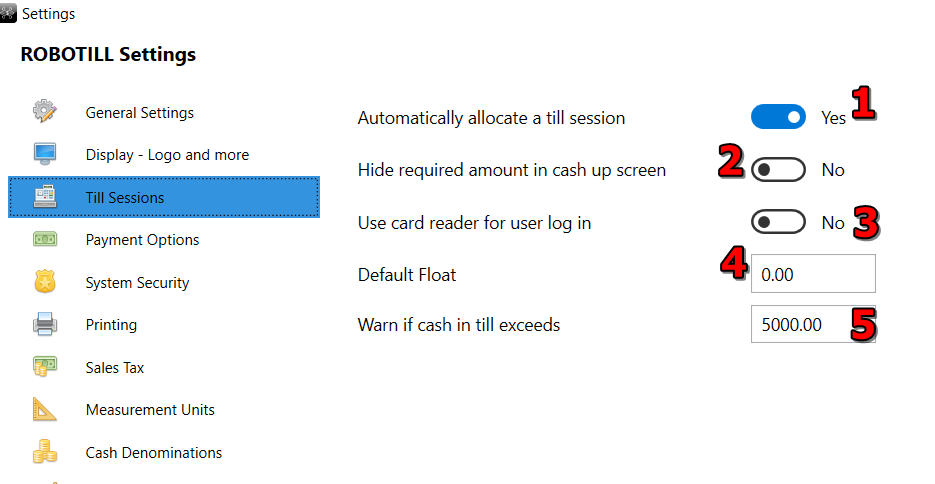
-
If you allow a till session to be automatically allocated, then a new session will be opened when a cashier logs in and there is
currently no open till session for that cashier. The default float will also be allocated. If you turn this feature off,
then a manager or supervisor (depending on your
security settings
), will need to allocate a till session and specify a float amount before the user can log in.
To manually allocate a till session, go to ROBOTILL Back Office > Home > Till Sessions. Select the cashier in the drop down box and click on 'allocate till session'.
-
You can choose that the cashiers should not see how much cash is supposed to be in the till when they are counting the cash in the cash drawer during
cash up.
- Choose this option if you are using employee cards for employees to log in.
- The float amount that will be allocated to a new till session if you allowed for automatic till session allocation.
- If the cash in the till exceeds this amount, the till session will flash red in the main screen (Home screen) of ROBOTILL Back Office. The manager can then do a
cash drop.
More on Till Sessions
1) Cash Up
2) Till Session Report