Restart SQL Server
If you get a 'Failed to connect to SQL Server Error 40' and it was working before, it is possible that SQL Server stopped running.
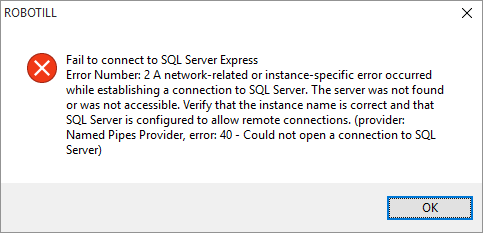
To fix the problem you need to restart SQL Server. SQL Server should automatically restart after you restarted the computer. If it doesn't you will manually need to start the SQL Service again.
There are two ways to restart SQL Server.
Restart SQL Server - Option 1
1) Right click on the Windows Start Button and select Task Manager.
2) Click on the 'Services' Tab (if not there, click on 'More Details' first).
3) Click on the column heading 'Name' so that the items are sorted by name.
4) Go down to MSSQL and right click on MSSQL$ROBOTILL
5) Select 'Start'
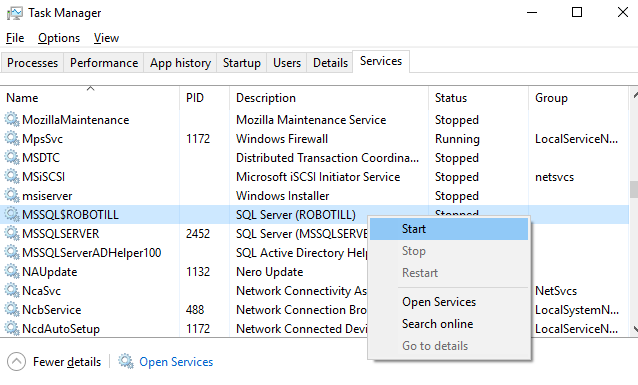
Restart SQL Server - Option 2
1) Go to 'All Programs' - 'Microsoft SQL Server' and open Open 'SQL Server Configuration Manager'.
If you do not have that option under 'Microsoft SQL Server' open the following file directly: C:\Windows\SysWOW64\SQLServerManager[version number].msc
2) Click on SQL Server Services in the Left Pane.
3) Right click on SQL Sever (ROBOTILL) and select 'Start'.
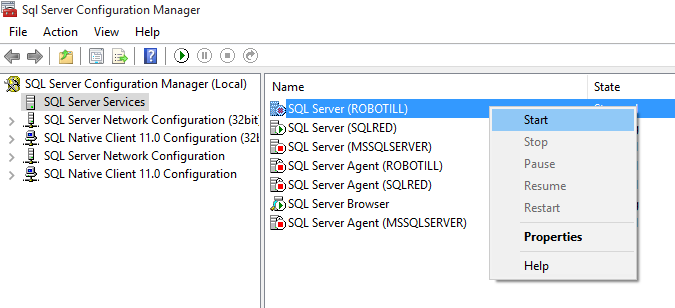
Unable to restart the service
If the ROBOTILL SQL Server service fails to start, follow
these instructions.
Why do I need to start the service manually?
Although the service is called ROBOTILL - it is a Microsoft SQL Server service that is only called ROBOTILL (the way that the
wizard installs the SQL Service). It is not developed by ROBOTILL but by Microsoft. The fact that the service does not start
up means that ROBOTILL did not even had a chance to connect to the service to reach the database via the service -
with other words it is not a problem with the ROBOTILL software.
Usually when this happens it is due to a resource issue. Too much was happening during start up and not enough Windows
resources were available to start the service correctly. This problems occur more often on entry level computers.
It might be possible that another resource intensive operation was busy at the time that caused the service not to start -
for example a Windows update or Anti-Virus scan.
If the problem occurs on a regular basis, you could try one of the following:
- Upgrade your SQL Server Express 2014 installation to the latest version with the latest patches.
- Uninstall SQL Server 2014 from your Windows control panel, restart your computer, and let the ROBOTILL Database Setup Wizard install SQL Server for you.
- Uninstall other services on your computer that is not needed or upgrade your hardware.