If you are unable to connect a computer to the ROBOTILL Server, and you ruled out other
possbile causes, then the problem is most likely that the default port number (1433) used by SQL Server is not available on the Server computer.
To change the SQL Server port number follow these instructions step by step. We will change the default port number from 1433 to 11433 (we just add a 1 in front).
Steps to follow on your main computer (server)
Go to 'All Apps' > 'Microsoft SQL Server [your version number]' and open 'SQL Server Configuration Manager'.
If you do not have that option under 'Microsoft SQL Server' open the following file directly: C:\Windows\SysWOW64\SQLServerManager[version number].msc
In the left pane, select 'Protocols for ROBOTILL' under 'SQL Server Network Configuration'.
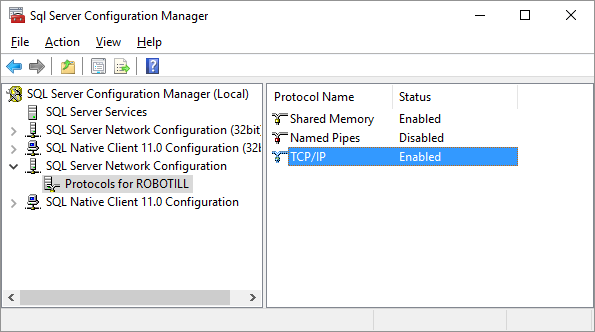
TCP/IP should be enabled. If not, it means that the wizard did not install SQL Server.
Right click on TCP/IP, select Properties and go to the 'IP Addresses' tab.
Go down the list and change ALL the ports to 11433. Remove anything that is in the Dynamic ports.
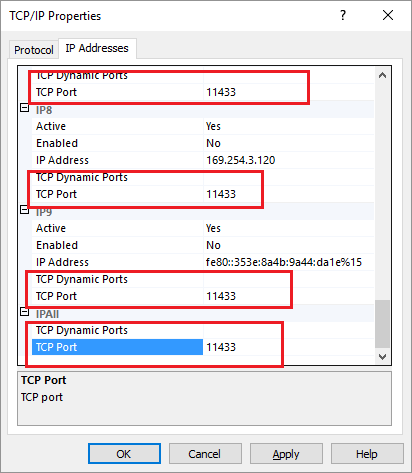
Save your changes. Click on 'SQL Server Services' in the left pane. Right click on ROBOTILL and select 'Restart'.
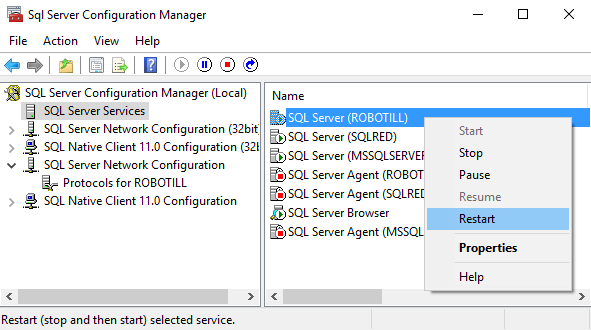 Windows Firewall
Windows Firewall
Open Windows Firewall from your Control Panel. Go to Inbound Rules and select 'Add New Rule'.
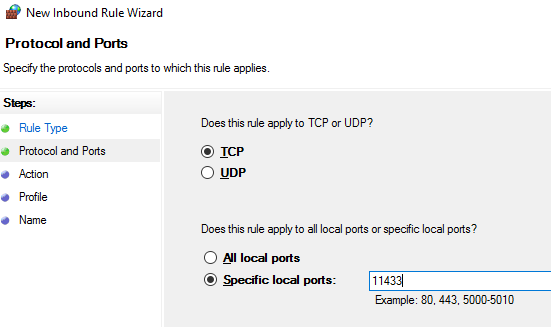
In the next step select 'Allow Connection', on the following screen just click 'Next' and then on the next screen for a name use 'SQL ROBOTILL'.
That is all that is needed on the server PC.
Steps to follow on the additional PC
You need to follow the instructions below on the additional PC you want to connect to the server. Note that we will use port number 11433 that we used in the instructions above that you had to follow on the server. If you used another port number, just replace 11433 with the port number you used.
- Start the ROBOTILL Database Setup Wizard directly (All Apps > ROBOTILL).
- Select 'Additional Install' and enter your ROBOTILL Server name.
- On the next screen, select 'The Wizard did not install SQL Server' (even if it did).
- At the end of the instance name, after '\ROBOTILL' enter: ,11433 (comma 11433 or the port number that you used). See example below.
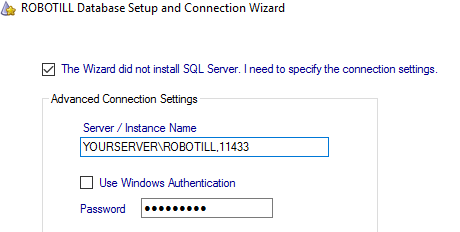
Do not change any other settings. Complete the setup.